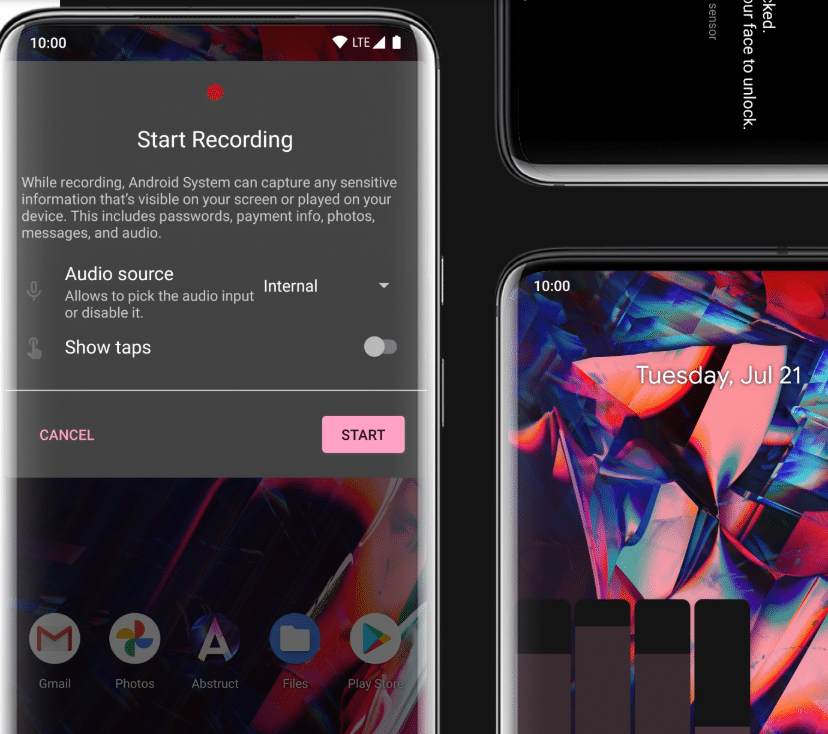Android
Enable Samsung DeX using Taskbar 6.0 on some Android Devices
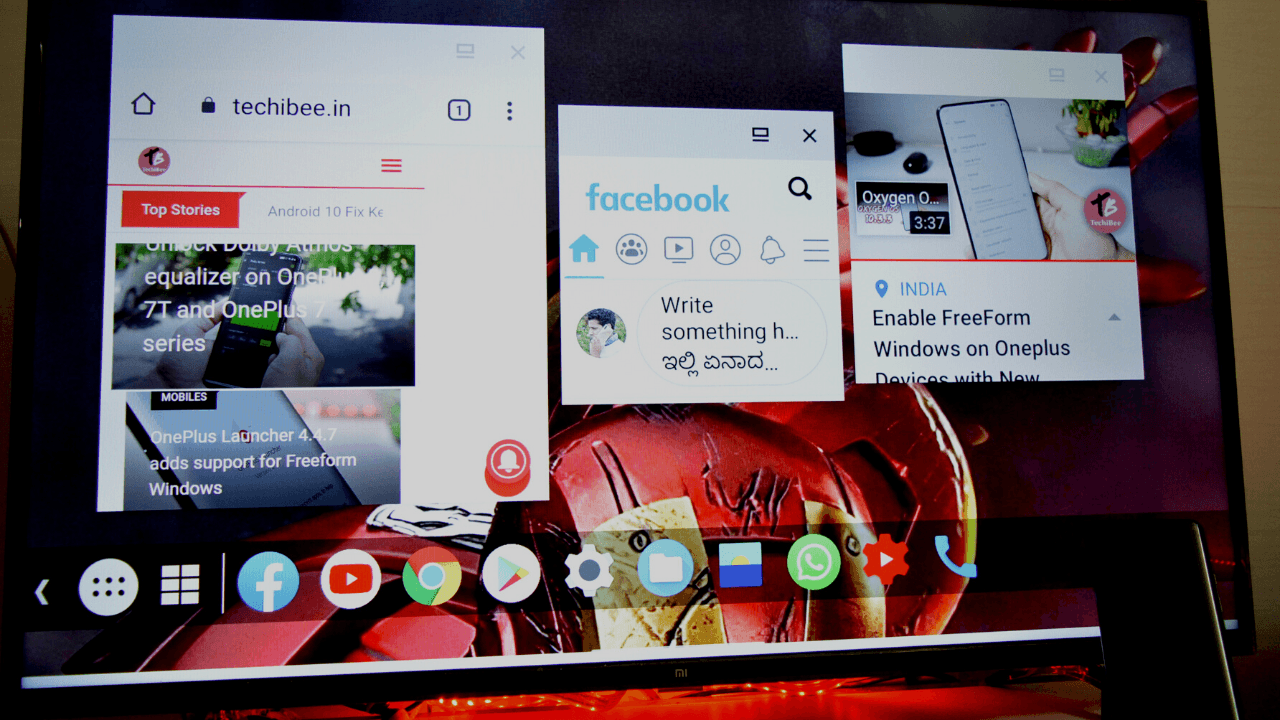
Enable Samsung DeX using Taskbar 6.0 on some Android Devices.
Android 10’s most exciting feature was desktop mode but it is still widely unknown. Samsung DeX is an extension of Android N’s Multi-Window mode which allows your device to cast a PC-like experience to the big screen with the same apps you use on your phone every day.
Android 10 added a secondary launcher which comes into play when an Android device with support for display output is hooked up to an external display. This Secondary Launcher activity is shown on the external display. This Secondary Launcher is barebones, it’s not useful as a productivity tool.
XDA Senior Member farmerbb has replaced the stock launcher on the external display and implemented it in Taskbar 6.0. The taskbar is an open-source Android app that puts a floating start menu and recent apps on top of any screen.
Taskbar supports launching Android apps freeform multi-window. Previously, farmerbb released a fork of the open-source Lawnchair launcher with Taskbar integrated into it but it had some issues. Now, farmerbb has updated Taskbar to version 6.0 to address all of the previous issues.
Desktop Mode with Taskbar 6.0
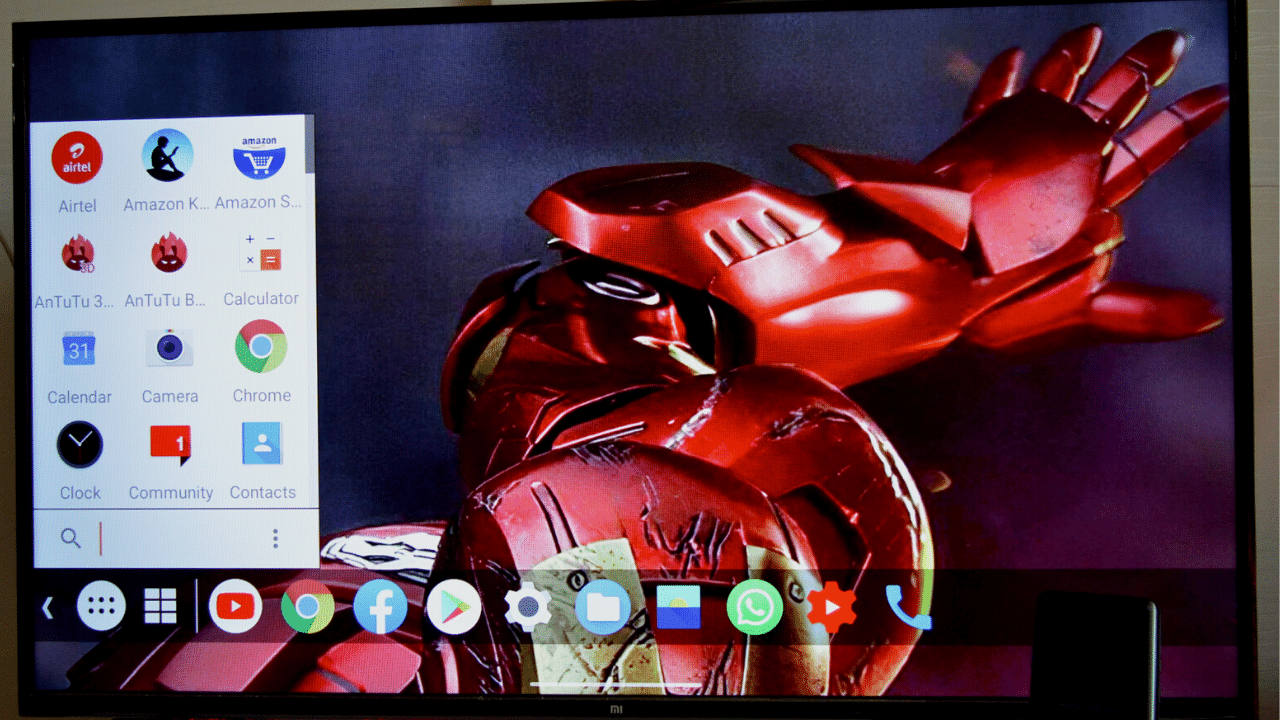
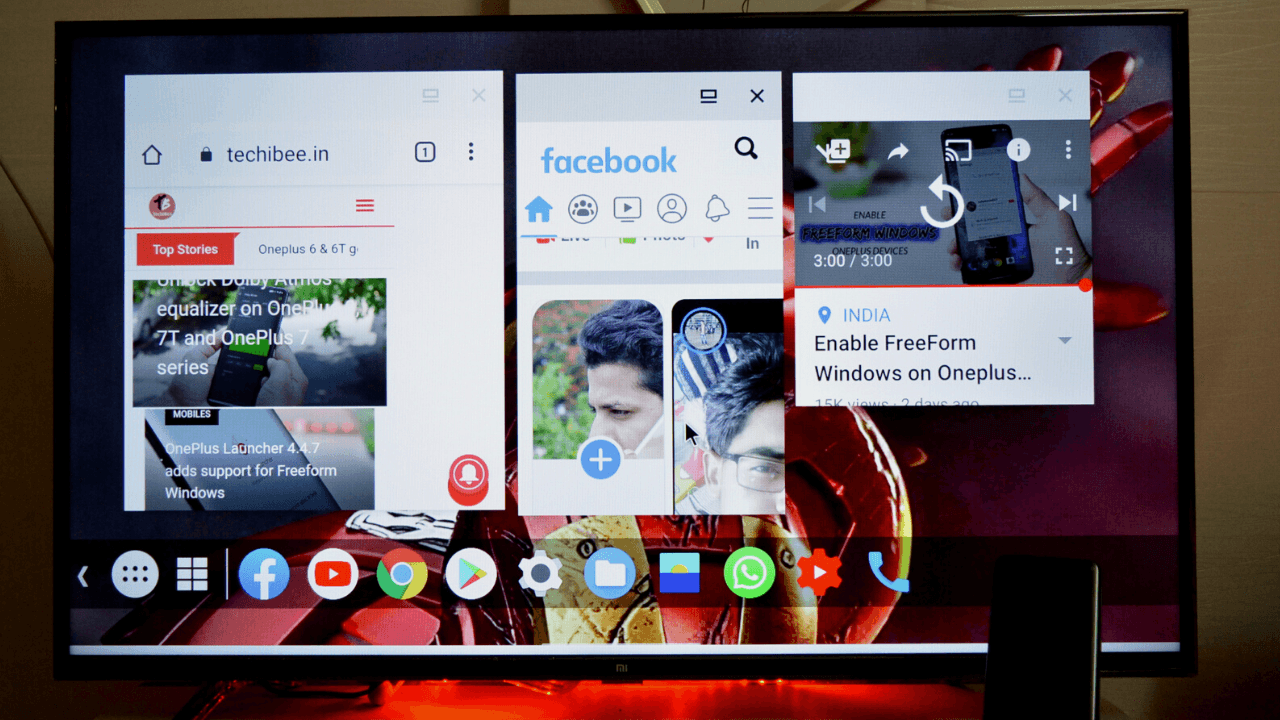 Setting up Taskbar’s desktop mode-
Setting up Taskbar’s desktop mode-
- In Developer Options, turn on “enable freeform windows” and “force desktop mode” and then reboot your device. (The latter may be unavailable on some OEM software like ZenUI/ROG UI, but don’t worry if it’s not there.)
- Install Taskbar 6.0 (older versions won’t work) from Google Play.
- Open Taskbar’s settings and go to “Desktop Mode.” Enable it and grant the app permission to “display over other apps” as this is required for the app’s floating start menu to appear. Then, set the app as your default home app. Don’t worry, though, as the next prompt will ask you to set your preferred/primary launcher app, so Taskbar won’t be hijacking your home screen. (Note that on some devices, changing the default launcher will disable Android 10’s full-screen navigation gestures.)
- Next, I highly recommend you follow the instructions to “enable additional settings” for desktop mode. This will allow you to lower the DPI so UI elements aren’t enormous on the external display, to hide the navigation bar, and to even dim the phone’s screen to save battery life while it’s connected to the external display. You’ll have to set up ADB access on your PC and run the following command:
adb shell pm grant com.farmerbb.taskbar android.permission.WRITE_SECURE_SETTINGS(If you are using Taskbar’s “Donate” version, replace “com.farmerbb.taskbar” with “com.farmerbb.taskbar.paid” in the above command.)
- Finally, check to make sure that “usage access” has been enabled for Taskbar. Doing so will allow the app to show a row of your recently used applications in the start menu.
- Now, simply connect your phone to your external display using a USB Type-C to Type-C cable (if your external display supports Type-C input) or via a USB Type-C to HDMI adapter.
Once connected, you can use the start menu to launch apps, search for apps, add app icons to the home screen, open some system menus, and more. You can tap the icon next to the start menu to add/show widgets. You can launch multiple instances of windows and in some cases like Google Chrome, have multiple tabs.
There are loads of other options and changes in Taskbar 6.0, read the full changelog available here.
Download Taskbar 6.0
If you have one of the following smartphones, try this app:
- ASUS ROG Phone II
- Essential Phone
- OnePlus 7
- OnePlus 7 Pro
- OnePlus 7T
- OnePlus 7T Pro
- OnePlus 8
- OnePlus 8 Pro
- OPPO Reno 10X Zoom
Download Taskbar – PC-style productivity for Android
Download Taskbar (Donate Version)
Purchase USB 3.1 To HDMI Spliter
Also read: OnePlus Z Specifications, Indian Price and Launch date leaked
For the latest TechNews and Reviews, follow Techibee on Twitter, Facebook, and subscribe to our Youtube channel.
Source:XDA Developers
For More Such Updates Follow Us On – Telegram, Twitter, Google News, WhatsApp and Facebook
News
Nothing OS 2.5 Open Beta 1 with Android 14 Announced for Nothing Phone (2)
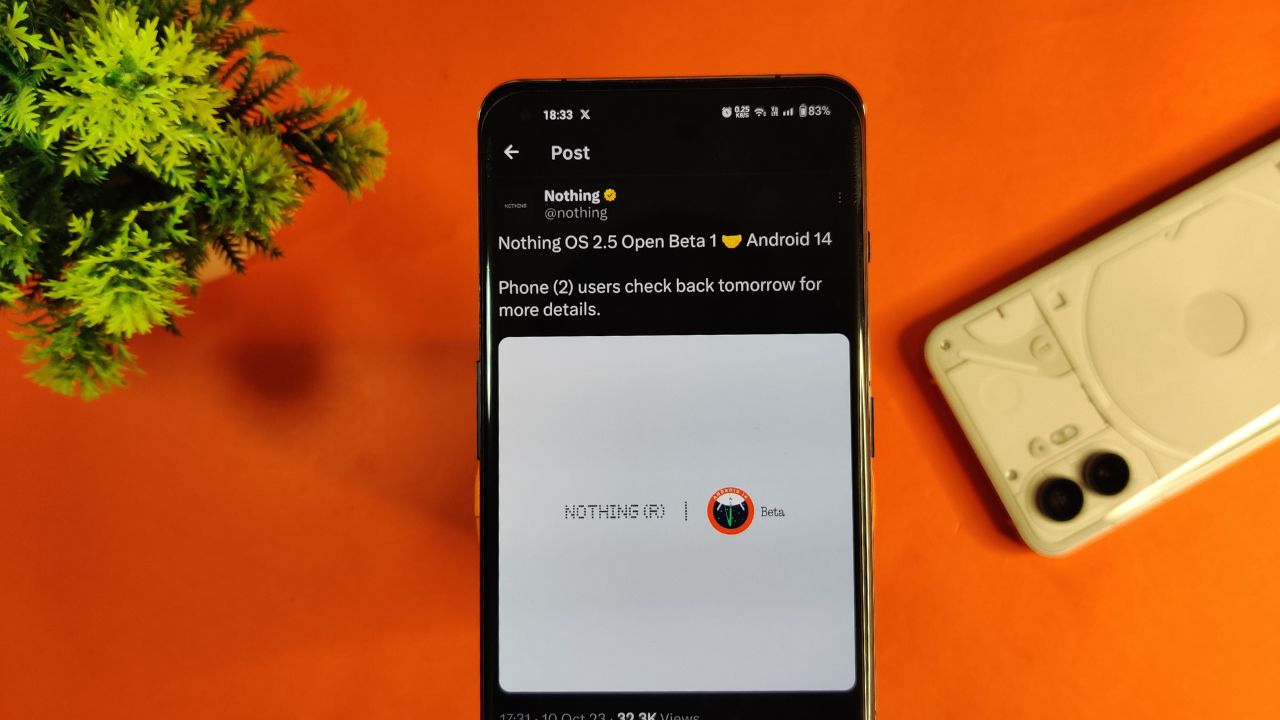
Nothing company has announced its next significant update “Nothing OS 2.5 Open Beta 1” for Nothing Phone (2) users. This new update is based on Android 14. Starting tomorrow, users of the Phone (2) can expect this update on their devices. If there are any special steps needed to install it, the company promises to provide guidance.
The announcement about Nothing OS 2.5 Open Beta 1 came via the company’s official X handle, which used to be known as Twitter. According to their post, more details about this update will be shared on October 11.
However, there’s a bit of a wait on the specifics. Nothing hasn’t yet confirmed the exact time the update will be released. So for now Phone (2) users have to wait for a little while until the next announcement from the company.
For More Such Updates Follow Us On – Telegram, Twitter, Google News, WhatsApp and Facebook
News
Android 14 Update is Now Live for Pixel Devices
Google’s Pixel devices are now receiving the much-awaited Android 14 update. This follows a preview program that began in February, where several previews and betas were issued. If you own a Pixel 4a 5G or a later model, you can download this latest Android version.
It’s not just Pixel users who can look forward to this update. Companies like Samsung, iQOO, Nothing, OnePlus, Oppo, Realme, Sharp, Sony, Tecno, vivo, and Xiaomi plan to release Android 14 updates for their devices soon.
A highlight of Android 14 is its customization features. Google had hinted at these earlier, and now they are a reality. Generative AI wallpapers are making their debut on Pixel 8 and Pixel 8 Pro, backed by advanced text-to-image diffusion models.
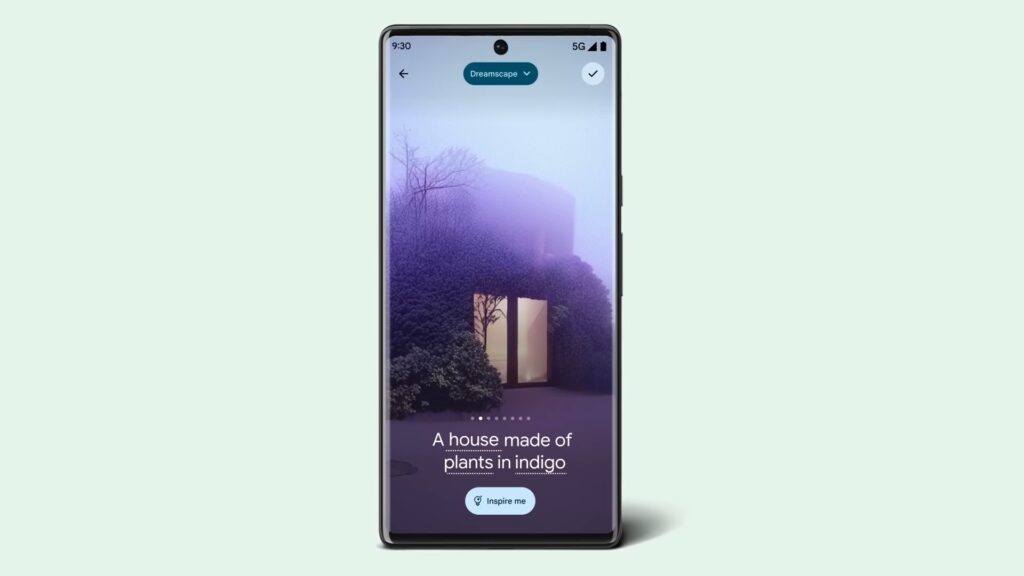
Lock screen personalization has also leveled up. Users can change font styles, choose from different color palettes, and add custom widget shortcuts. This makes it quick and easy to access tools like the QR reader or the Google Home app. There’s even a new feature where the home screen templates adjust dynamically. For instance, if there’s a storm approaching, the weather app widget becomes more noticeable.
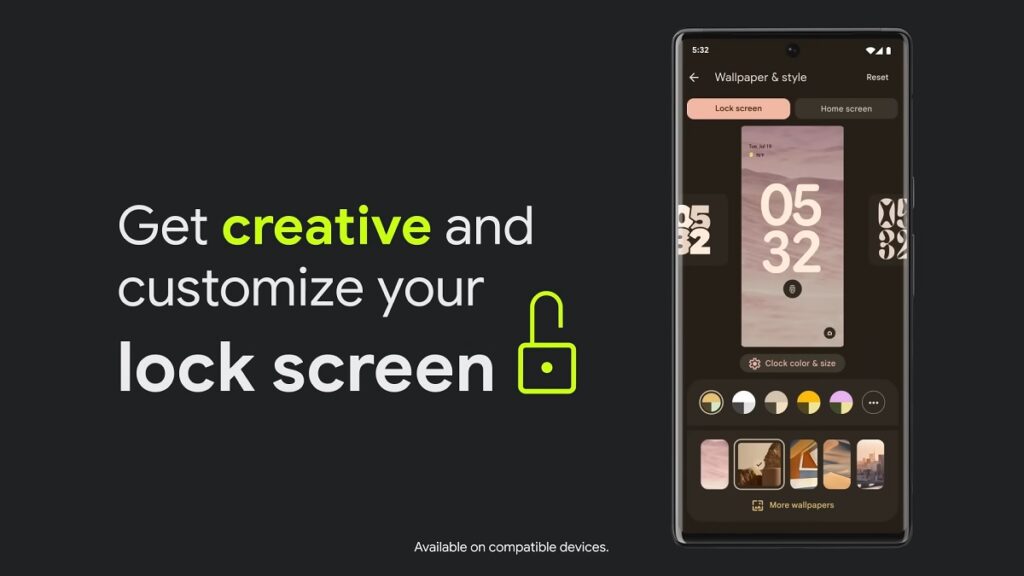
Photography enthusiasts will appreciate Android 14’s support for HDR images. The Ultra HDR feature enhances photo quality, making pictures look more vibrant. Audio enhancements are also part of the package, with the inclusion of native spatial audio support, a new media player, and a cross-device copy/paste function.
Prioritizing user privacy and security, Android 14 introduces Health Connect. This feature securely stores and encrypts personal health data directly on the device. Users will now also receive alerts if apps want to share location data with third parties, and they have the option to decline such requests.
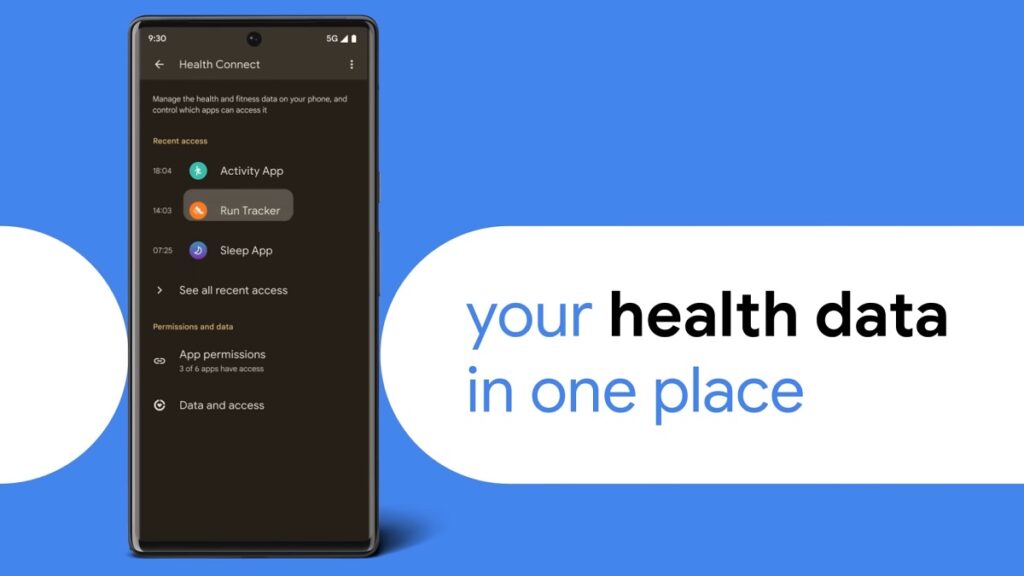
Improvements extend to passkey features. Android 14 offers enhanced support for fingerprint authentication in external apps. Additionally, there’s a revamped 6-digit PIN lockscreen option.
Accessibility has also been a focus for this update. Users can now magnify content more effectively using the pinch-to-zoom feature and select from various magnification sizes. The quick settings menu offers faster font size adjustments using nonlinear scaling, which makes text easier to read. Hearing aid users will find the dedicated setup in the Accessibility settings beneficial, along with expanded options to direct audio to different outputs.
For More Such Updates Follow Us On – Telegram, Twitter, Google News, WhatsApp and Facebook
Leaks
Is Android 14 Releasing on October 4? Telus Listing Suggests So
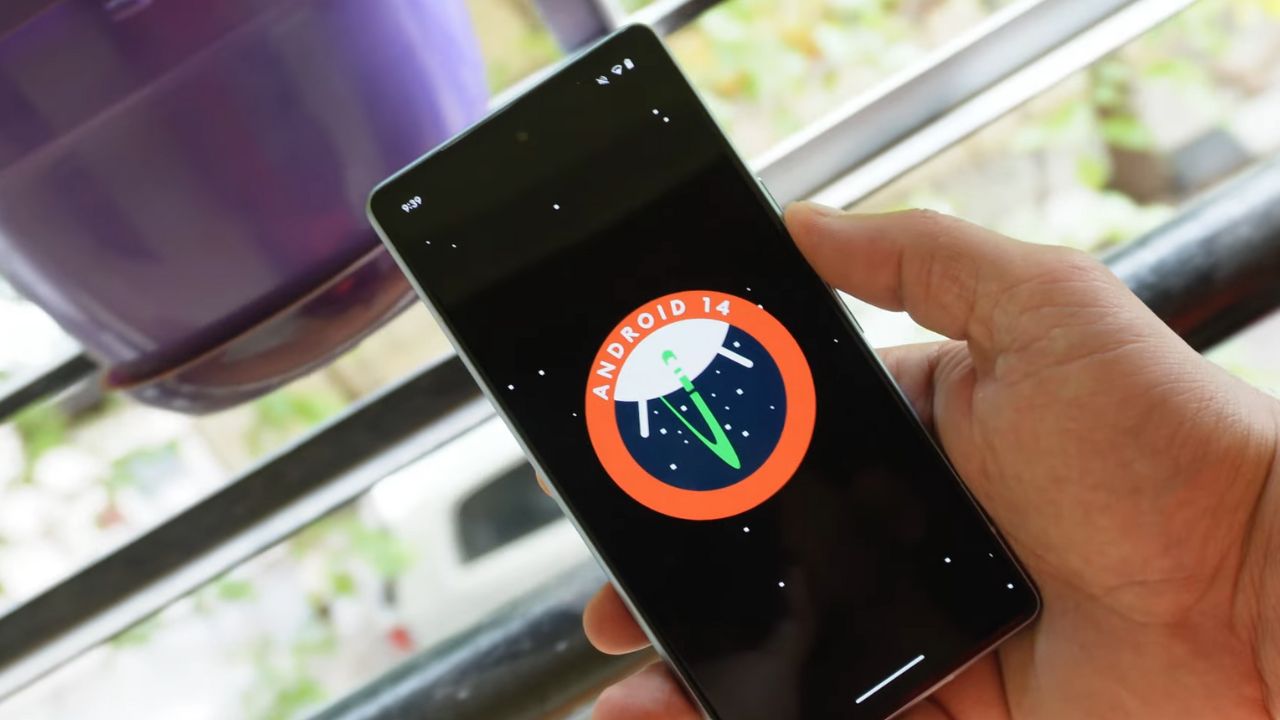
The release of Google’s Android 14 has been much awaited. The latest buzz suggested that it would be unveiled on the same day as the Pixel 8 and Pixel 8 Pro announcement on October 4. While this was initially just a rumor the latest information seems to add some weight to it.
Canadian carrier Telus has provided a clue. They listed software update start dates for the devices they sell. For all Pixel devices beginning with the Pixel 4a the name “Android U” was set for an October 4 rollout.
The term Android U stands for Android Upside Down Cake. This is the inside name for Android 14. Interestingly this detail on Telus’s list was later removed. This change might be because Google noticed the details circulating online and asked Telus to take the information down. This is just a guess. It’s not clear what really happened. There’s a small chance that the initial information was not correct.
But there’s not much waiting left. In less than one day everything will be clear. If Android 14 is set to release on October 4 it is likely that Google will announce it at its big event. So everyone should watch out for that. We will keep you updated on any new developments.
Update: Droid-life.com has updated their article, saying that the information has been removed from the Telus listing as of now.
For More Such Updates Follow Us On – Telegram, Twitter, Google News, WhatsApp and Facebook