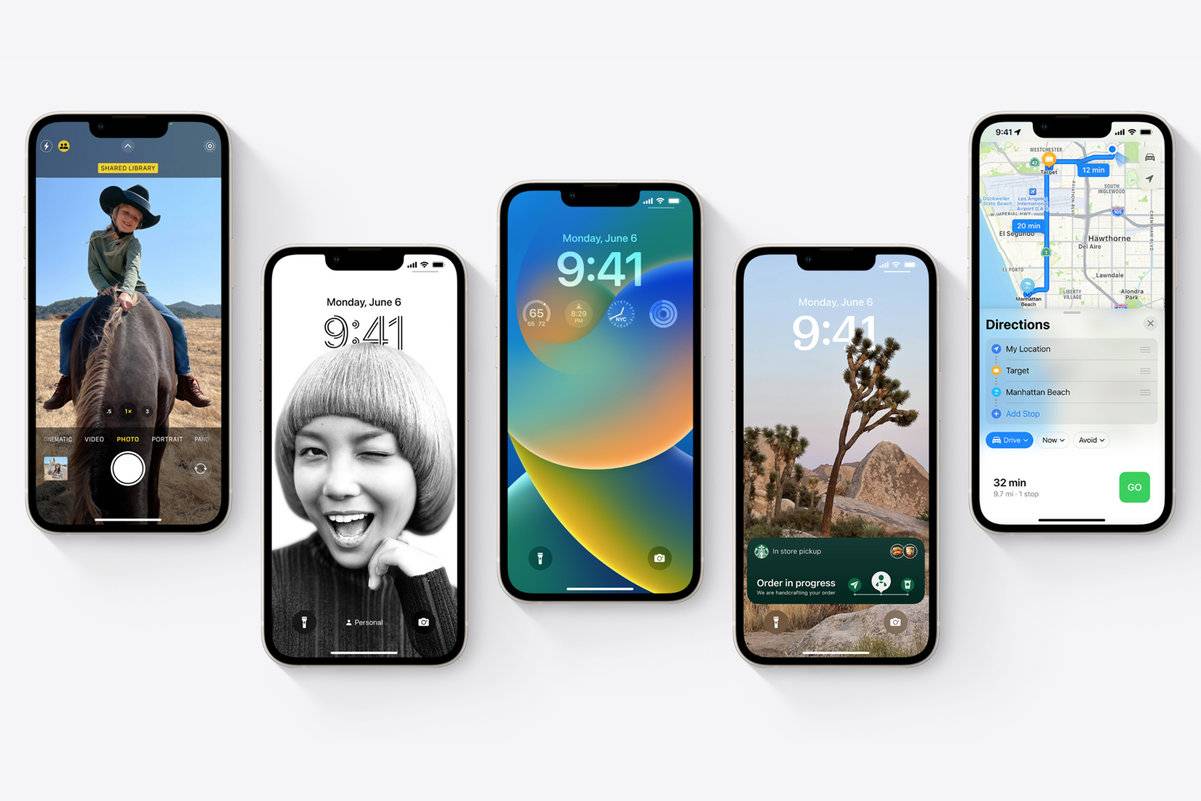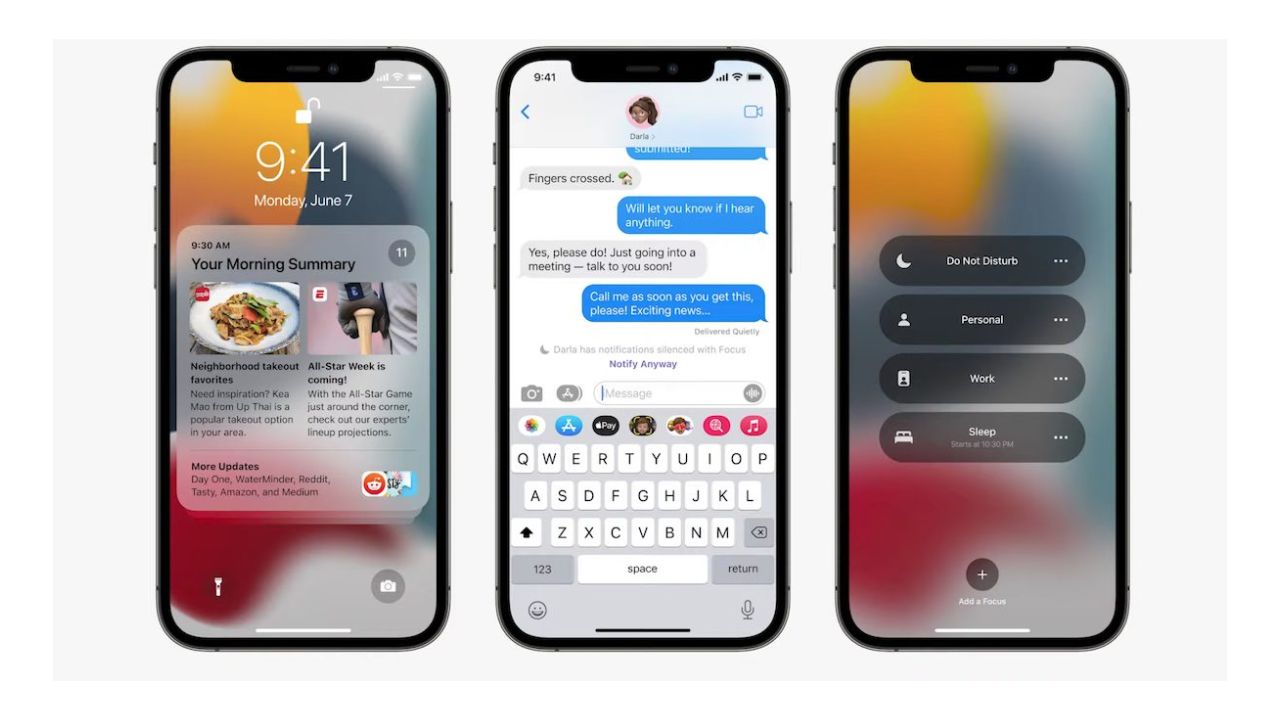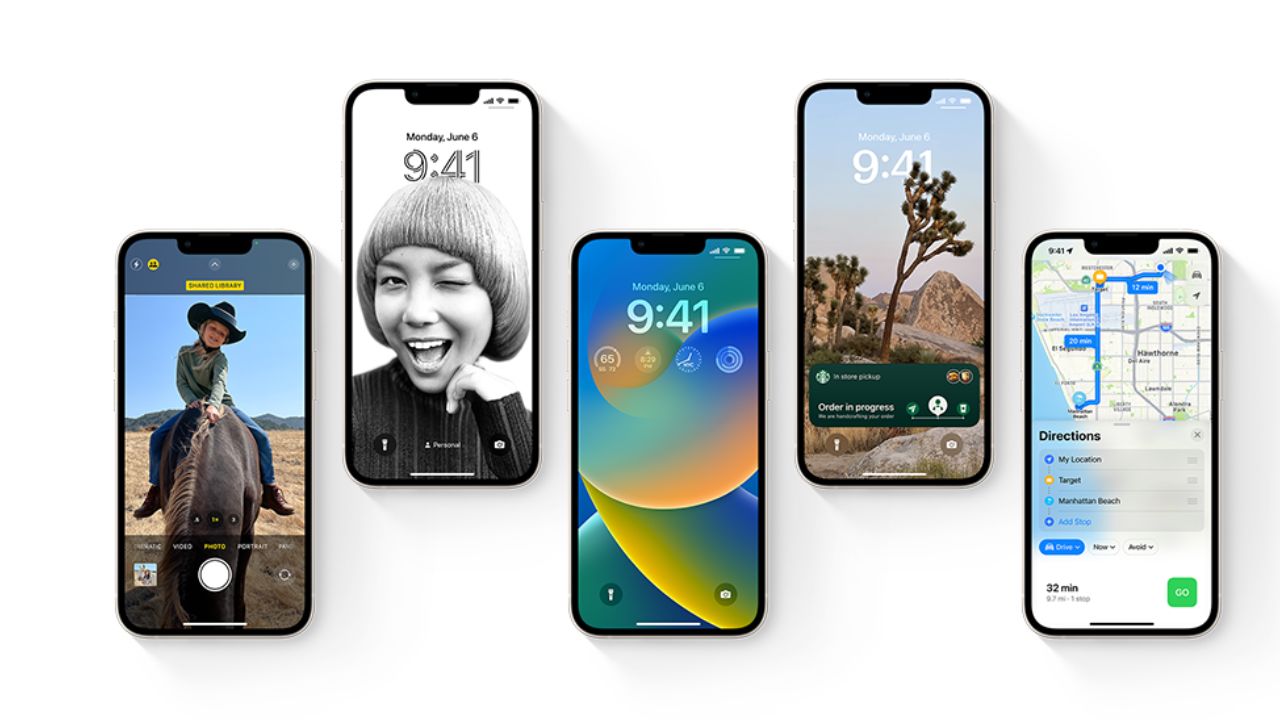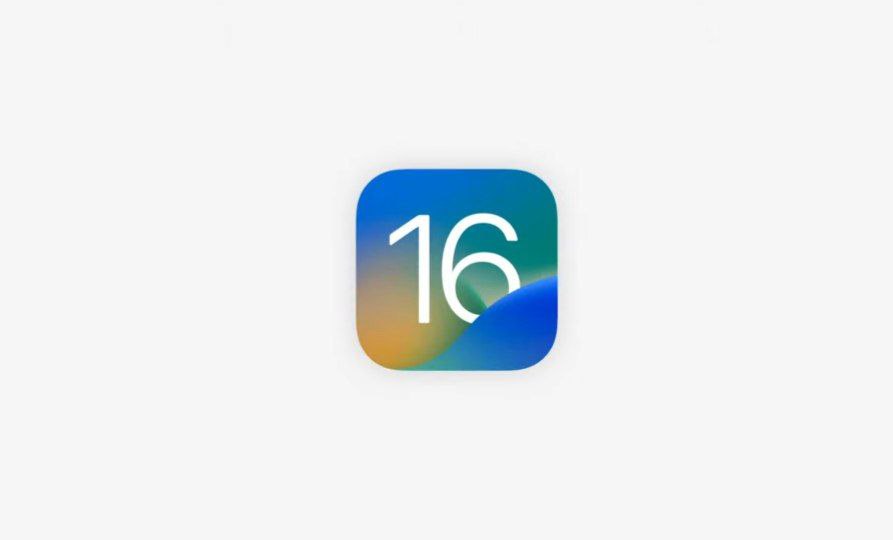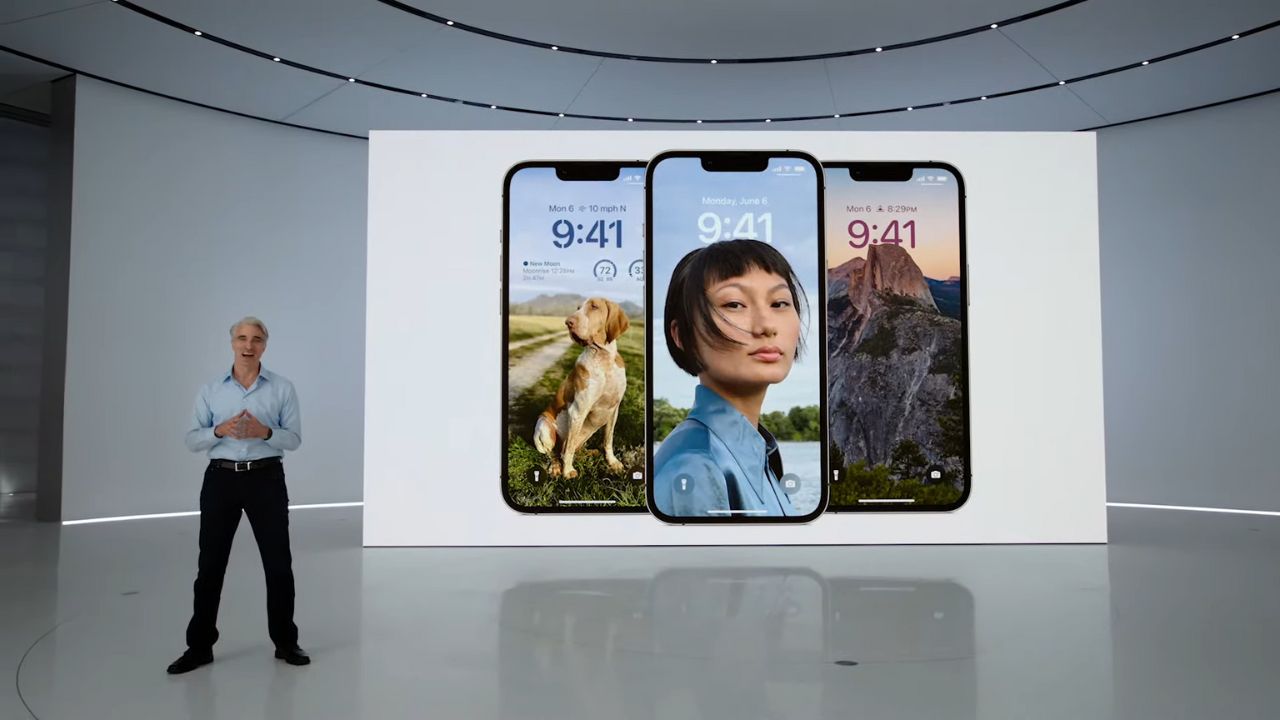Apple
How to Install iOS 16 Beta Without Developer Account on iPhone
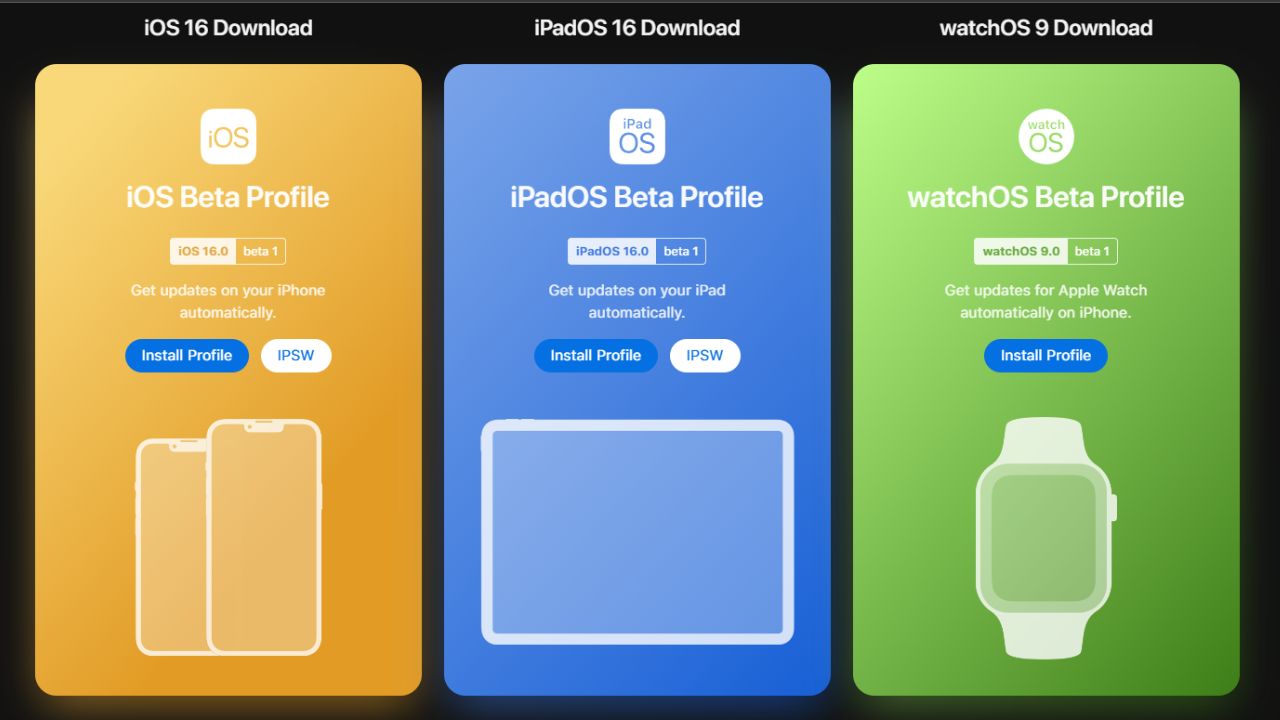
Apple released the iOS 16 developer beta for interested users to test out the new features after announcing iOS 16 alongside iPadOS 16, watchOS 9, and macOS 13 at WWDC 2022. You may easily download and install the iOS 16 developer beta if you have a valid Apple developer account ($99/year). But what if you don’t have access to an Apple developer account since you aren’t a paying customer? Don’t be concerned! You’ve come to the right spot, because we’ll show you how to get the iOS 16 beta on your iPhone without requiring a developer account. So go ahead and dive in!
iOS 16 Beta Download and Install on iPhone Without Developer Account
Back Up Your iPhone Using iCloud
- On your iPhone, open the Settings app and select your profile
- Select “iCloud Backup” from the “iCloud” menu.
- Then tap “Back Up Now” and let the backup run its course without interruption.
Back Up Your iPhone Using Finder/iTunes
- Using an USB cable, connect your iPhone to your Mac or Windows computer and open Finder/ iTunes.
- Select your device and then press the “Back Up Now” button.
iPhone Models Compatible with iOS 16
Because Apple has removed older iPhone models from the iOS 16 compatibility list, double-check that your device is still supported before proceeding. The following is a list of iOS 16 supported devices:
- iPhone 14 series (out of the box)
- iPhone SE 2 and SE 3
- iPhone 13, 13 mini, 13 Pro, and 13 Pro Max
- iPhone 12, 12 mini, 12 Pro, and 12 Pro Max
- iPhone 11, 11 Pro, and 11 Pro Max
- iPhone Xs, Xs Max, and XR
- iPhone X
- iPhone 8, 8 Plus
iOS 16 Software Beta Profile Download and Install
- Go to betaprofiles.com on your iPhone or iPad using Safari.
- Then choose iOS 16 and press the “Install Profile” button.
- “This website is attempting to download a configuration profile,” a pop-up will display on the screen next. “Do you want to go ahead and do it?” Allow -> Close is what you want to do here.
- Then, on your iPhone, open the Settings app and tap the “Profile Downloaded” option.
- After that, press “Install” and input the passcode for your smartphone (if asked).
- After that, you must repeatedly hit “Install” and agree to Apple’s terms and conditions. After that, you’ll be prompted to restart your device. To allow the beta profile to implement modifications, make sure to hit “Restart.”
iOS 16 Developer Beta Download and Install on iPhone
Follow the steps below to install the iOS 16 developer beta on your device once you’ve successfully downloaded the iOS 16 software beta profile. Before you proceed, make sure your iPhone is connected to Wi-Fi and that your internet connection is stable. Also, make sure your device’s battery is at least 50% charged. Here’s what you’ll need to do next:
- Tap “General” in the Settings app on your iPhone or iPad.
- To begin installing the iOS 16 developer beta, tap “Software Update” and then “Download and Install.”
- Accept Apple’s beta terms and conditions next.
- Then it’s time to relax and wait for the iOS 16 developer beta to install without incident. You’ll be able to enjoy iOS 16 in all of its looks after your device has rebooted.
How Long Does the iOS 16 Developer Beta Take to Install?
The iOS 16 download should take about 5 to 10 minutes if you have a strong and stable internet connection. And the installation takes about 10 to 20 minutes on average. With an average setup time of 5 to 10 minutes, the entire process should only take 20 to 45 minutes.
iPadOS 16 Beta Download and Install Without Developer Account
Do you have an iPad and are prepared to install the iPadOS 16 developer beta despite not having a developer account? In that regard, this tutorial will also assist you. However, make a backup of your device using iCloud (Settings -> your profile -> iCloud -> iCloud Backup) or iTunes/Finder before continuing. Then, on your supported device, follow these steps to download and install iPadOS 16.
- To get started, open Safari on your iPad and navigate to betaprofiles.com.
- To download the iPadOS beta profile, go to the iPadOS 16 option and select “Install Profile.”
- Then go to Settings -> Profile Downloaded and install the iPadOS 16 developer beta on your device using the same methods as before.
- You can download and install the iPadOS 16 developer beta just like any other update after you’ve installed the software beta profile. To download the software update, go to Settings -> General -> Software Update in the Settings app.
Also read:
- Apple iOS 16 improves the Lock Screen and Messages
- Apple MacBook Air & MacBook Pro 2022 Announced with Apple M2 Chip – Checkout the Changes and Prices
- iOS 16 Finally adds Haptic feedback for Keyboard typing in iPhones – Check the iOS 16 Full Features & More
- iOS 16 ,iPadOS 16 and MacOS 13 Ventura Official Wallpapers Full Resolution – Download Here
If you like our article then follow us on Google news, and Instagram or join our Telegram Group. For the latest TechNews and Reviews, follow Techibee on Twitter and Facebook, and subscribe to our Youtube channel.
For More Such Updates Follow Us On – Telegram, Twitter, Google News, WhatsApp and Facebook
Apple
Is your iPhone or iPad eligible for iOS 18 and iPadOS 18 Update – Here is a list of eligible devices
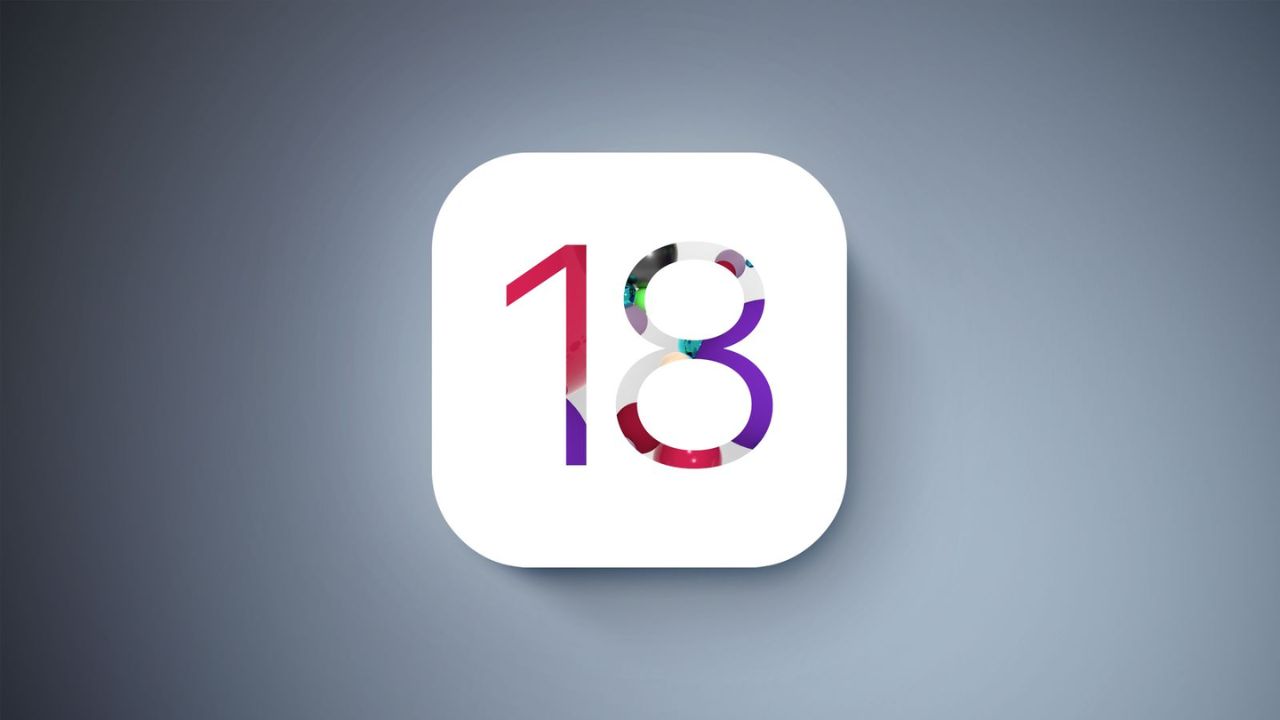
Every year, Apple announces its new iOS, iPadOS, and MacOS versions in its WWDC (World Wide Developer Conference) which will held at Apple Park in June. This year, Apple will announce iOS 18, iPadOS 18, and MacOS 15. The developer Beta of iOS 18 will be available after the announcement at the WWDC event but if we talk about the stable version of iOS 18 and iPadOS 18 update, then it will be available by September. In this post, we will tell you the list of iPhones and iPads that are eligible for the iOS 18 and iPadOS 18 update.

Devices Eligible for iOS 18 and iPadOS 18 Update
First, let’s talk about the list of iPhones, that are eligible for the iOS 18 Update:
- iPhone 15
- iPhone 15 Plus
- iPhone 15 Pro
- iPhone 15 Pro Max
- iPhone 14
- iPhone 14 Plus
- iPhone 14 Pro
- iPhone 14 Pro Max
- iPhone 13
- iPhone 13 mini
- iPhone 13 Pro
- iPhone 13 Pro Max
- iPhone 12
- iPhone 12 mini
- iPhone 12 Pro
- iPhone 12 Pro Max
- iPhone 11
- iPhone 11 Pro
- iPhone 11 Pro Max
- iPhone XS
- iPhone XS Max
- iPhone XR
- iPhone SE (2nd generation)
- iPhone SE (3rd generation)
Now, let’s talk about the list of iPads, that are eligible for the iPadOS 18 Update:
- iPad Pro: 2018 and later
- iPad Air: 2019 and later
- iPad mini: 2019 and later
- iPad: 2020 and later
iOS 18 brings new Generative AI support with Siri, design changes, and RCS message support in Apple’s iMessage. If you want to know more about the features of the iOS 18 update, then we have already created a dedicated post for that, do check that out.
Is your iPhone or iPad eligible for iOS 18 or iPadOS 18 update? Do let us know in the comment box. Also, do tell us whether you like this post or not.
For More Such Updates Follow Us On – Telegram, Twitter, Google News, WhatsApp and Facebook
Apple
Apple has shared full release notes for iOS 17.4 Update along with new Features
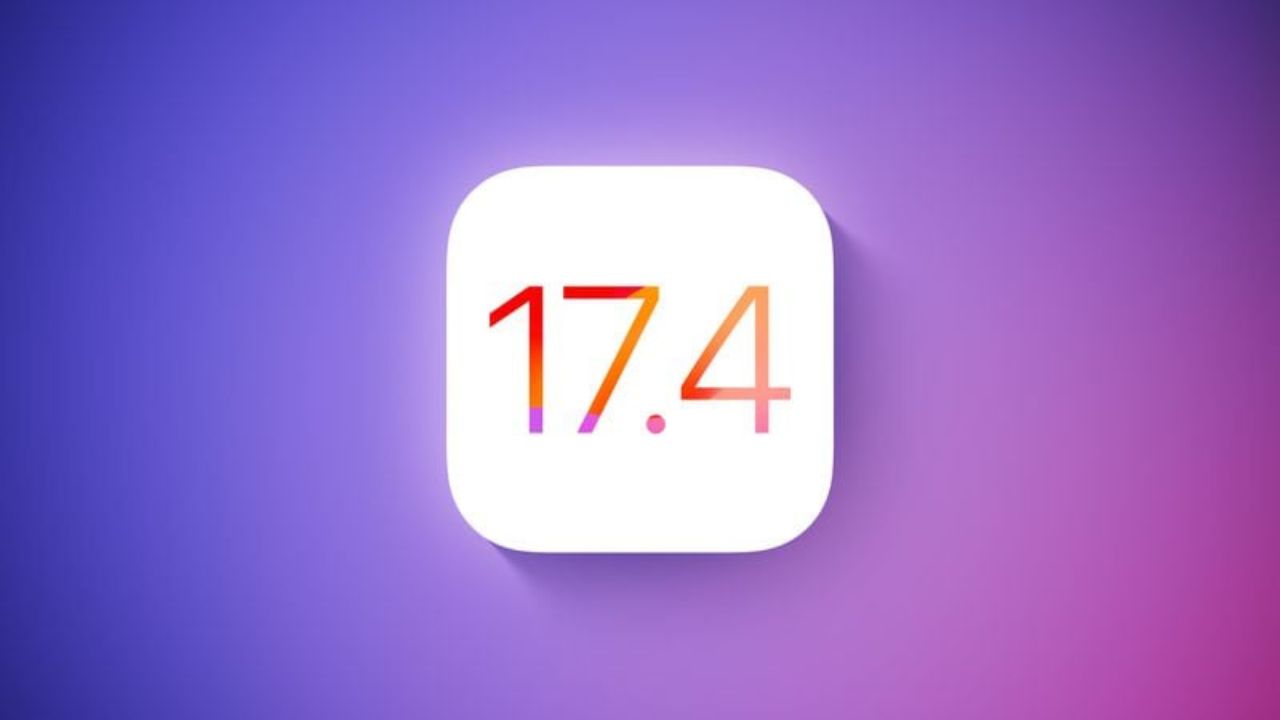
Apple, an American-based Tech Giant has recently shared full release notes for the iOS 17.4 update, which is expected to be launched in the first week of the next month i.e. March. If you want to know the upcoming changes or new addons that we get after updating the iPhone to stable iOS 17.4, then we have already posted a dedicated post for that, you can simply check that out by clicking here.
If we talk about them in short, then the upcoming iOS 17.4 update brings major App Store changes in the EU, new emojis, Apple Podcasts transcripts, and an upgrade in the security of Apple’s iMessage. Furthermore, this update also prepares for the launch of the next-generation Apple CarPlay later this year.

As we know, Apple has to follow the EU’s Digital Markets Act. So, to avoid fines, Apple has to roll out the new iOS 17.4 update before the deadline which was given by the EU i.e. 6 March (Wednesday). So, we can expect the iOS 17.4 stable update before or on 6 March. Below listed are the iOS 17.4 U.S. released notes:
Emoji
– New mushroom, phoenix, lime, broken chain, and shaking heads emoji are now available in the emoji keyboard
– 18 people and body emoji add the option to face them in either directionApple Podcasts
– Transcripts let you follow an episode with text that highlights in sync with the audio in English, Spanish, French and German
– Episode text can be read in full, searched for a word or phrase, tapped to play from a specific point and used with accessibility features such as Text Size, Increase Contrast, and VoiceOverThis update includes the following enhancements and bug fixes:
– Music recognition lets you add songs you have identified to your Apple Music Playlists and Library, as well as Apple Music Classical
– Siri has a new option to announce messages you receive in any supported language
– Stolen Device Protection supports the option for increased security in all locations
– Battery Health in Settings shows battery cycle count, manufacture date, and first use on iPhone 15 and iPhone 15 Pro models
– Call Identification displays Apple-verified business name, logo, and department name when available
– Business updates in Messages for Business provide trusted information for order status, flight notifications, fraud alerts or other transactions you opt into
– Apple Cash virtual card numbers enable you to pay with Apple Cash at merchants that don’t yet accept Apple Pay by typing in your number from Wallet or using Safari AutoFill
– Fixes an issue where contact pictures are blank in Find My
– Fixes an issue for Dual SIM users where the phone number changes from primary to secondary and is visible to a group they have messaged
Some features may not be available for all regions or on all Apple devices. For information on the security content of Apple software updates, please visit this website: https://support.apple.com/kb/HT201222
Devices that are eligible for iOS 17.4 Update
At last, if we talk about the eligible devices for iOS 17.4 Update, then iPhone XS and above models are eligible for this update. Whenever you receive the iOS 17.4 update. To update your iPhone, simply head to Settings > General > Software Update.
Are you guys also waiting for the iOS 17.4 stable update? Do let us know in the comment box. Also, tell us whether you like this post or not.
For More Such Updates Follow Us On – Telegram, Twitter, Google News, WhatsApp and Facebook
Apple
Rumors Suggest iPhone 16 Pro and 16 Pro Max to Feature 5x Optical Zoom

As we already know the iPhone 15 Pro Max’s tetraprism camera comes with 5x optical zoom. But now, Apple is planning to add it in both Pro models of iPhone 16 i.e. iPhone 16 Pro and iPhone 16 Pro Max.
This is a rumor that we have already heard from many big sources such as MacRumors, Taiwanese research firm Trendforce, and Apple analyst Ming-Chi Kuo. In today’s press release, Taiwanese research firm Trendforce has adverted regarding this.
Following the successful launch of the iPhone 15 Pro Max with its exclusive Tetraprism telephoto zoom lens, the industry is expected to see an increase in the adoption of periscopic lens modules. Apple plans to bring this advanced hardware upgrade to the iPhone 16 Pro, making it accessible to more users in the Pro series.
The design of the tetraprism camera system in the iPhone 15 Pro Max is folded due to which it can be easily fitted into the smartphone. This tetraprism camera system enables 5x optical zoom and 25x digital zoom. The Pro Max models of iPhones i.e. iPhone 15 Pro Max have a bigger display size i.e. 6.7 inches.
But, on the other hand, if we talk about the Pro models i.e. iPhone 15 Pro, then the display is 6.1 inches as like the iPhone 15 which is small if we compare it with Pro Max. So, as per rumors, Apple will increase the size of the iPhone 16 Pro from 6.1 inches to 6.3 inches to fit the tetraprism camera system in the Pro model of the iPhone 16.
What do you guys think whether we get 5x optical zoom in iPhone 16 Pro and 16 Pro Max? Do let us know in the comment box. Also, tell us whether you like this post or not.
Featured Image from MacRumors
For More Such Updates Follow Us On – Telegram, Twitter, Google News, WhatsApp and Facebook