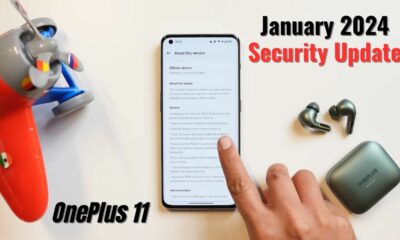Android
OnePlus 11 Android 14 Beta Installation and Rollback Guide

OnePlus has exciting news for its OnePlus 11 users as the company launches the Android 14 Beta Program. This initiative aims to provide developers and advanced users with early access to the latest Android version, allowing them to create enhanced software experiences and optimize their apps accordingly.
While this Android 14 Beta build offers an exciting opportunity for users to explore new features, OnePlus emphasizes that it is best suited for individuals with software development expertise and experience with custom ROMs. The company strongly advises against flashing this ROM for those lacking such experience or relying on their device as a daily driver.
Known Issues with the Android 14 Beta
The Android 14 Beta Program introduces several notable features and improvements, but it does come with some known issues that OnePlus is actively addressing. Among the issues reported are WLAN malfunctions in specific scenarios, connection failures when casting to a TV display, and the occurrence of a red screen when switching from Guest mode to Owner mode under certain circumstances. Additionally, users may encounter problems such as manual connection failures after disconnecting the phone from a tablet, WeChat call notifications not ringing with Bluetooth headsets, red screen flashes when creating a new calendar, and screen freezes when using the front camera in WhatsApp.
OnePlus 11 Android 14 Beta Update
OnePlus wants to ensure that users understand the potential risks involved in flashing custom ROMs. The company advises users to carefully read and follow the provided instructions, exercise caution, and back up their essential data before proceeding with the Android 14 Beta installation.
Important information to note is that these instructions are specific to the OnePlus 11 model and require a minimum battery level of 30% and at least 4GB of available storage space. Carrier versions of the device, such as T-Mobile or Verizon, are not compatible with the Beta builds.
It’s crucial to understand that this early Android 14 build primarily serves developers as a means to test their apps with the upcoming Android version. OnePlus encourages users encountering bugs to utilize Google’s official built-in feedback tool to report and provide feedback on any issues faced during the testing phase.
With the Android 14 Beta Program, OnePlus demonstrates its commitment to delivering the latest Android updates to its users promptly. By involving the community of developers and advanced users, OnePlus aims to refine and optimize the user experience, ensuring a seamless transition to the stable official release of Android 14 in the future.
OnePlus users eager to explore the new Android 14 features can now participate in the Beta Program and contribute to the development process, providing valuable insights to further enhance the overall Android experience on OnePlus devices.
How to Install Android 14 Beta on OnePlus 11:
MP and OBT to Beta Upgrade Guide—via Local Install (EU&IN ONLY)
Please note: This upgrade method is specifically designed for IN (India) and EU (European Union) versions of the OnePlus 11. If you are a user in North America, please refer to an alternate upgrade guide provided below. It’s important to be aware that this method will erase all data on the phone, so please remember to backup your device before proceeding.
Follow the step-by-step guide below to install Android 14 Beta on your OnePlus 11:
- Download the latest ROM upgrade zip package from the specified server. Ensure that you download the appropriate package for your region and OnePlus 11 variant.
- Once the ROM upgrade package is downloaded, copy it to the storage of your OnePlus 11. You can do this by connecting your device to your computer and transferring the file.
- Go to the Settings menu on your OnePlus 11. Scroll down and select “About device.”
- In the “About device” section, locate and tap on “Version.” Next, click on the “Build number” seven times consecutively. You will be prompted to enter a password. Enter the password and proceed.
- After entering the password correctly, you will have successfully enabled the developer mode on your OnePlus 11.
- Return to the main Settings menu and select “About device” again. This time, tap on “Up to date.”
- In the top right corner of the “Up to date” screen, you will find a button. Tap on it to access additional options.
- From the options displayed, choose “Local install.”
- In the Local Install menu, you will see the list of installation packages available. Locate the ROM upgrade package you copied to your phone’s storage earlier.
- Once you have selected the appropriate installation package, click on it to proceed. A prompt will appear asking if you want to extract the package. Confirm the extraction process.
- The system upgrade process will now begin. Wait for the upgrade to complete. The progress will be shown as a percentage, and it should reach 100% when the upgrade is finished.
- After the upgrade is complete, you will see a “Restart” button. Tap on it to restart your OnePlus 11.
- Once your device restarts, the update will be considered successful.
MP and OBT to Beta Upgrade Guide—via Local Install (NA ONLY)
Please note: This upgrade method is specifically designed for NA (North America) versions of the OnePlus 11. If you are a user in IN (India) or EU (European Union), please refer to the appropriate upgrade guide provided above. It’s important to be aware that this method will erase all data on the phone, so please remember to backup your device before proceeding.
Follow the step-by-step guide below to install Android 14 Beta on your OnePlus 11 in the NA region:
- Download the latest ROM upgrade zip package from the specified server. Make sure to download the package that is intended for the NA version of the OnePlus 11.
- Once the ROM upgrade package is downloaded, copy it to the storage of your OnePlus 11. You can do this by connecting your device to your computer and transferring the file.
- Install the APK file provided for the upgrade. This APK is required for the update process. After installing the APK, open the app on your OnePlus 11.
- In the app, tap on the gear icon located in the top right corner to access the settings.
- Within the settings, locate the upgrade package and tap on it to initiate the installation process.
- Wait for the installation to finish. This may take some time, so please be patient.
- Once the installation is complete, tap on the “Reboot” option to restart your OnePlus 11.
- After your device restarts, the update will be considered successful.
Please note that the installation process may take some time, and it is essential to have a stable internet connection throughout the procedure. Additionally, it is recommended to ensure that your OnePlus 11 has sufficient battery life before initiating the upgrade.
How to Rollback from Android 14 Beta to Stable Android 13 on OnePlus 11:
Rolling Back to Stable Version on OnePlus 11: Beta to MP Rollback Guide—via Local Install (EU&IN ONLY)
Please note: This rollback method is specifically designed for EU (European Union) and IN (India) versions of the OnePlus 11. If you are a user in the NA (North America) region, please refer to the alternate rollback guide provided.
It is important to be aware that this rollback method will erase all data on the phone, so please remember to backup your device before proceeding. Additionally, some applications may be lost after upgrading from the Developer Preview version. You can restore the lost applications by updating to the latest MP (Stable) version via Local OTA (over-the-air) update.
Follow the step-by-step guide below to rollback to the stable version on your OnePlus 11:
- Download the latest ROM rollback zip package from the specified server. Ensure that you download the appropriate package for your region and OnePlus 11 variant.
- Once the ROM rollback package is downloaded, copy it to the storage of your OnePlus 11. You can do this by connecting your device to your computer and transferring the file.
- Go to the Settings menu on your OnePlus 11. Scroll down and select “About device.”
- In the “About device” section, locate and tap on “Version.” Next, click on the “Build number” seven times consecutively. You will be prompted to enter a password. Enter the password and proceed.
- After entering the password correctly, you will have successfully enabled the developer mode on your OnePlus 11.
- Return to the main Settings menu and select “About device” again. This time, tap on “Up to date.”
- In the top right corner of the “Up to date” screen, you will find a button. Tap on it to access additional options.
- From the options displayed, choose “Local install.”
- In the Local Install menu, you will see the list of installation packages available. Locate the ROM rollback package you copied to your phone’s storage earlier.
- Once you have selected the appropriate rollback package, click on it to proceed. A prompt will appear asking if you want to extract the package. Confirm the extraction process.
- The system upgrade process will now begin. Wait for the rollback to complete. The progress will be shown as a percentage, and it should reach 100% when the rollback is finished.
- After the rollback is complete, you will see a “Restart” button. Tap on it to restart your OnePlus 11.
- Once your device restarts, the rollback will be considered successful.
Please note that the rollback process may take some time, and it is essential to have a stable internet connection throughout the procedure. Additionally, it is recommended to ensure that your OnePlus 11 has sufficient battery life before initiating the rollback.
Rolling Back to Stable Version on OnePlus 11: Beta to MP Rollback Guide—via Local Install (NA ONLY)
Please note: This rollback method is specifically designed for NA (North America) versions of the OnePlus 11. If you are a user in the IN (India) or EU (European Union) region, please refer to the appropriate rollback guide provided above.
It is important to be aware that this rollback method will erase all data on the phone, so please remember to backup your device before proceeding. Additionally, some applications may be lost after upgrading from the Developer Preview version. You can restore the lost applications by updating to the latest MP (Stable) version via Local OTA (over-the-air) update.
Follow the step-by-step guide below to rollback to the stable version on your OnePlus 11 in the NA region:
- Download the latest ROM rollback zip package from the specified server. Make sure to download the package that is intended for the NA version of the OnePlus 11.
- Once the ROM rollback package is downloaded, copy it to the storage of your OnePlus 11. You can do this by connecting your device to your computer and transferring the file.
- Install the APK file provided for the rollback. This APK is required for the rollback process. After installing the APK, open the app on your OnePlus 11.
- In the app, tap on the gear icon located in the top right corner to access the settings.
- Within the settings, locate the rollback package and tap on it to initiate the installation process.
- Wait for the installation to finish. This may take some time, so please be patient.
- Once the installation is complete, tap on the “Reboot” option to restart your OnePlus 11.
- After your device restarts, the rollback will be considered successful.
Please note that the rollback process may take some time, and it is essential to have a stable internet connection throughout the procedure. Additionally, it is recommended to ensure that your OnePlus 11 has sufficient battery life before initiating the rollback.
If you encounter any issues where you are unable to click “Local install,” please follow the steps below:
- Disconnect from all Wi-Fi and mobile data networks.
- Go to Settings -> Apps -> App management.
- Click on the top right button and select “Show system.”
- In the search bar, enter “Software update” and tap on the “Software update” app.
- Within the app, go to “Storage usage” and select “Clear data.”
- Keep all networks disconnected and repeat the upgrade or rollback guide.
By following the provided rollback guide, OnePlus 11 users in the NA region can return to the stable version after experiencing the Android 14 Beta. Remember, rolling back to the stable version ensures a reliable and optimized user experience on your OnePlus 11 device.
Download OnePlus 11 Android 14 Beta Update Files
Download OnePlus 11 Stable Android 13 Rollback Packages
Also read:
- New update OnePlus Recorder 13.12.1: Enhanced Functionality and Improved Audio Experience
- OnePlus Nord CE 3 Lite Receives New Update OxygenOS 13.1.0.530: Enhanced Charging, System Stability, and Camera Performance
- OnePlus 9R finally gets OxygenOS 13.1 Update: New TalkBack Feature, Zen Space App and Championship Mode
- OxygenOS 13.1 Software Update Tracker for OnePlus Devices
If you like our article, follow us on Google News and Instagram, or join our Telegram Group.
For More Such Updates Follow Us On – Telegram, Twitter, Google News, WhatsApp and Facebook
News
Nothing OS 2.5 Open Beta 1 with Android 14 Announced for Nothing Phone (2)
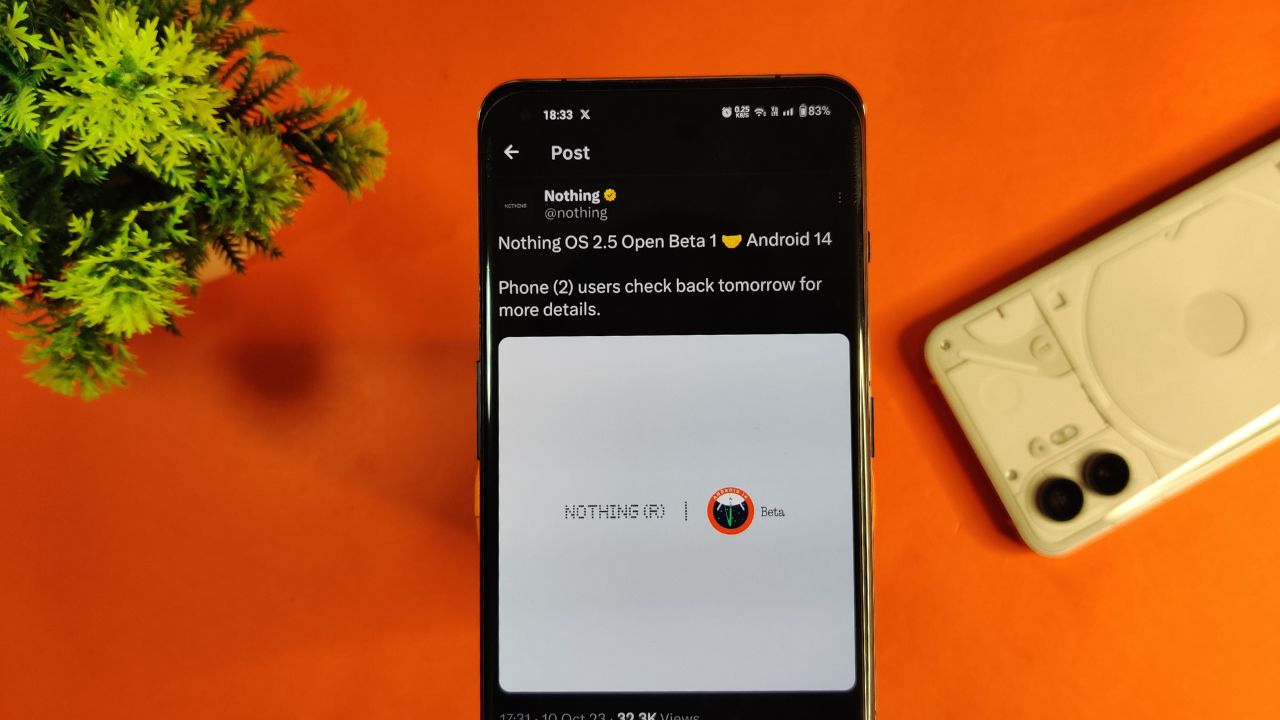
Nothing company has announced its next significant update “Nothing OS 2.5 Open Beta 1” for Nothing Phone (2) users. This new update is based on Android 14. Starting tomorrow, users of the Phone (2) can expect this update on their devices. If there are any special steps needed to install it, the company promises to provide guidance.
The announcement about Nothing OS 2.5 Open Beta 1 came via the company’s official X handle, which used to be known as Twitter. According to their post, more details about this update will be shared on October 11.
However, there’s a bit of a wait on the specifics. Nothing hasn’t yet confirmed the exact time the update will be released. So for now Phone (2) users have to wait for a little while until the next announcement from the company.
For More Such Updates Follow Us On – Telegram, Twitter, Google News, WhatsApp and Facebook
News
Android 14 Update is Now Live for Pixel Devices
Google’s Pixel devices are now receiving the much-awaited Android 14 update. This follows a preview program that began in February, where several previews and betas were issued. If you own a Pixel 4a 5G or a later model, you can download this latest Android version.
It’s not just Pixel users who can look forward to this update. Companies like Samsung, iQOO, Nothing, OnePlus, Oppo, Realme, Sharp, Sony, Tecno, vivo, and Xiaomi plan to release Android 14 updates for their devices soon.
A highlight of Android 14 is its customization features. Google had hinted at these earlier, and now they are a reality. Generative AI wallpapers are making their debut on Pixel 8 and Pixel 8 Pro, backed by advanced text-to-image diffusion models.
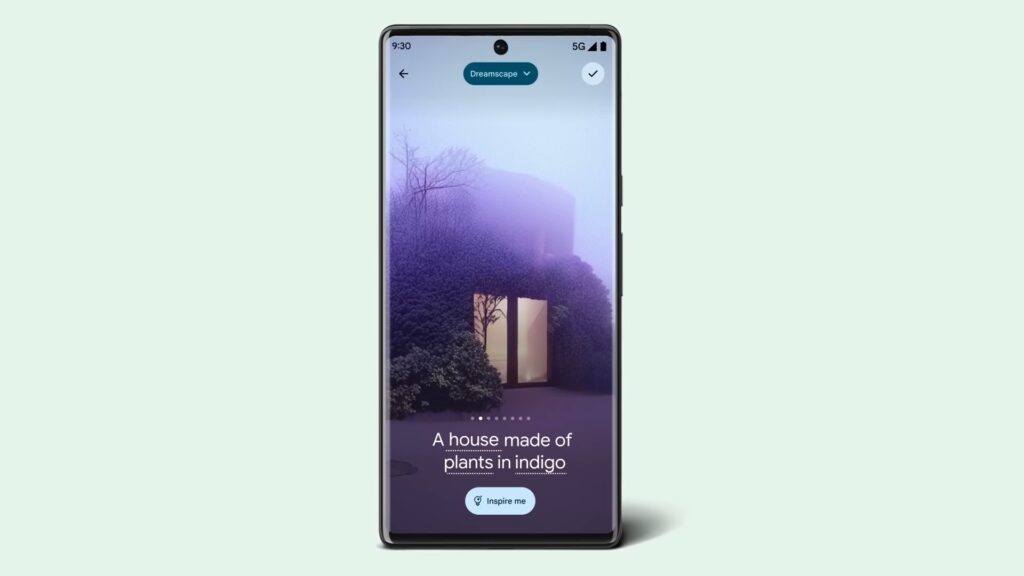
Lock screen personalization has also leveled up. Users can change font styles, choose from different color palettes, and add custom widget shortcuts. This makes it quick and easy to access tools like the QR reader or the Google Home app. There’s even a new feature where the home screen templates adjust dynamically. For instance, if there’s a storm approaching, the weather app widget becomes more noticeable.
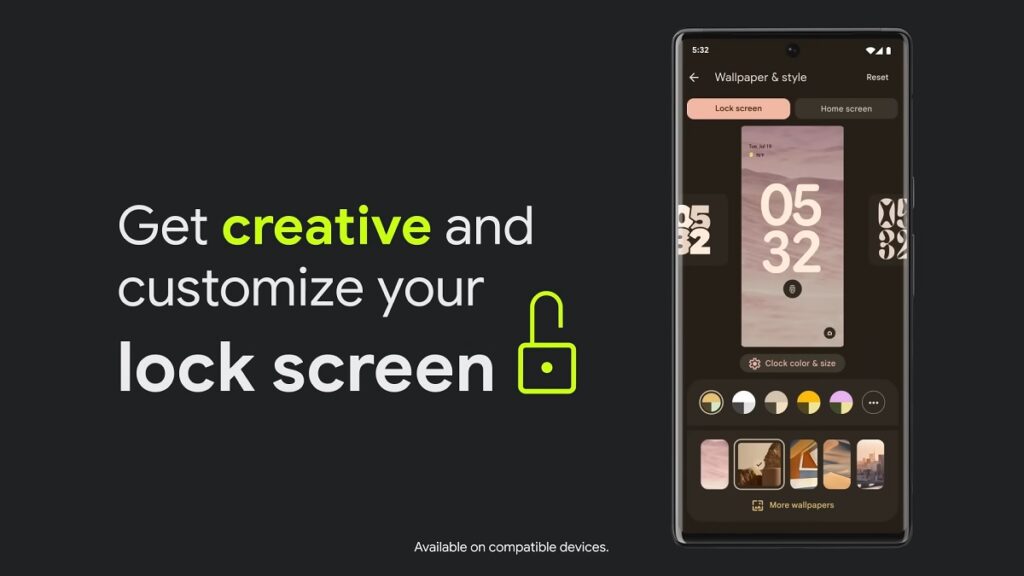
Photography enthusiasts will appreciate Android 14’s support for HDR images. The Ultra HDR feature enhances photo quality, making pictures look more vibrant. Audio enhancements are also part of the package, with the inclusion of native spatial audio support, a new media player, and a cross-device copy/paste function.
Prioritizing user privacy and security, Android 14 introduces Health Connect. This feature securely stores and encrypts personal health data directly on the device. Users will now also receive alerts if apps want to share location data with third parties, and they have the option to decline such requests.
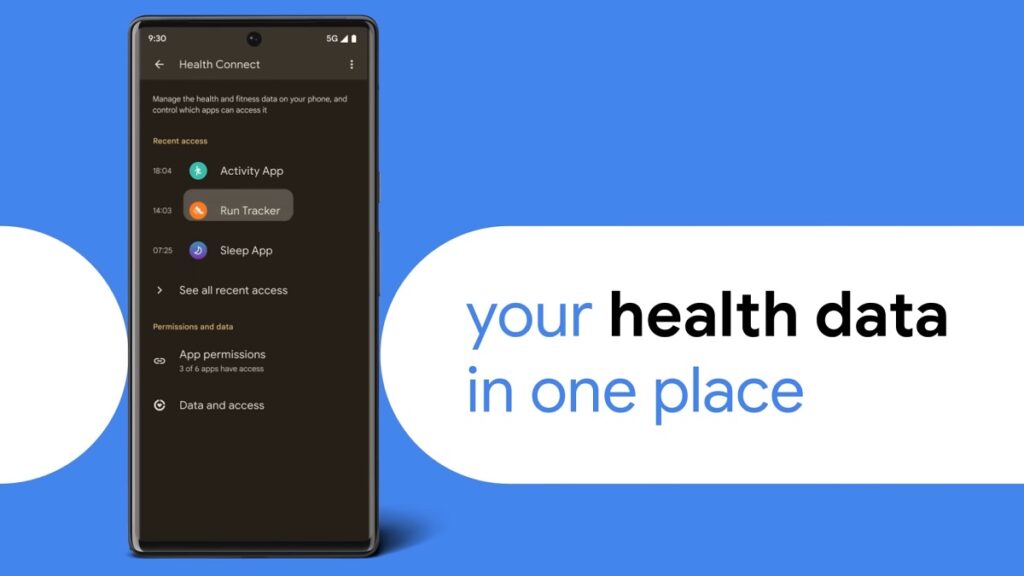
Improvements extend to passkey features. Android 14 offers enhanced support for fingerprint authentication in external apps. Additionally, there’s a revamped 6-digit PIN lockscreen option.
Accessibility has also been a focus for this update. Users can now magnify content more effectively using the pinch-to-zoom feature and select from various magnification sizes. The quick settings menu offers faster font size adjustments using nonlinear scaling, which makes text easier to read. Hearing aid users will find the dedicated setup in the Accessibility settings beneficial, along with expanded options to direct audio to different outputs.
For More Such Updates Follow Us On – Telegram, Twitter, Google News, WhatsApp and Facebook
Leaks
Is Android 14 Releasing on October 4? Telus Listing Suggests So
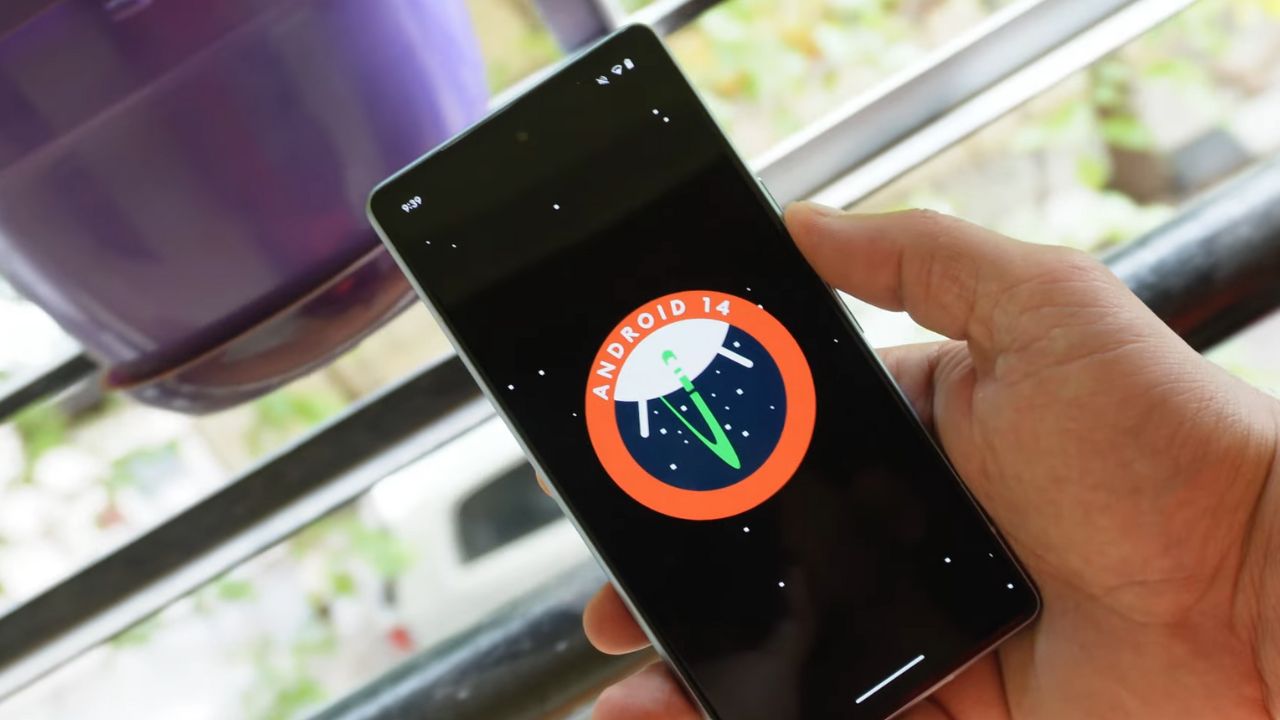
The release of Google’s Android 14 has been much awaited. The latest buzz suggested that it would be unveiled on the same day as the Pixel 8 and Pixel 8 Pro announcement on October 4. While this was initially just a rumor the latest information seems to add some weight to it.
Canadian carrier Telus has provided a clue. They listed software update start dates for the devices they sell. For all Pixel devices beginning with the Pixel 4a the name “Android U” was set for an October 4 rollout.
The term Android U stands for Android Upside Down Cake. This is the inside name for Android 14. Interestingly this detail on Telus’s list was later removed. This change might be because Google noticed the details circulating online and asked Telus to take the information down. This is just a guess. It’s not clear what really happened. There’s a small chance that the initial information was not correct.
But there’s not much waiting left. In less than one day everything will be clear. If Android 14 is set to release on October 4 it is likely that Google will announce it at its big event. So everyone should watch out for that. We will keep you updated on any new developments.
Update: Droid-life.com has updated their article, saying that the information has been removed from the Telus listing as of now.
For More Such Updates Follow Us On – Telegram, Twitter, Google News, WhatsApp and Facebook