If you like our article then follow us on Google news, and Instagram or join our Telegram Group. For the latest TechNews and Reviews, follow Techibee on Twitter and Facebook, and subscribe to our Youtube channel.
How to
How to transfer WhatsApp Data from Android to iPhone
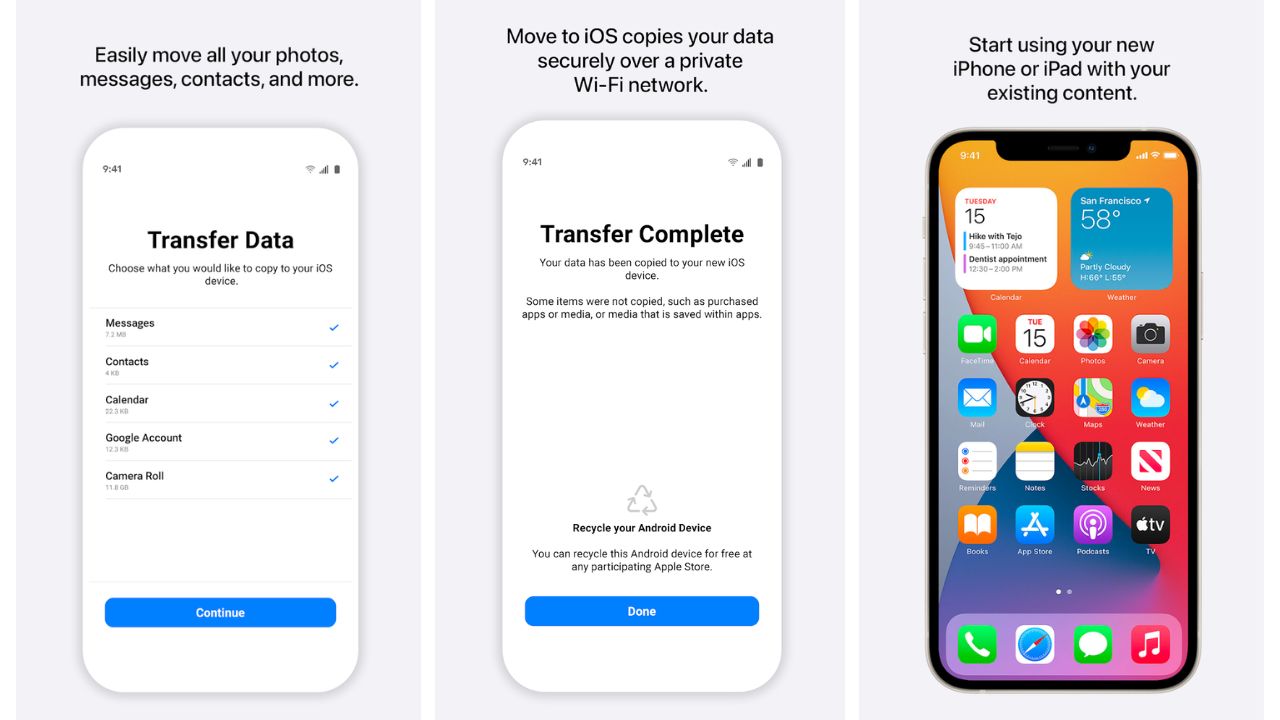
The ability to transfer WhatsApp data from Android to iOS is now available. As part of its beta program, the messaging app has finally made the feature available. Before the functionality is given out to the general public, WhatsApp beta users will be able to try it out. Despite the fact that the functionality was revealed today, it will take roughly a week for it to become available to all users.
The procedure of transferring WhatsApp data from Android to iPhone is not as simple. On their Android smartphone, users must download the “Move to iOS” app. They must also guarantee that the software on their iPhones and Android smartphones meets the minimum criteria.
Before transferring chats from Android to iOS, make sure your iPhone is up to date with iOS 15.5. Your Android phone must be running at least Android 5.0 and have the Move to iOS app installed. Also read, WhatsApp Users Can Now Add Up to 512 People in Group
WhatsApp for iPhone must also be updated to version 2.22.10.70 or higher. WhatsApp for Android must be updated to version 2.22.7.74 or later. For a successful WhatsApp data transfer, both devices must be connected to the same WiFi network and powered.
Transfer WhatsApp Data from Android to iPhone
Now that you’ve met all of the prerequisites, here’s how to move WhatsApp data from Android to iPhone:
- On your Android smartphone, open the Move to iOS app and follow the on-screen instructions.
- On your iPhone, a code will appear. Enter the code on your Android device when prompted.
- Tap Continue and follow the instructions on the screen.
- On the Transfer Data screen, choose WhatsApp.
- Then, on your Android device, press “Start” and wait for WhatsApp to prepare the data for export. Once the data is ready, you will be signed out of your Android smartphone.
- To return to the Move to iOS app, tap Next.
- Tap Continue to continue transferring data from your Android phone to your iPhone, and then wait for Move to iOS to confirm that the transfer is complete.
- Go to the App Store and download the most recent version of WhatsApp.
- Open WhatsApp and sign in with the same phone number that you used to set up your Android device.
- When prompted, tap Start and wait for the process to finish.
- Finish your new device’s activation setup, and your WhatsApp chats will appear on your iPhone.
More information on how to transfer your chat data may be found in the official guide. If you run into any problems, this page has some troubleshooting information.
Also read: Asus Zenbook S 13 OLED Now Available in India, along with Vivobook Pro 14 OLED and Vivobook 16X
For More Such Updates Follow Us On – Telegram, Twitter, Google News, WhatsApp and Facebook