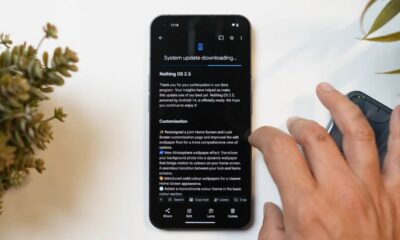OnePlus
OnePlus 11 Receives Android 14 Beta 2: Enhanced Features and Bug Fixes

OnePlus, a leading smartphone manufacturer, has announced the release of Android 14 Beta 2 for the OnePlus 11. Following the successful launch of the initial Android 14 Beta in May, the company has been actively working to refine the software, addressing bugs and improving overall performance. This update aims to offer a more seamless and optimized experience for developers and advanced users.
Designed primarily for developers and tech enthusiasts, the Android 14 Beta 2 enables early access to the new operating system, empowering developers and early adopters within the OnePlus Community to create enhanced software experiences. It is important to note that this beta version is not recommended for individuals with limited software development experience, those intending to use the device as their daily driver, or those unfamiliar with flashing custom ROMs.
Android 14 Beta 2 Changelog for OnePlus 11
The Android 14 Beta 2 for the OnePlus 11 introduces a range of bug fixes and improvements to address known issues present in the previous beta version. Some notable changes include:
- Fix for the red screen flash issue when creating a new calendar.
- Resolution of WLAN malfunction in specific scenarios.
- Elimination of the red screen encountered when switching from Guest mode to Owner mode in certain situations.
However, there are a few known issues that OnePlus is actively working on resolving. These include:
- Unresponsiveness of the Home key on the Lock screen camera page.
- Failure of the lock screen to light up during incoming calls.
- Inability to hang up the second call when both SIM 1 and SIM 2 receive incoming calls consecutively.
- Possible difficulty in re-adding fingerprints after deletion.
- Device inability to power off, displaying the password verification page abnormally in certain scenarios.
- Preview interface freezing while capturing pictures in WhatsApp using the camera.
OnePlus urges users to exercise caution when updating their devices and emphasizes the importance of backing up important data before flashing the ROM. It should be noted that the instructions provided are specific to the OnePlus 11 and require a battery level of at least 30% and a minimum of 4GB of available storage space. Additionally, carrier version devices such as T-Mobile or Verizon are not compatible with the Beta builds.
To clarify the different versions available, OnePlus distinguishes between the following:
- MP Version: Stable official version.
- Beta Version: Former Developer Preview version.
- OBT Version: Open Beta version.
Download Android 14 Beta 2 for OnePlus 11
How to Install Android 14 Beta 2 on OnePlus 11 (EU & IN Versions)
Note: This method is specifically for users in the EU and IN regions. If you are in NA, please refer to the guide provided below. Keep in mind that this upgrade method will erase all the contents of your phone, so it is essential to back up your data beforehand.
- Download the latest ROM upgrade zip package from the specified server.
- Copy the ROM upgrade package to the internal storage of your phone.
- On your OnePlus device, go to “Settings.”
- Scroll down and tap on “About device.”
- Find the “Version” section and tap on it.
- Locate the “Build number” and tap on it seven times. You will be prompted to enter a password.
- Enter the password to enable developer mode on your device.
- Go back to the main “Settings” menu.
- Scroll down and tap on “About device” again.
- Tap on “Up to date.”
- In the top right corner, click on the button.
- Select “Local install.”
- Click on the corresponding installation package you copied earlier.
- Choose “Extract” and then select “Upgrade.”
- Wait for the system upgrade process to reach 100% completion.
- Once the upgrade is finished, click on “Restart” to reboot your device.
- Congratulations! Your OnePlus 11 has been successfully updated to Android 14 Beta 2.
How to Install Android 14 Beta 2 on OnePlus 11 (NA Version)
Note: This method is only applicable to users in the NA region. If you are in the EU or IN regions, please refer to the guide provided above. Remember to back up your data before proceeding, as this upgrade method will erase all the contents of your phone.
- Download the latest ROM upgrade zip package from the specified server.
- Copy the upgrade package to the internal storage of your phone.
- Install the provided APK file. This file is necessary for the update process. After installation, open the app.
- Tap on the top right gear icon within the app.
- Locate the upgrade package within the app and tap on it.
- Wait for the installation process to complete.
- Tap on the “Reboot” option.
- After the reboot, your OnePlus 11 will have successfully updated to Android 14 Beta 2.
Please ensure that you follow these steps carefully and that your device has sufficient battery level and storage space before initiating the upgrade process.
Download Rollback Packages for Rolling back from Android 14 Beta 2 to Android 13.1
Download Rollback Packages for Rolling back from Android 14 Beta 2 to Android 13
How to Rollback from Android 14 Beta 2 to Android 13 or 13.1 on OnePlus 11 (EU & IN Versions)
Note: This rollback method is specifically for users in the EU and IN regions. If you are in NA, please refer to the guide provided below. It is important to note that this rollback process will erase all the contents of your phone, so make sure to back up your data before proceeding. Some applications may be lost due to the underdeveloped nature of the Developer Preview version. You can restore these applications by updating to the latest MP version via Local OTA update.
- Download the latest ROM rollback zip package from the specified server.
- Copy the ROM rollback package to the internal storage of your phone.
- On your OnePlus device, go to “Settings.”
- Scroll down and tap on “About device.”
- Find the “Version” section and tap on it.
- Locate the “Build number” and tap on it seven times. You will be prompted to enter a password.
- Enter the password to enable developer mode on your device.
- Go back to the main “Settings” menu.
- Scroll down and tap on “About device” again.
- Tap on “Up to date.”
- In the top right corner, click on the button.
- Select “Local install.”
- Click on the corresponding rollback package you copied earlier.
- Choose “Extract” and then select “Upgrade.”
- Wait for the system rollback process to reach 100% completion.
- Once the rollback is finished, click on “Restart” to reboot your device.
- Congratulations! Your OnePlus device has successfully rolled back to Android 13.
How to Rollback from Android 14 Beta 2 to Android 13 on OnePlus 11 (NA Version)
Note: This rollback method is only applicable to users in the NA region. If you are in the EU or IN regions, please refer to the guide provided above. Remember to back up your data before proceeding, as this rollback process will erase all the contents of your phone. Some applications may be lost due to the underdeveloped nature of the Developer Preview version. You can restore these applications by updating to the latest MP version via Local OTA update.
- Download the latest ROM rollback zip package from the specified server.
- Copy the rollback package to the internal storage of your phone.
- Install the provided APK file. This file is necessary for the rollback process. After installation, open the app.
- Tap on the top right gear icon within the app.
- Locate the rollback package within the app and tap on it.
- Wait for the installation process to complete.
- Tap on the “Reboot” option.
- After the rollback, click on “Restart” to reboot your device.
- Congratulations! Your OnePlus device has successfully rolled back to Android 13.
If you encounter any issues where you cannot click “Local install,” please follow these steps to resolve it:
- Disconnect from all Wi-Fi and mobile data networks.
- Go to “Settings” -> “Apps” -> “App management.”
- Click the top right button and select “Show system.”
- Search for “Software update” in the search bar and tap on “Software update.”
- Select “Storage usage” and then choose “Clear data.”
- Keep all networks disconnected and repeat the upgrade or rollback guide.
Please ensure that you follow these steps carefully and that your device has sufficient battery level and storage space before initiating the rollback process.

For More Such Updates Follow Us On – Telegram, Twitter, Google News, WhatsApp and Facebook
How to
How to install crDroid Custom ROM in OnePlus 11 – Full Step-By-Step Guide
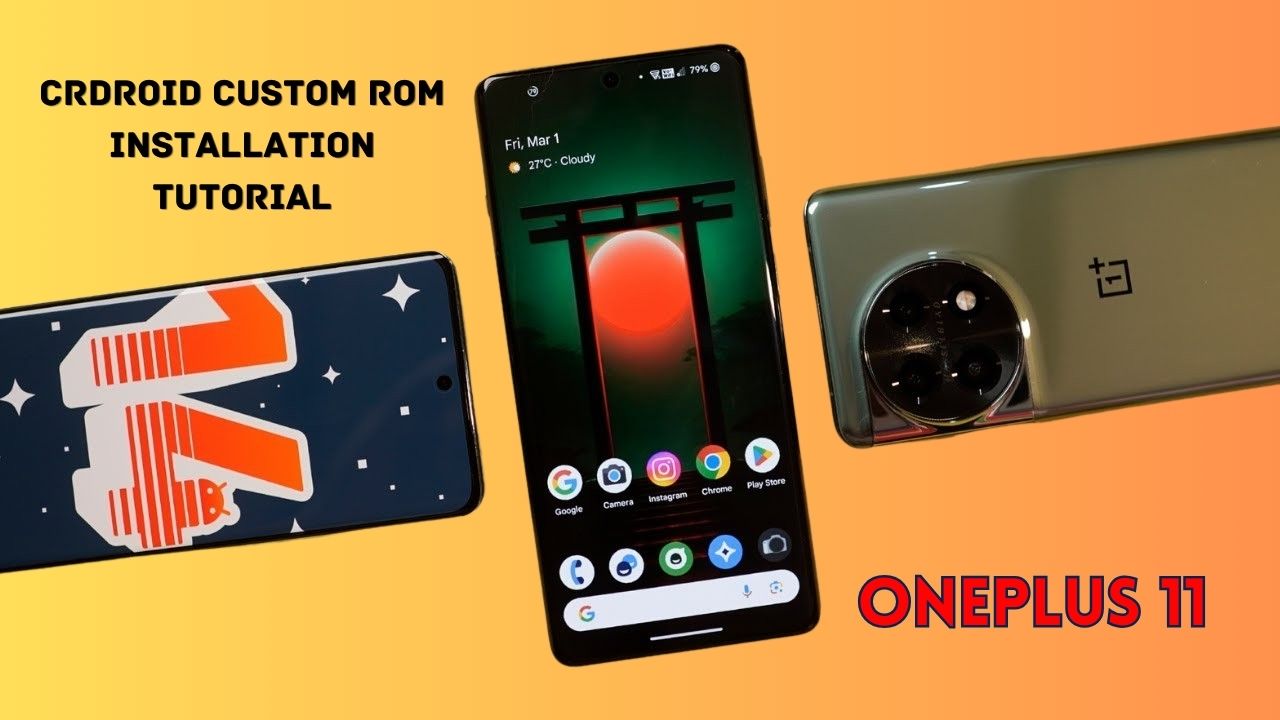
Yesterday, we posted a review video of crDroid Custom ROM on our YouTube Channel. After that, some users asked us for the installation post for that. So, here we come with a post in which we will tell you how you can install Custom ROM on OnePlus 11. You can also follow this post, even if you are installing Custom ROM for the first time as this is an easy and step-by-step guide. In this, we are particularly talking about the crDroid ROM for OnePlus 11.
Prerequisite:
- First, you have to unlock the Bootloader of your phone. So, for that, you have to Download the files that are listed below:
- Note: If you unlock your bootloader, then all your data will be wiped. So, make sure to take the entire backup of your phone.
- OnePlus USB Drivers: Download from Telegram // Mega
- ADB + Platform Tools Folder: Telegram
- OrangeFox Recovery OnePlus 11: Download
- crDroid 10 Custom ROM OnePlus 11 (A14): Download (copy this file in your P.C.)
- Install all these three one by one.
- After installing, you have to enable developer options on your phone.
- To enable developer options, you have to click on Build Number 7 times. (Settings > About Device > Version).
- After that, you have to go back and click on Additional Settings > Developer Options.
- In Developer Options, you have to enable OEM Unlocking and USB Debugging.
- Then, you have to follow this video or this post to properly install ADB and Fastboot Drivers.
- Then, you have to install OnePlus Drivers.
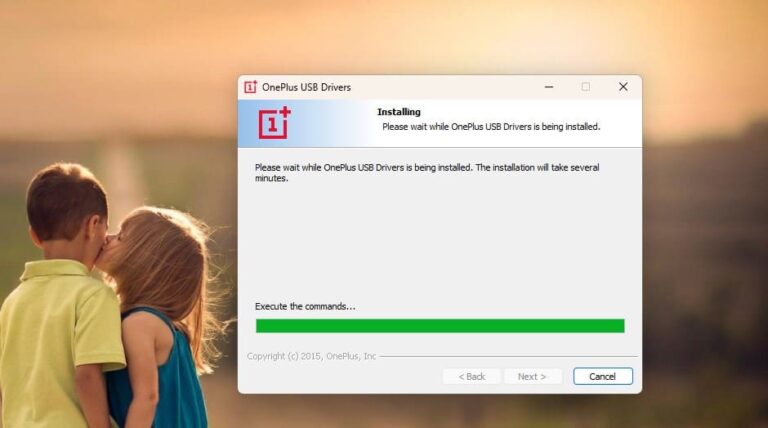
- After installing ADB and Fastboot Drivers, you have to open the Platform Tools folder.
- In this folder, you have to open the terminal or command prompt by typing cmd in the Address Bar and hit enter.
- Then, connect your phone to your PC.
- After that type adb devices Command Prompt or Terminal and hit enter.
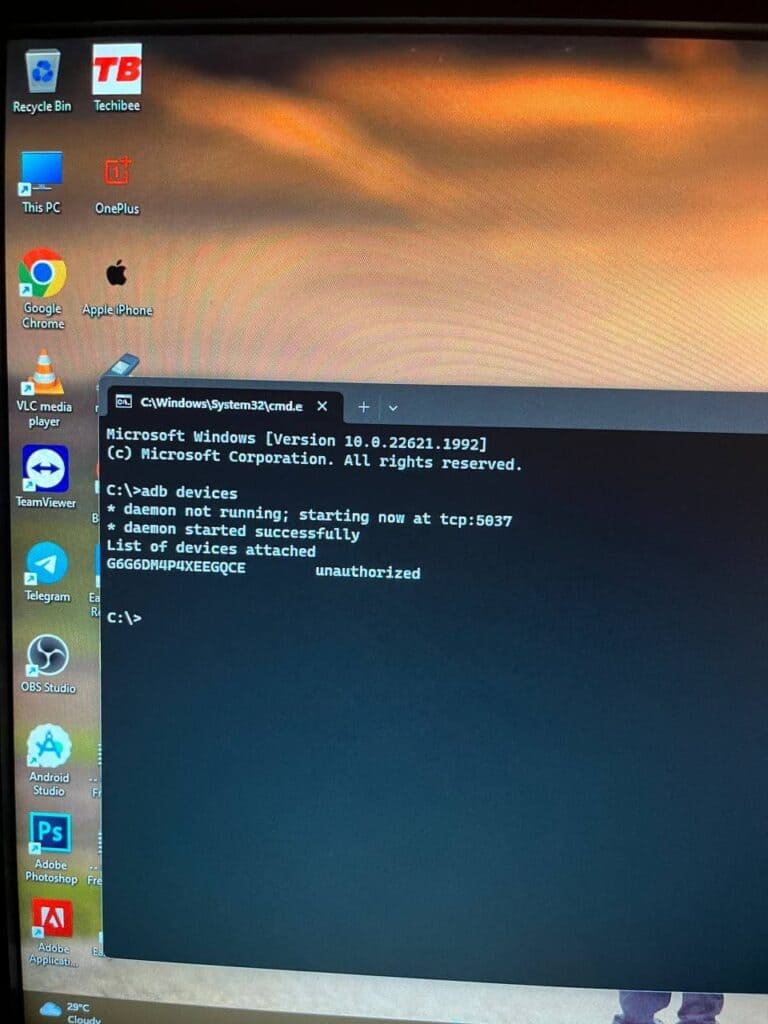
- As you type this command on your PC. You will get a pop-up on your phone. You have to click on allow as shown in the image listed below:
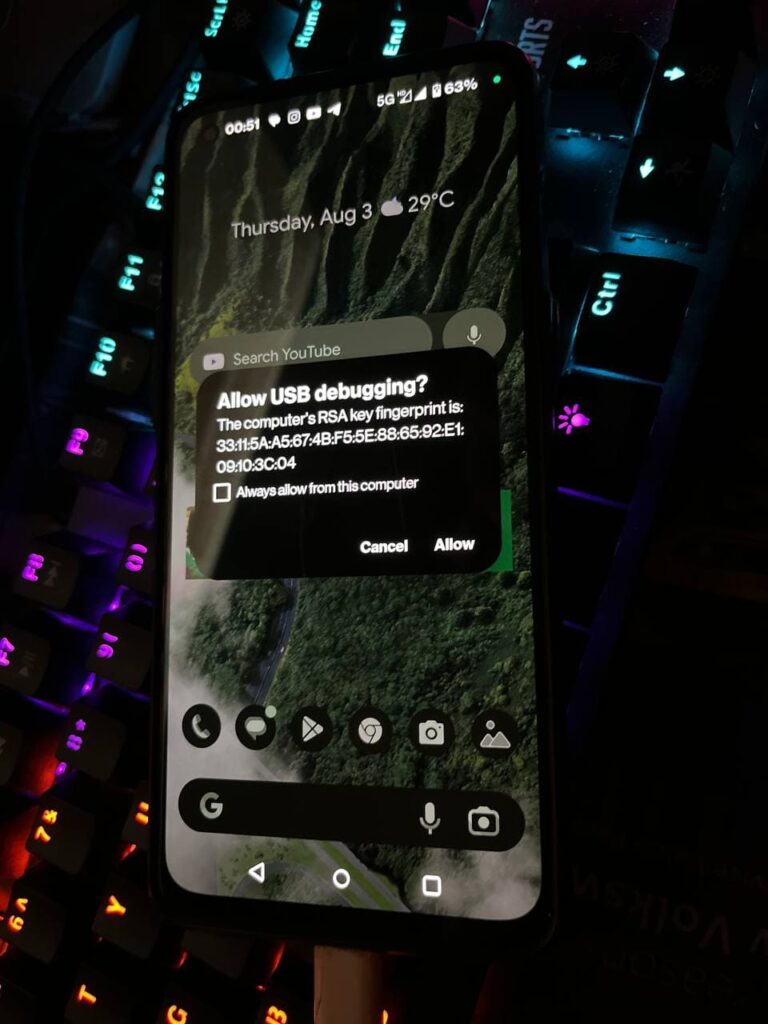
- Then, type adb reboot bootloader.

- Later on, type fastboot devices. If a serial number is shown then your device is properly connected. But if a serial number is showing, then you have to install adb and fastboot drivers properly.
Note: If your device is not detected in fastboot, then you have to update your fastboot drivers from the link given below:
Download Fastboot Drivers Zip: Telegram
- Then, type another command, Fastboot flashing unlocking.
- After typing fastboot flashing unlocking command, you have to Navigate with the volume buttons and Press accept to unlock the bootloader with the Power button.
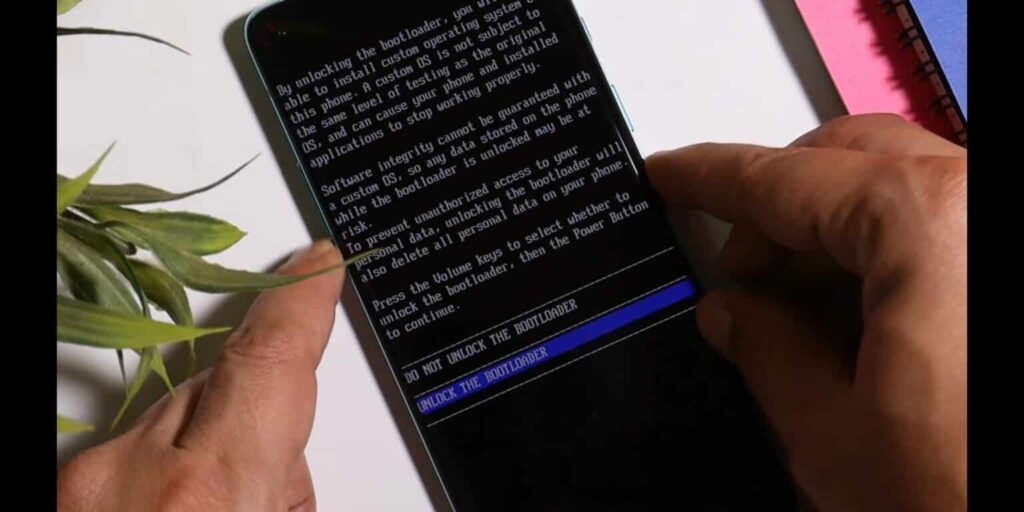
Note: If you unlock your bootloader, then all your data will be wiped. So, make sure to take the entire backup of your phone.
- After unlocking your phone, you have to flash custom recovery.
- So, again put your phone into fastboot/ bootloader mode.
- Then, in the Platform Tools folder, you have to open the terminal or command prompt by typing cmd in the Address Bar and hit enter.
- After that, you have to type a command in Command Prompt/ Terminal which is fastboot devices.
- Then, you have to type fastboot flash recovery (drag the recovery image file) and hit enter.
- Later on, type fastboot reboot recovery. After typing this command, your phone boots into OrangeFox Custom Recovery.
- Now, we have to sideload the Custom ROM file. So, for that, you have to click on the Menu toggle (last toggle) which is present on the bottom right.
- Then, tap on the ADB Sideload. After that, you have to type one last command by keeping the device connected to the PC which is adb sideload (drag the Custom ROM file), and hit enter.
Note: After flashing Custom ROM, you have to format user data. So, for that head to the Menu of the recovery. Then, Manage Partitions > Data > Format Data > type yes.
After that click on reboot system.
Then, you are good to go.
Note: Do keep in mind we (Team Techibee) are not responsible for any kind of bricked or damaged device. So, do it at your own risk.
If you guys facing any issues while installing crDroid custom ROM on your OnePlus 11, then do let us in the comment box or ask us on our Telegram group. Also, do let us know in the comment box, whether you like this post or not.
For More Such Updates Follow Us On – Telegram, Twitter, Google News, WhatsApp and Facebook
OnePlus
OnePlus Watch 2 Price Leaked Before Launch

As we already know, the OnePlus upcoming flagship Watch 2 is going to be launched tomorrow at MWC 2024 (Mobile World Congress). If you want to know about the specifications, then do consider this post. Additionally, if you want to know about the color variants and some features of the Watch 2, then consider this post.
OnePlus Watch 2 Price Leaked Before Launch
Recently, the price of the upcoming OnePlus Watch 2 has been leaked. Ishan Aggarwal, a popular tipster, has recently posted a thread on their X (formerly Twitter) account. According to Tipster, the price of the upcoming OnePlus Watch 2 will be:
- India: Rs.24,999
- US: $299
- Europe: €329
- UK: £299
As we already said the OnePlus Watch 2 will be launched in India at the same time as it is launched globally. Do you guys think that it can compete with the Samsung Galaxy Watch 6? Also, do let us know, whether you consider the OnePlus Watch 2 at this price in the comment box.
For More Such Updates Follow Us On – Telegram, Twitter, Google News, WhatsApp and Facebook
OnePlus
OnePlus Watch 2: Pre-Reservation, Color Variants, Design, and Launch Date Confirmed

The upcoming OnePlus Watch 2, which is a flagship watch from OnePlus is going to be introduced at MWC (Mobile World Congress) on 26 February, this month at (8:30 P.M. IST). OnePlus Watch 2 will be a successor to OnePlus Watch.
If we talk about the specifications and other details then, consider this post. The tagline of the Watch 2 is “It’s time to do it right!”. It is a flagship watch from OnePlus which debuted three years after the launch of the OnePlus Watch.
Pre-Reservation Benefits of OnePlus Watch 2
The OnePlus Watch 2 page is available on the OnePlus India Website. If you Pre-Reserve for the OnePlus upcoming Watch 2, then you will get Rs. 1000 off on the OnePlus Watch 2 and a free Bullets Wireless Z2 ANC. You can purchase a Pre-Reservation pass at Rs. 99 by clicking here.

OnePlus Watch 2 will be available in two colors i.e. Black Steel and Radiant Steel colour options. Watch 2 also features Military-grade Durability. The announcement post as well as the YouTube short video which is posted on the official YouTube channel highlighted that Watch 2 features that the watch is built with stainless steel and sapphire crystal.
The company said that the OnePlus Watch 2 will offer As per the information, the OnePlus Watch 2 has up to 100 hours of battery life in “full Smart Mode”. If it is true, then it will be more than Apple’s Watch Series 9. Moreover, a landing page for the OnePlus Watch 2 is already created on Amazon’s India Website which confirms that the Watch 2 will be available in India at the same time as during global launch.
The tagline of the OnePlus Watch 2 is “Your Partner in Time”. As mentioned in the video, this is a flagship watch from OnePlus which is built with s
Have you guys pre-reserved for the OnePlus Watch 2 or going now to pre-reserve? Do let us know in the comment box. Also, tell us whether you like this post or not.
For More Such Updates Follow Us On – Telegram, Twitter, Google News, WhatsApp and Facebook