How to
Root Oneplus 6 & 6T running Android 10 based on Oxygen OS 10
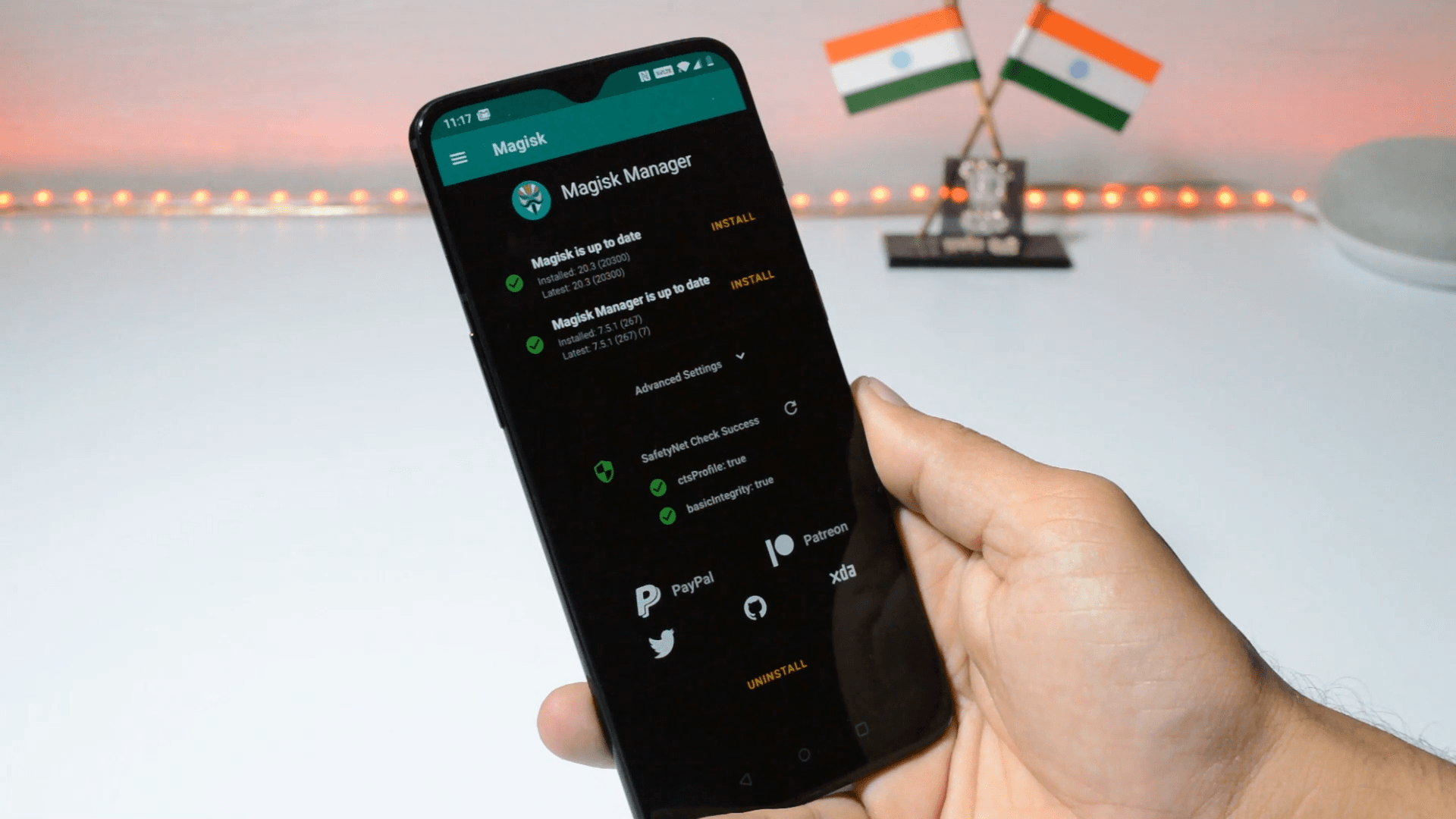
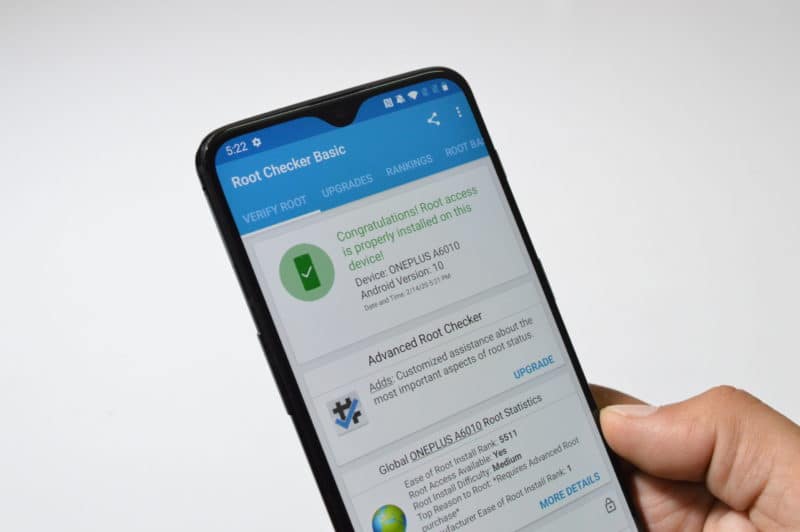
Rooting is the process of allowing users of smartphones, tablets and other devices running the Android mobile operating system to attain privileged control (known as root access) over various Android subsystems.
Oneplus have great support of custom Rom’s which requires root access but after the update of Oxygen OS 10.0 on Oneplus devices Rooting have become difficult but any one can root oneplus 6 and 6T with the help of below guide.
Prerequisite :
-
- A Windows PC.
- ADB Drivers XDA : Download.
- TWRP Recovery & Image File XDA: Oneplus 6 Download
-
- TWRP Recovery & Image File XDA : Oneplus 6T Download
- Oneplus 6 or 6T Device Running Android 10.
- Magisk XDA : Download.
1.Once all the files are downloaded we need to make few changes in Device settings Enable Developer settings from about section SETTINGS – ABOUT PHONE – TAP BUILD NUMBER 7 TIMES UNTIL YOU SEE A POP OF DEVELOPER OPTION AFTER THAT GO BACK TO SETTINGS – SYSTEM – DEVELOPER OPTIONS – ENABLE OEM UNLOCK – ADVANCE REBOOT – USB DEUGGING.
2.Later Install ADB DRVIERS , After Installing a new folder will be created in C: Drive. Reffer here to Install adb Drivers.
3.Now place the downloaded files in adb folder.
4.After this connect device to PC & open command prompt in adb folder by typing CMD in the address bar & Hit Enter.
5.Now Command prompt will pop-up.
6.Time to Unlock Bootloader for that Boot device into fastboot mode by using power button.
7.Now Device should boot into fastboot mode.
8.After that check if device is properly Connected in fastboot mode by using Command ( Fastboot Devices ) in Command prompt. If you see serial number than device is proper connected into fastboot Mode.
9.Now Unlock the Bootloader by using command ( Fastboot oem Unlock ). If you dont get any error than command is proper.
10.After the command will get Warning message on Device asking us to Choose option of unlock bootloader , use volume key to select unlock bootloader.
11.Selecting Unlocking Bootloader will wipe device data and let device reboot after reboot complete complete initial setup and enable these setting again. SETTINGS – ABOUT PHONE – TAP BUILD NUMBER 7 TIMES UNTIL YOU SEE A POP OF DEVELOPER OPTION AFTER THAT GO BACK TO SETTINGS – SYSTEM – DEVELOPER OPTIONS – ADVANCE REBOOT – USB DEUGGING.
12.Now again boot device in fastboot mode to flash twrp, After device boots into fastboot Mode now give command to flash recovery command is – fastboot boot (Recovery name ).img for Eg :(fastboot boot twrp-3.3.1-31-fajita-Q-mauronofrio.img) & if no Error than Recovery is flashed succesfully.
13.Device will boot into TWRP Recovery.
14.After that go to wipe – format data type YES and hit the blue tick mark & after formating data boot device into fastboot mode by going to Reboot and selecting bootloader.
15.After booting into fastboot follow steps 12.
16.Now transfer all the Downloaded Files inside internal Storage.
17.After that flash Twrp Zip along with Magisk.
18.Now reboot system and enjoy Rooted Device.
Video Guide On Rooting Oneplus 6 and 6T
For More Such Updates Follow Us On – Telegram, Twitter, Google News, WhatsApp and Facebook
How to
How to install crDroid Custom ROM in OnePlus 11 – Full Step-By-Step Guide
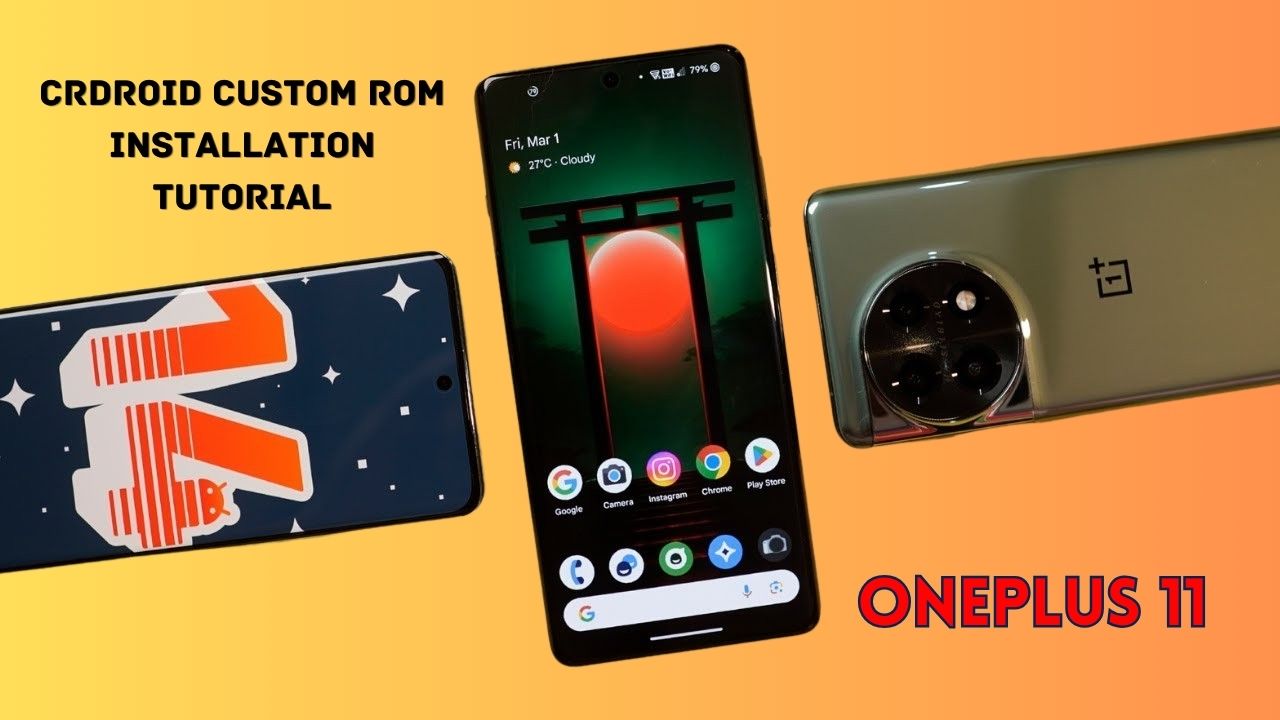
Yesterday, we posted a review video of crDroid Custom ROM on our YouTube Channel. After that, some users asked us for the installation post for that. So, here we come with a post in which we will tell you how you can install Custom ROM on OnePlus 11. You can also follow this post, even if you are installing Custom ROM for the first time as this is an easy and step-by-step guide. In this, we are particularly talking about the crDroid ROM for OnePlus 11.
Prerequisite:
- First, you have to unlock the Bootloader of your phone. So, for that, you have to Download the files that are listed below:
- Note: If you unlock your bootloader, then all your data will be wiped. So, make sure to take the entire backup of your phone.
- OnePlus USB Drivers: Download from Telegram // Mega
- ADB + Platform Tools Folder: Telegram
- OrangeFox Recovery OnePlus 11: Download
- crDroid 10 Custom ROM OnePlus 11 (A14): Download (copy this file in your P.C.)
- Install all these three one by one.
- After installing, you have to enable developer options on your phone.
- To enable developer options, you have to click on Build Number 7 times. (Settings > About Device > Version).
- After that, you have to go back and click on Additional Settings > Developer Options.
- In Developer Options, you have to enable OEM Unlocking and USB Debugging.
- Then, you have to follow this video or this post to properly install ADB and Fastboot Drivers.
- Then, you have to install OnePlus Drivers.
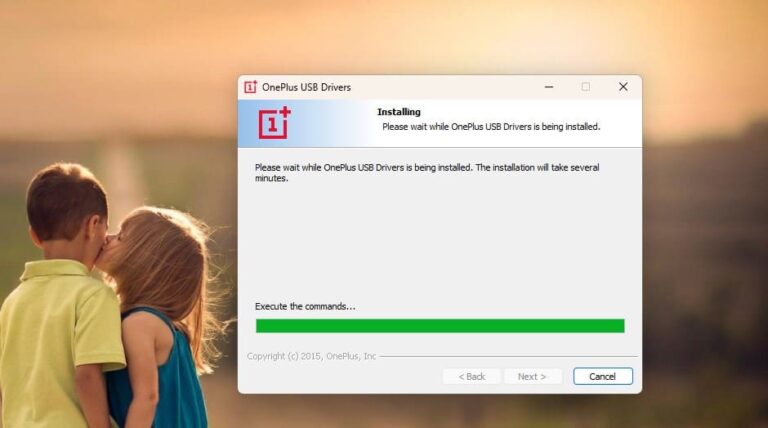
- After installing ADB and Fastboot Drivers, you have to open the Platform Tools folder.
- In this folder, you have to open the terminal or command prompt by typing cmd in the Address Bar and hit enter.
- Then, connect your phone to your PC.
- After that type adb devices Command Prompt or Terminal and hit enter.
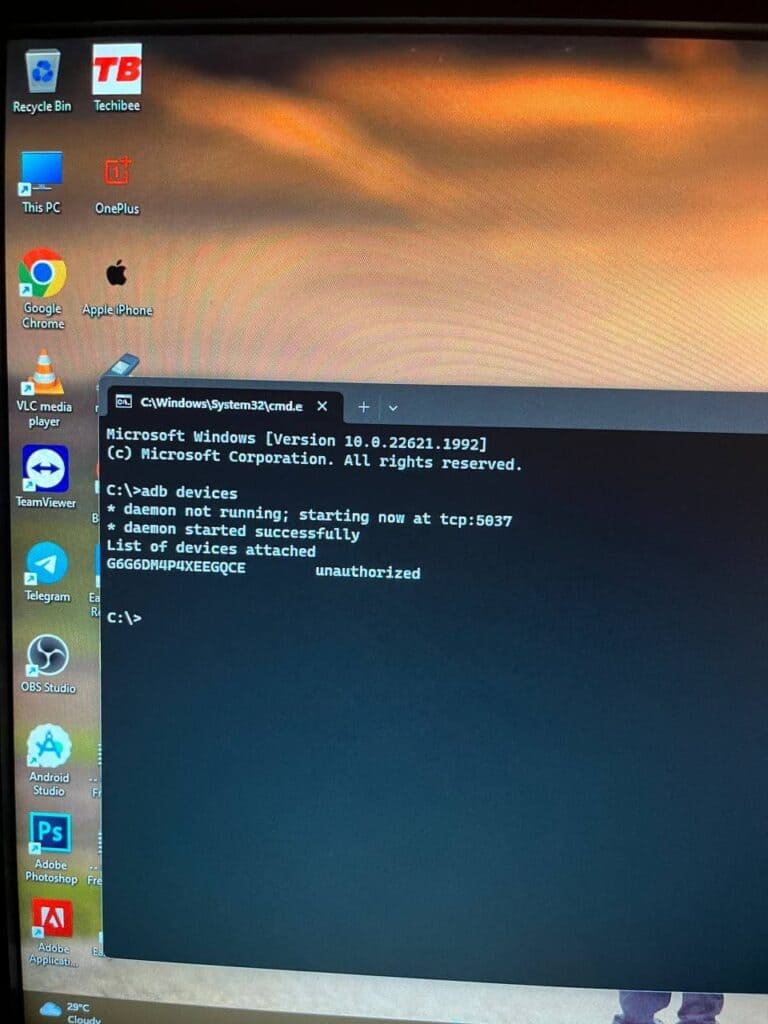
- As you type this command on your PC. You will get a pop-up on your phone. You have to click on allow as shown in the image listed below:
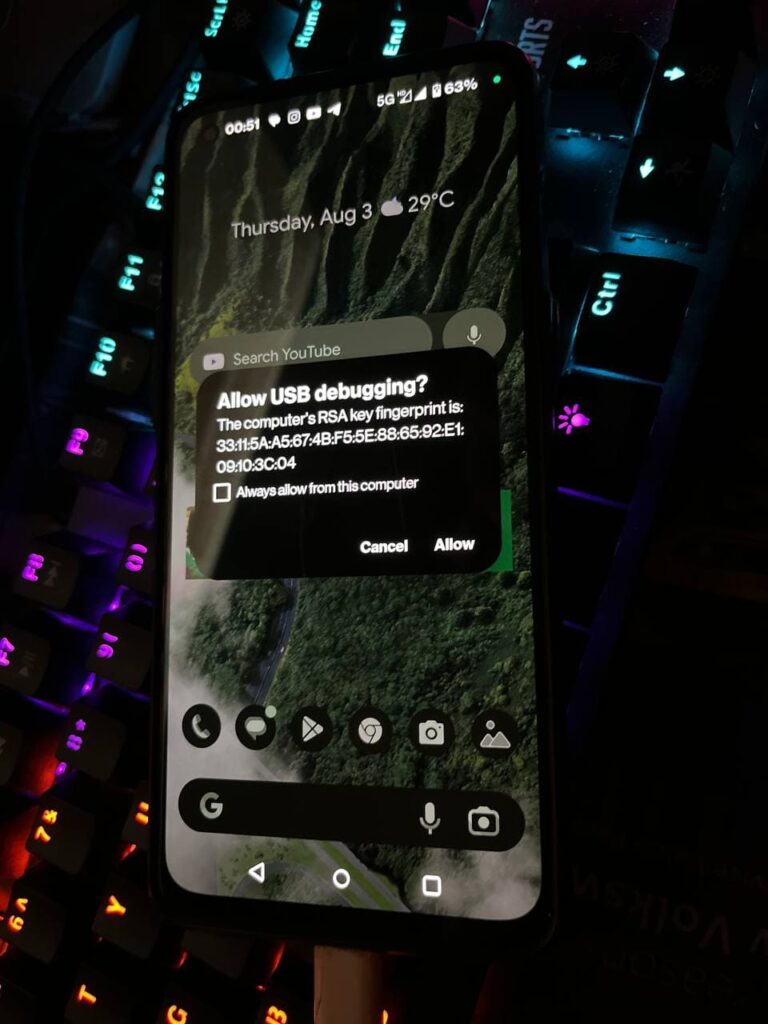
- Then, type adb reboot bootloader.

- Later on, type fastboot devices. If a serial number is shown then your device is properly connected. But if a serial number is showing, then you have to install adb and fastboot drivers properly.
Note: If your device is not detected in fastboot, then you have to update your fastboot drivers from the link given below:
Download Fastboot Drivers Zip: Telegram
- Then, type another command, Fastboot flashing unlocking.
- After typing fastboot flashing unlocking command, you have to Navigate with the volume buttons and Press accept to unlock the bootloader with the Power button.
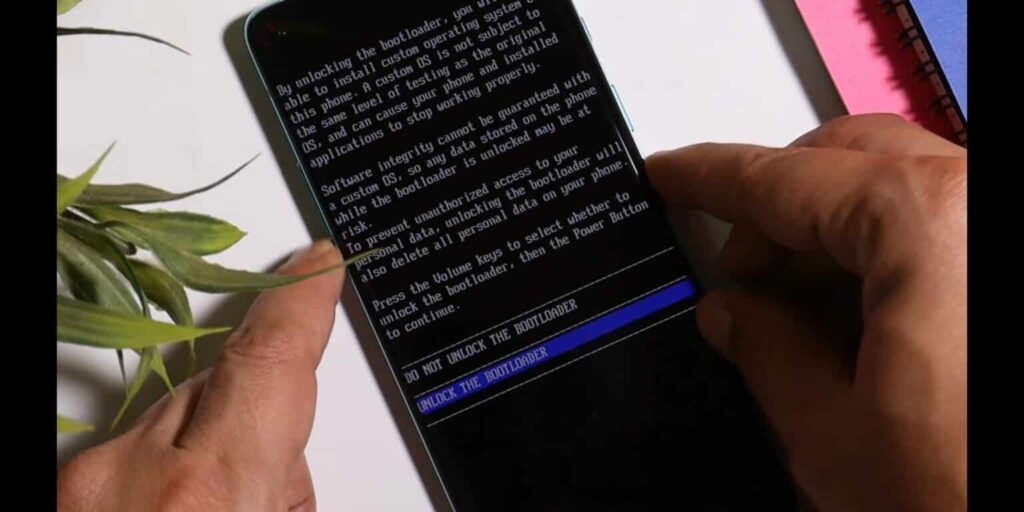
Note: If you unlock your bootloader, then all your data will be wiped. So, make sure to take the entire backup of your phone.
- After unlocking your phone, you have to flash custom recovery.
- So, again put your phone into fastboot/ bootloader mode.
- Then, in the Platform Tools folder, you have to open the terminal or command prompt by typing cmd in the Address Bar and hit enter.
- After that, you have to type a command in Command Prompt/ Terminal which is fastboot devices.
- Then, you have to type fastboot flash recovery (drag the recovery image file) and hit enter.
- Later on, type fastboot reboot recovery. After typing this command, your phone boots into OrangeFox Custom Recovery.
- Now, we have to sideload the Custom ROM file. So, for that, you have to click on the Menu toggle (last toggle) which is present on the bottom right.
- Then, tap on the ADB Sideload. After that, you have to type one last command by keeping the device connected to the PC which is adb sideload (drag the Custom ROM file), and hit enter.
Note: After flashing Custom ROM, you have to format user data. So, for that head to the Menu of the recovery. Then, Manage Partitions > Data > Format Data > type yes.
After that click on reboot system.
Then, you are good to go.
Note: Do keep in mind we (Team Techibee) are not responsible for any kind of bricked or damaged device. So, do it at your own risk.
If you guys facing any issues while installing crDroid custom ROM on your OnePlus 11, then do let us in the comment box or ask us on our Telegram group. Also, do let us know in the comment box, whether you like this post or not.
For More Such Updates Follow Us On – Telegram, Twitter, Google News, WhatsApp and Facebook
Apple
How to turn off FaceTime Reactions in iPhone, iPad, MacBook, iMac
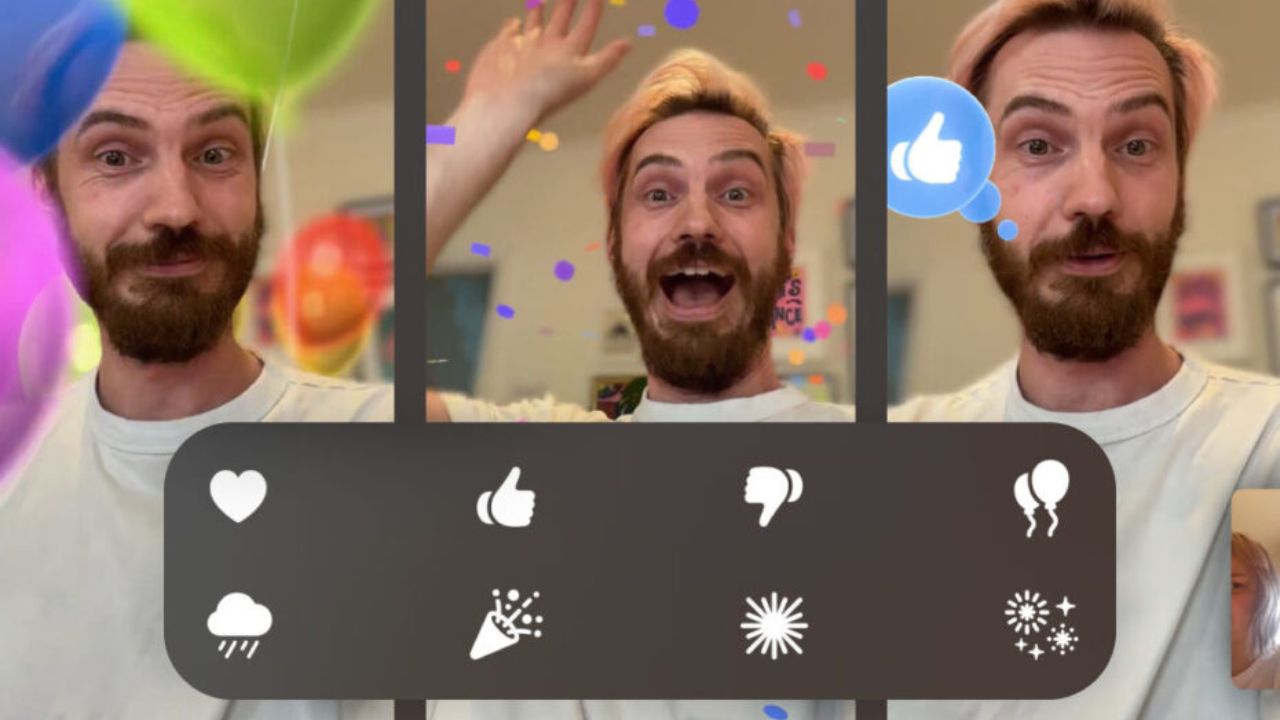
With its latest iOS 17, iPadOS 17.4, and macOS 17.4 (Sonoma), Apple has introduced 8 hand gestures during video calls in the FaceTime app and other video conferencing apps, which lets you fill your screen with 3D effects. For eg. if you make a heart by joining hands, then you will see that the floating red hearts will arise from the center of your hands as shown in the image below:
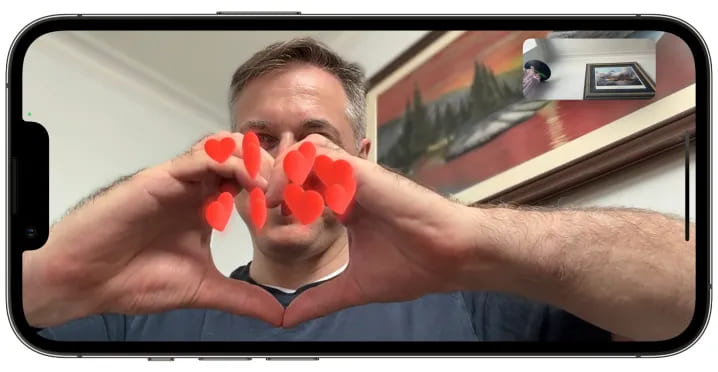
As most of the users don’t know that this feature is enabled by default. But sometimes, it creates awkward and embarrassing moments during some important video calls such as business meetings, online therapy, online classes, etc.
Luckily, Apple has come up with a solution for this. Along with the new iOS 17.4 (stable) and iPadOS 17.4 (stable), which is going to be launched by next month i.e. March 2024, Apple is going to release a new API (Application Programming Interface) that allows video conferencing apps to turn off the gesture-based reactions by default in their apps as said by MacRumors Contributor Aaron Perris. Until now, it’s not confirmed whether this API will also be accessible in macOS 14.4.
How to turn off Gesture-based Reactions (FaceTime)
1. On an iPhone or iPad:
- First, you have to open FaceTime on your iPhone or iPad.
- Then, swipe down from the top-right corner of the screen to see Control Center.
Note: If you have a Touch ID-based iPhone/ iPad, then Swipe up from the bottom to see Control Center.
- Then, you have to tap on the Effects button which is present in the top-left corner.
- After that, tap on the Reactions button.
- At last, swipe up twice (2 times) to return to FaceTime.
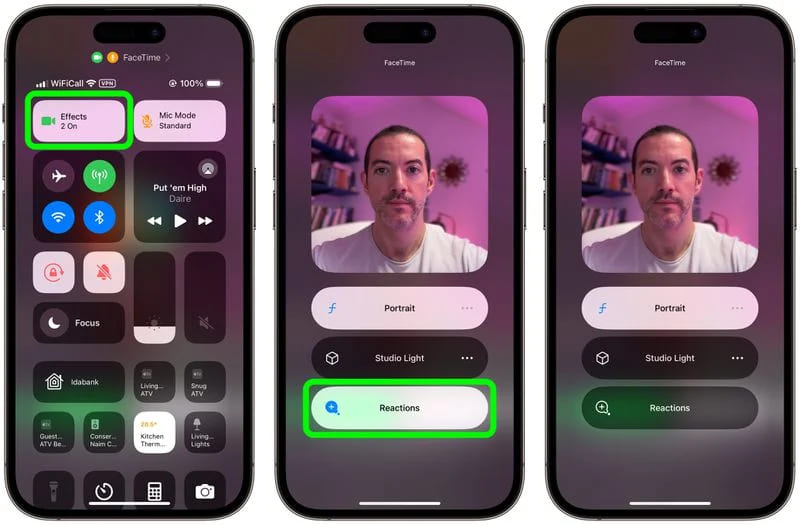
2. On a MacBook or iMac: To turn off FaceTime reactions on a MacBook or iMac, running macOS Sonoma, you have to click on the Reactions button which is present in the FaceTime menu bar.
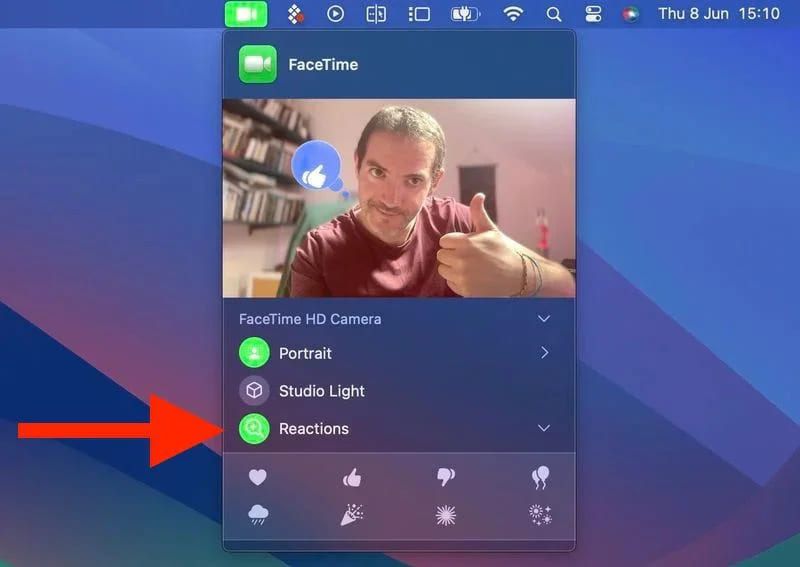
Do you already know guys, how to disable FaceTime reactions in iOS, iPadOS, iMac, and MacBook? Do let us know in the comment box. Also, do tell us whether you like this post or not.
Featured Image: TapSmart
For More Such Updates Follow Us On – Telegram, Twitter, Google News, WhatsApp and Facebook
Apps
Easiest way to transfer files from Android to iPhone or vice versa
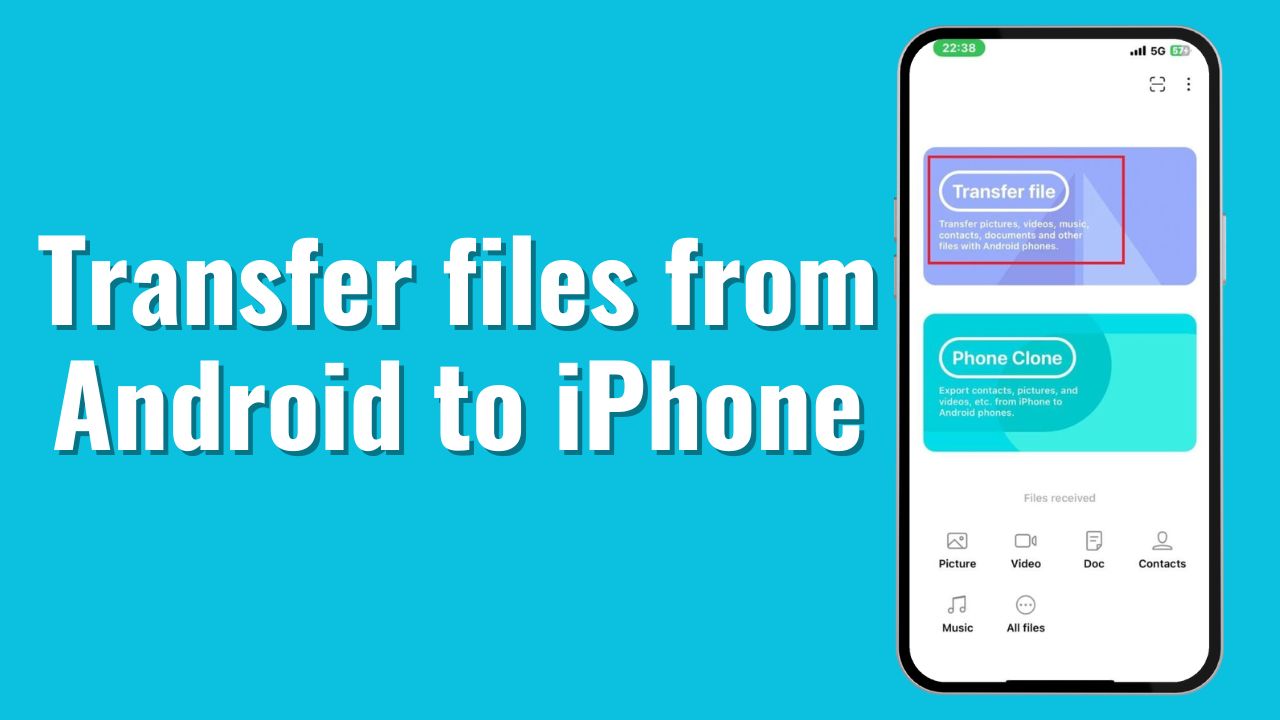
One of the major problems occurs when you are trying to share files between Android phones and Apple’s iPhones or vice versa. But in this post, I am going to solve that problem. So, if you want to share files between Android and iPhone, you are in the right place. Now, let’s move on to the process.
Note: The file size won’t be compressed. You will get the same size in the received phone as well.
How to share files between Android and iPhone?
If you want to share files between Android and iPhone, then you have to follow the steps that are listed below:
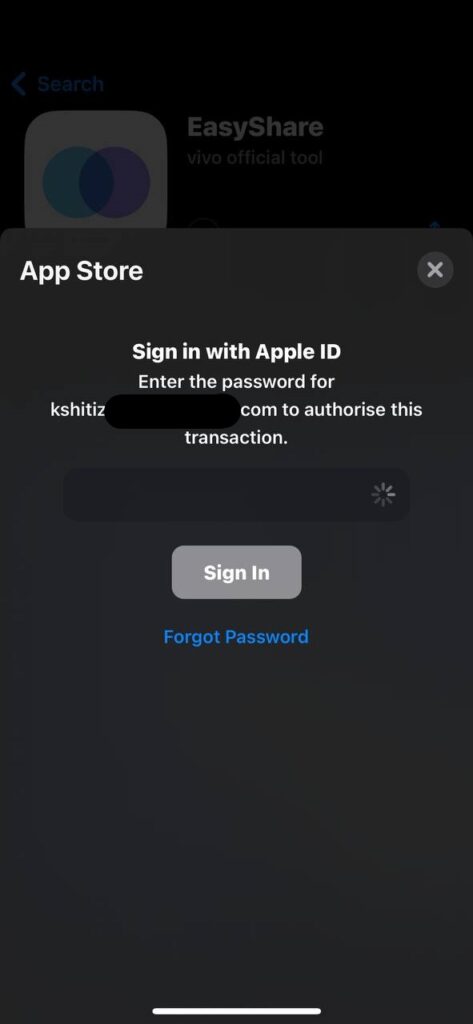
- First, you must download the EasyShare app from Google’s Play Store and Apple’s App Store.
- Later on, open the app and grant all the required permissions.
- Then, you have to click on Transfer File.
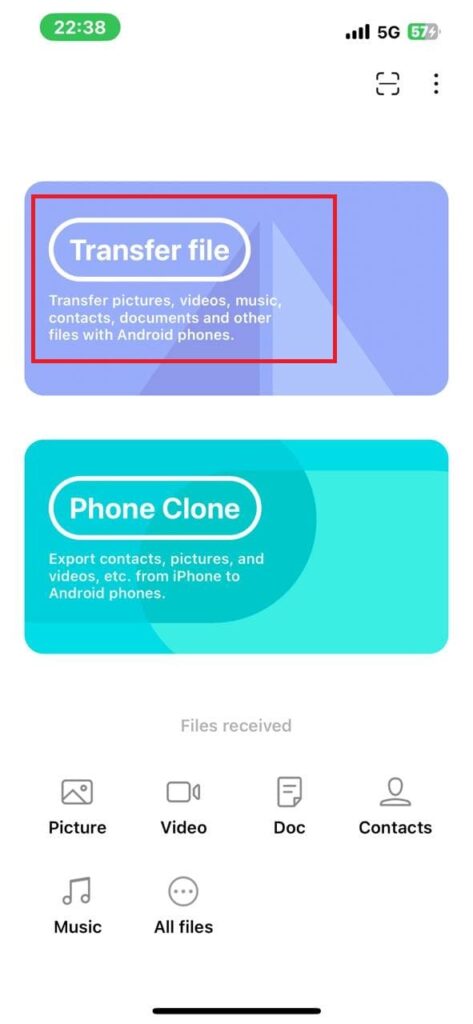
- After you click on Transfer File, you have to scan the QR Code on the other phone.
Note: Scan the code from your iPhone which is shown on your Android Phone.
To see the code, you have to tap the option which is shown in the image below:
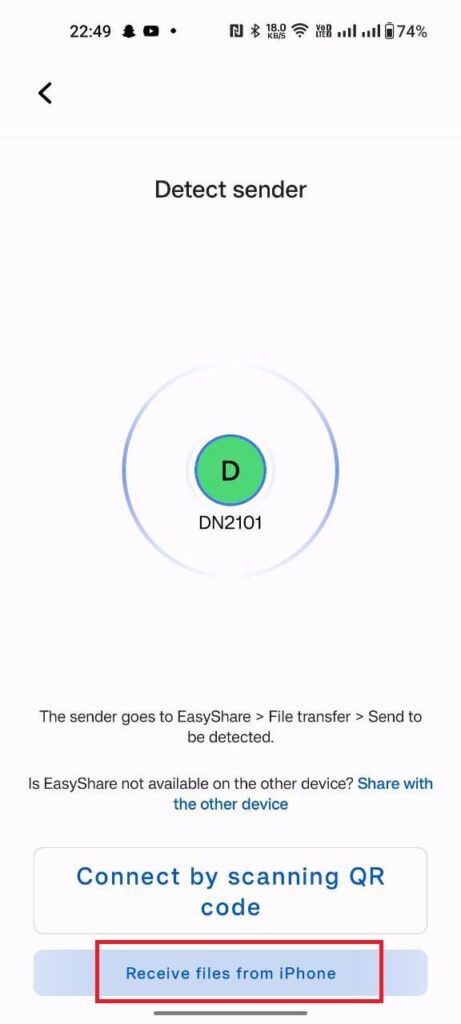
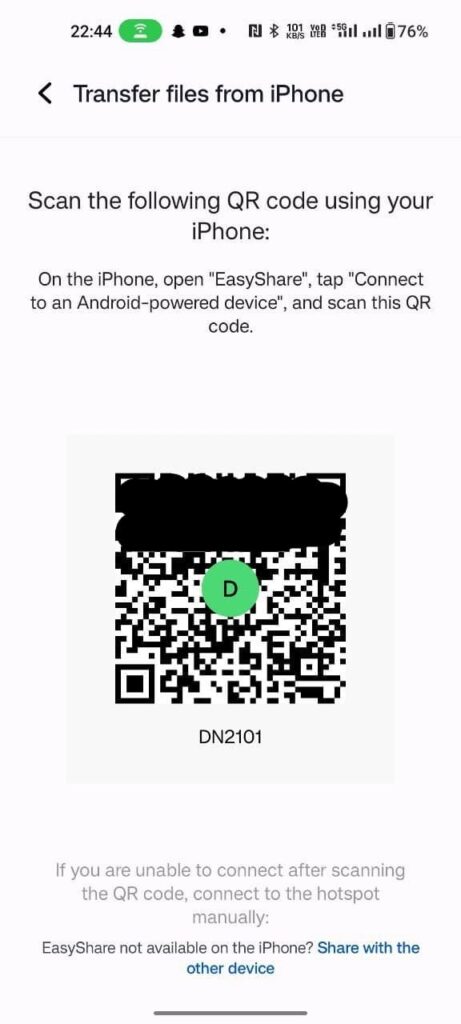
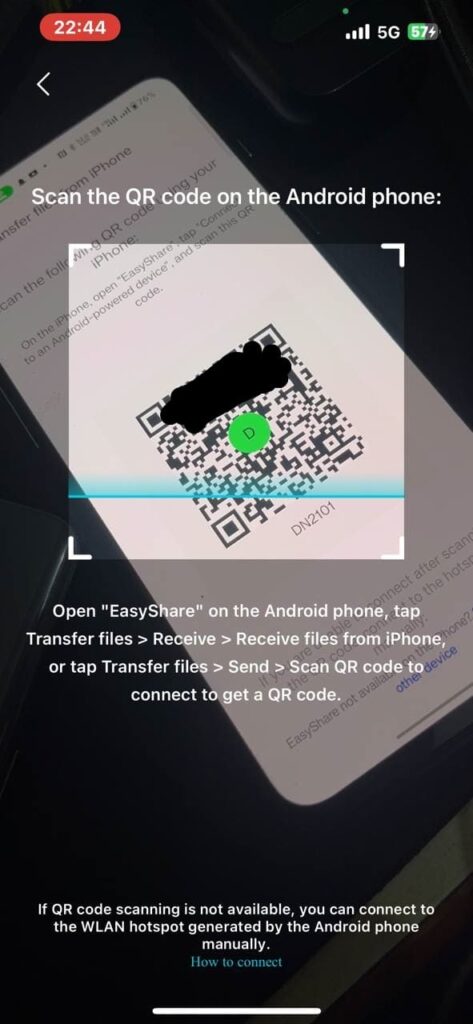
- Join the Network by clicking the Join button.
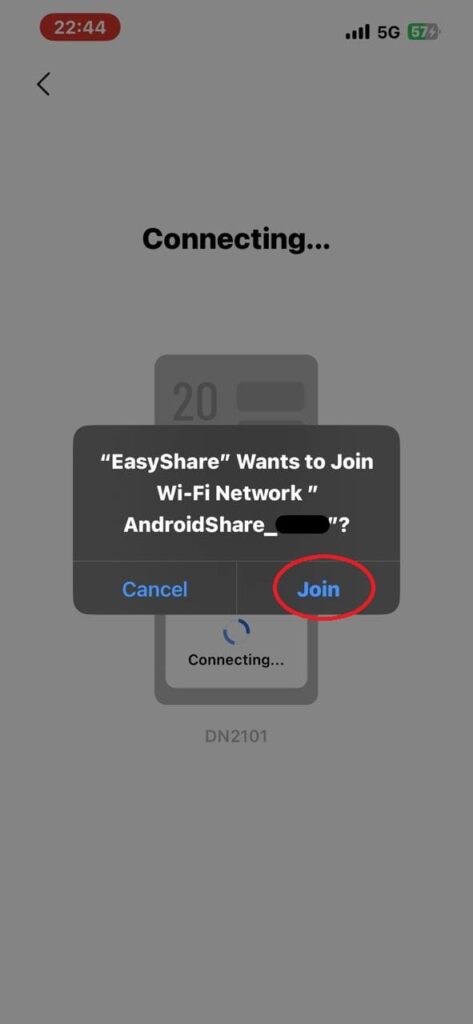
- Later on, you have to select the files that you want to send and click on the Send button present below the no. of the items, and items size.

- The file was sent successfully.
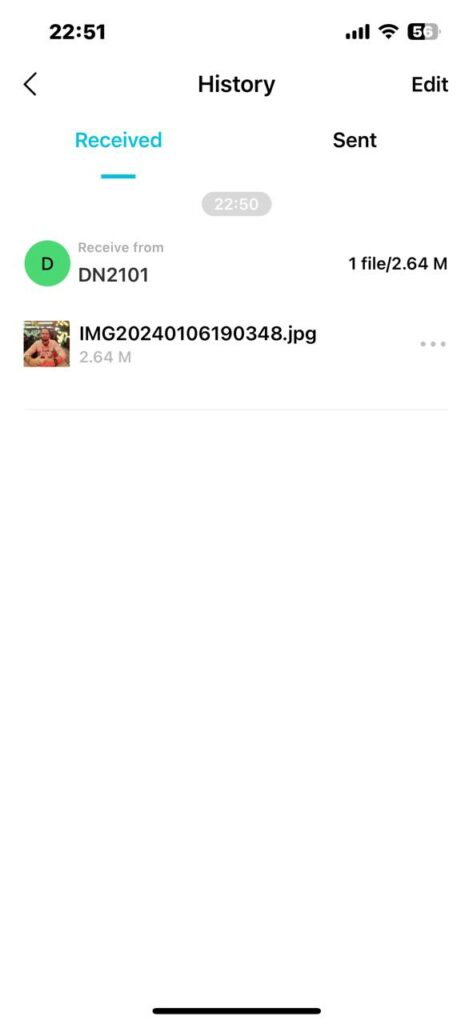
After sending or receiving the files, if you wish to disconnect, then you have to follow the steps listed below:
- To disconnect, you have to press the back arrow, presented above the left side of the History.
- Then, click on the disconnect button which is presented in the bottom right corner.
- Now, click on Confirm.
Do you use this method before? If yes, then let us know in the comment box. Also do tell us whether you like this post or not.
For More Such Updates Follow Us On – Telegram, Twitter, Google News, WhatsApp and Facebook
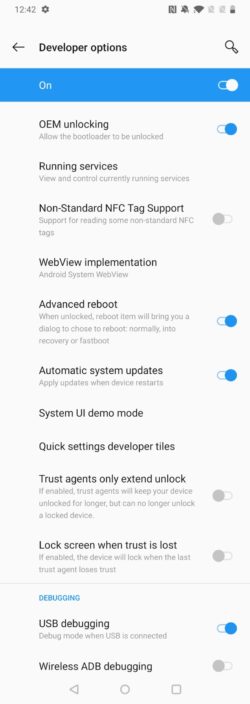
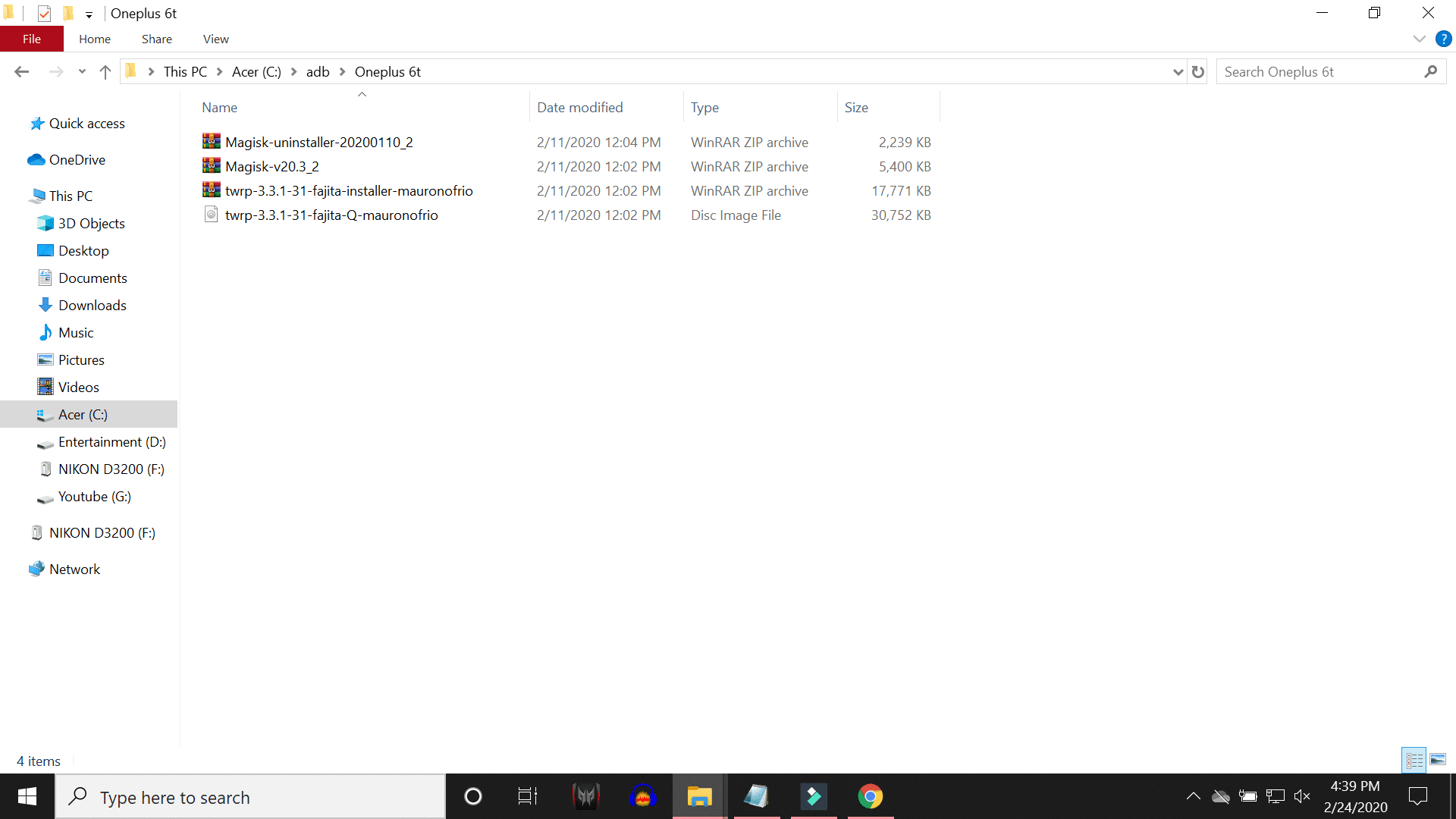
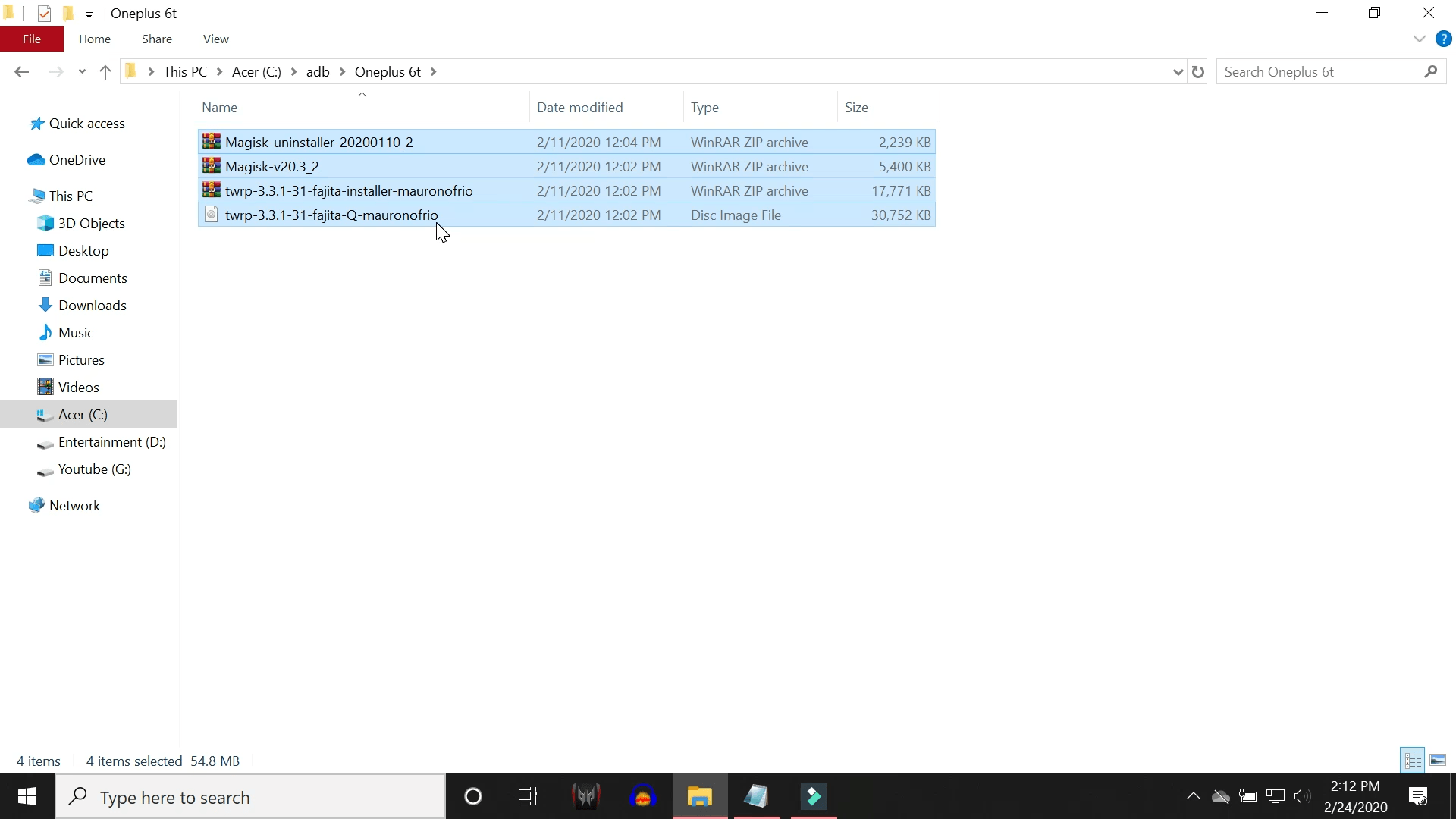
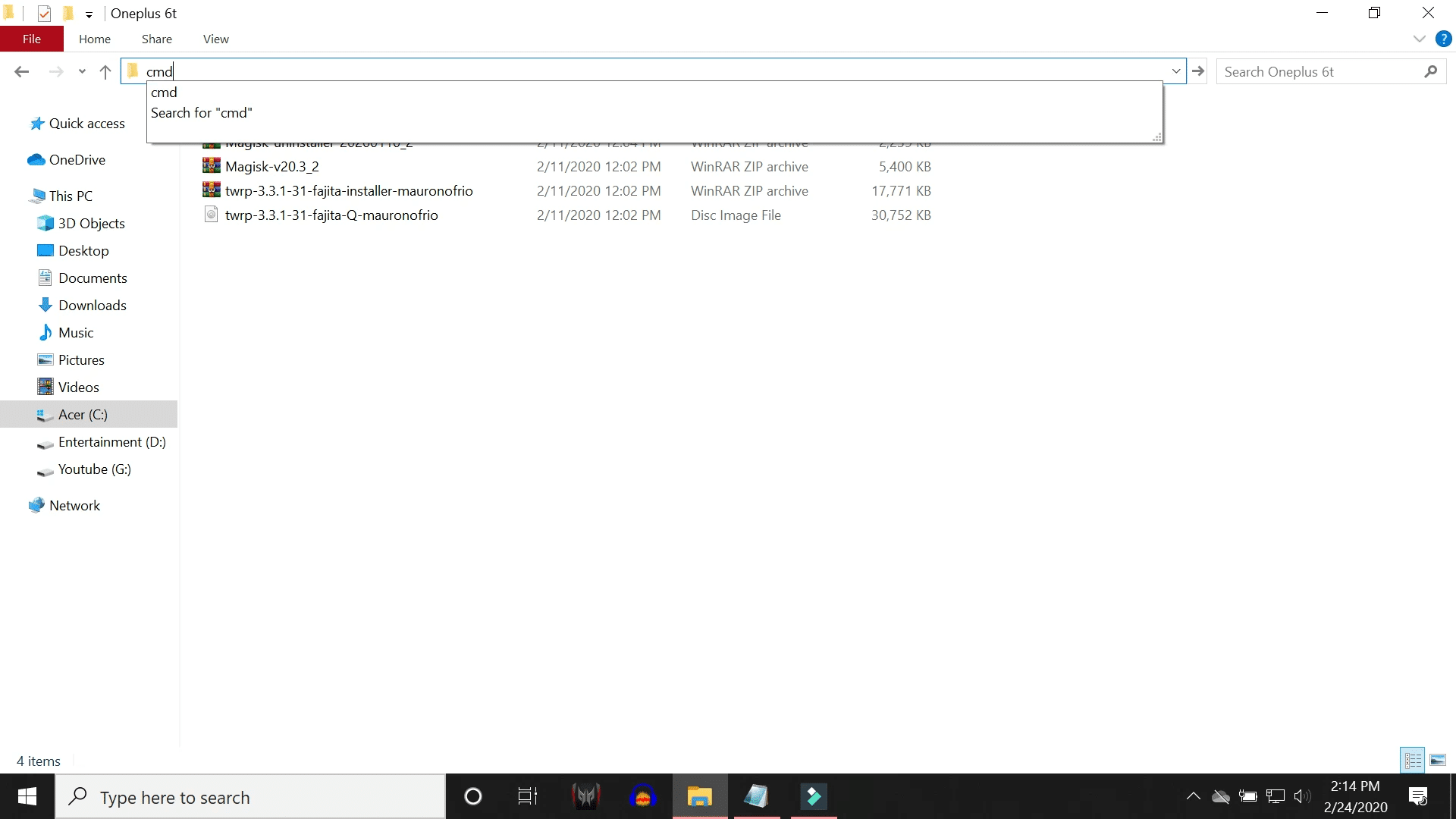
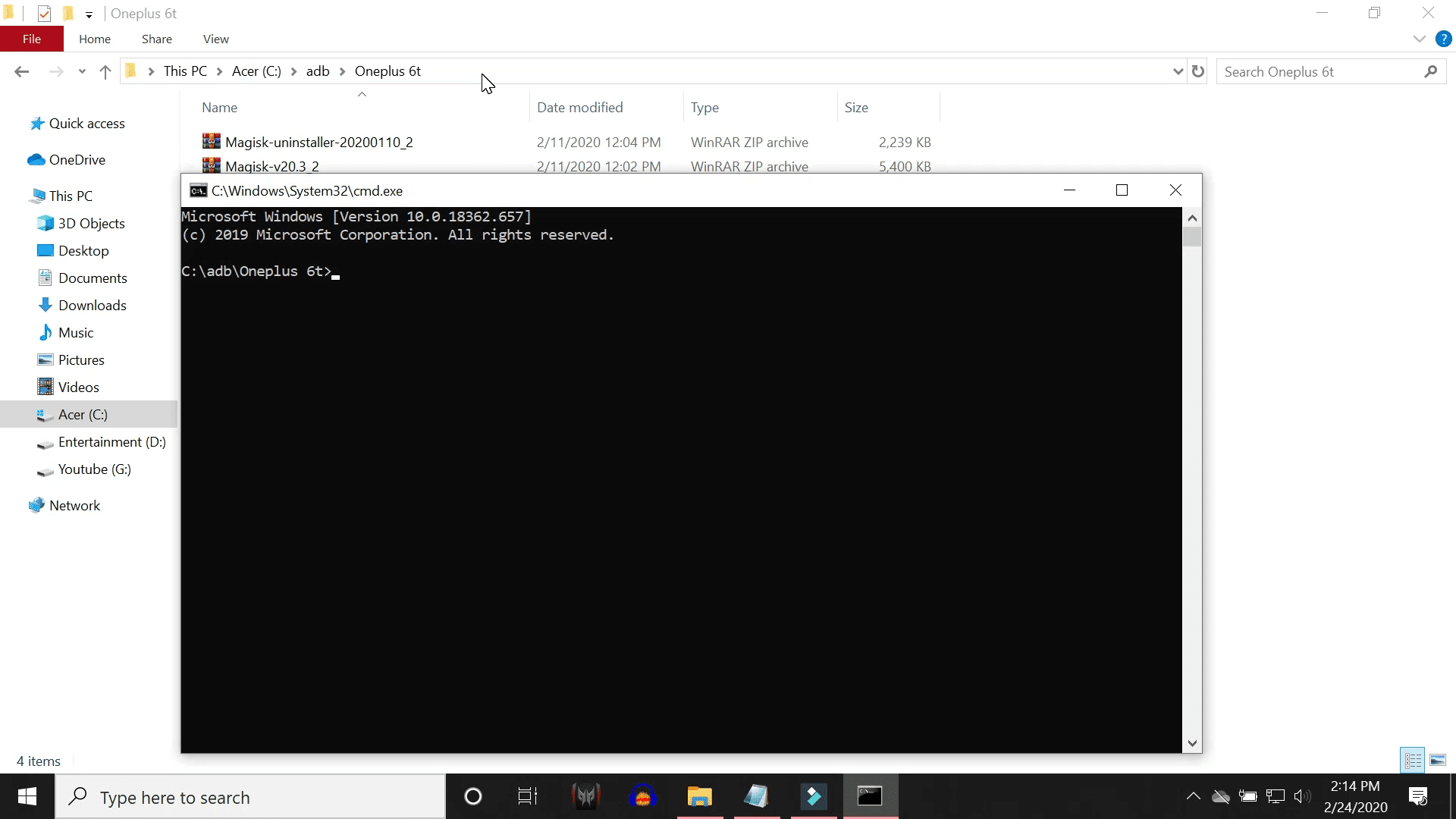
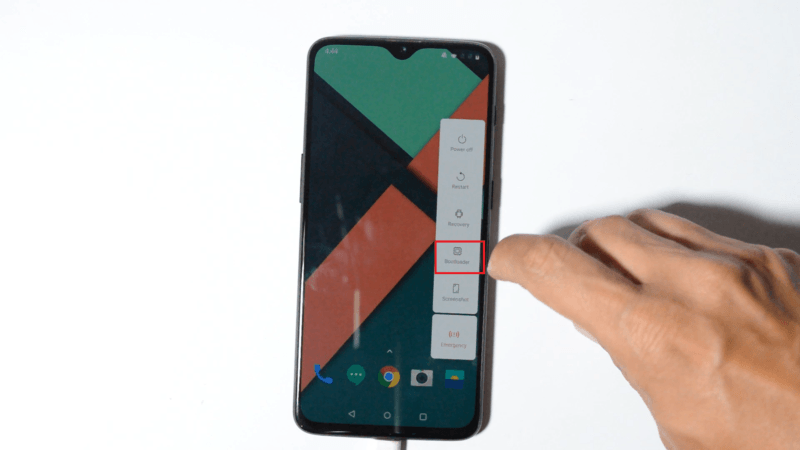
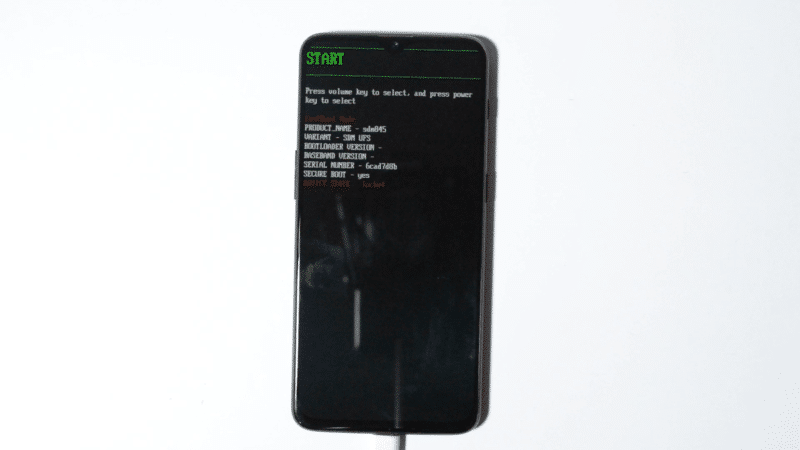
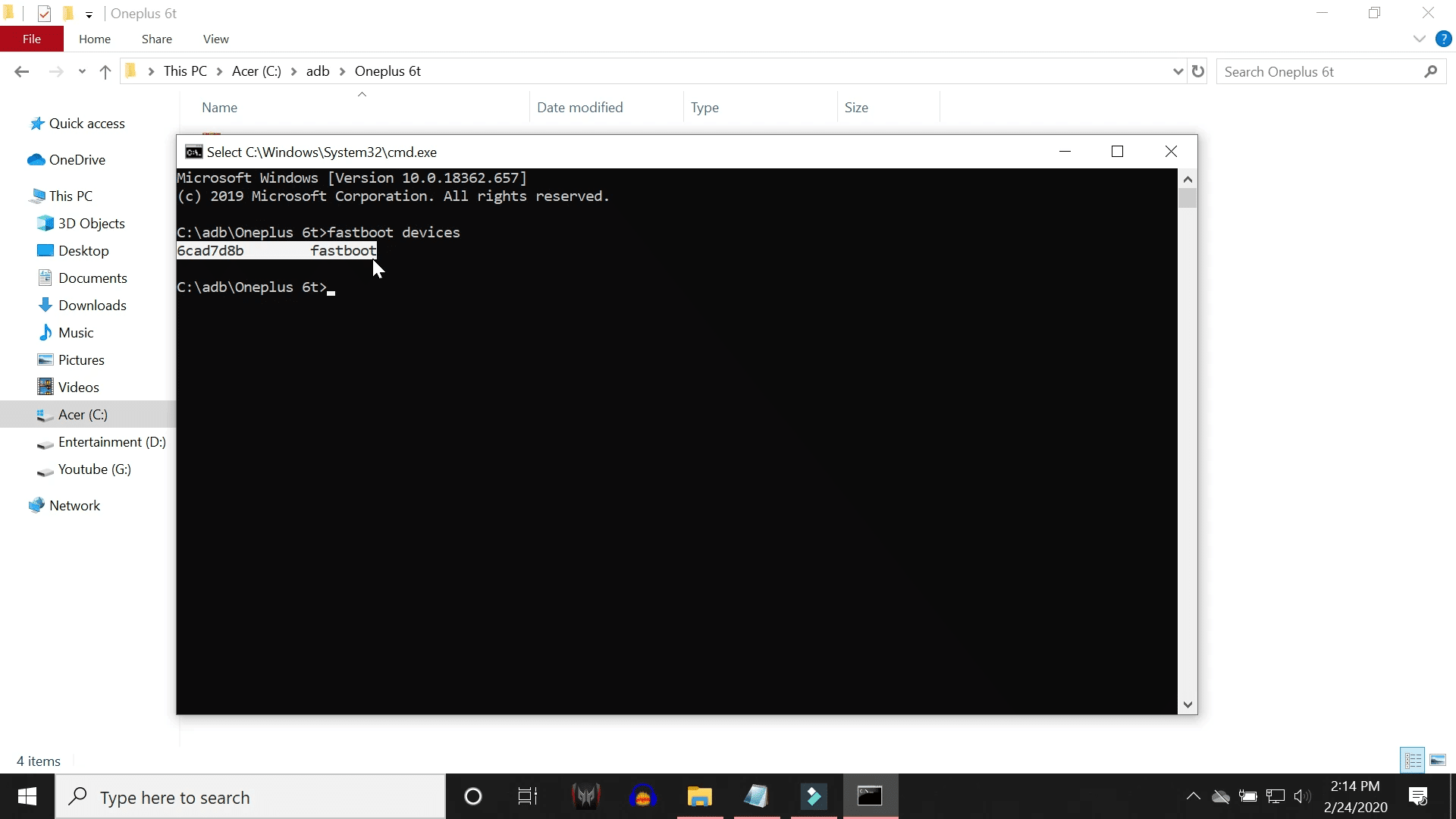
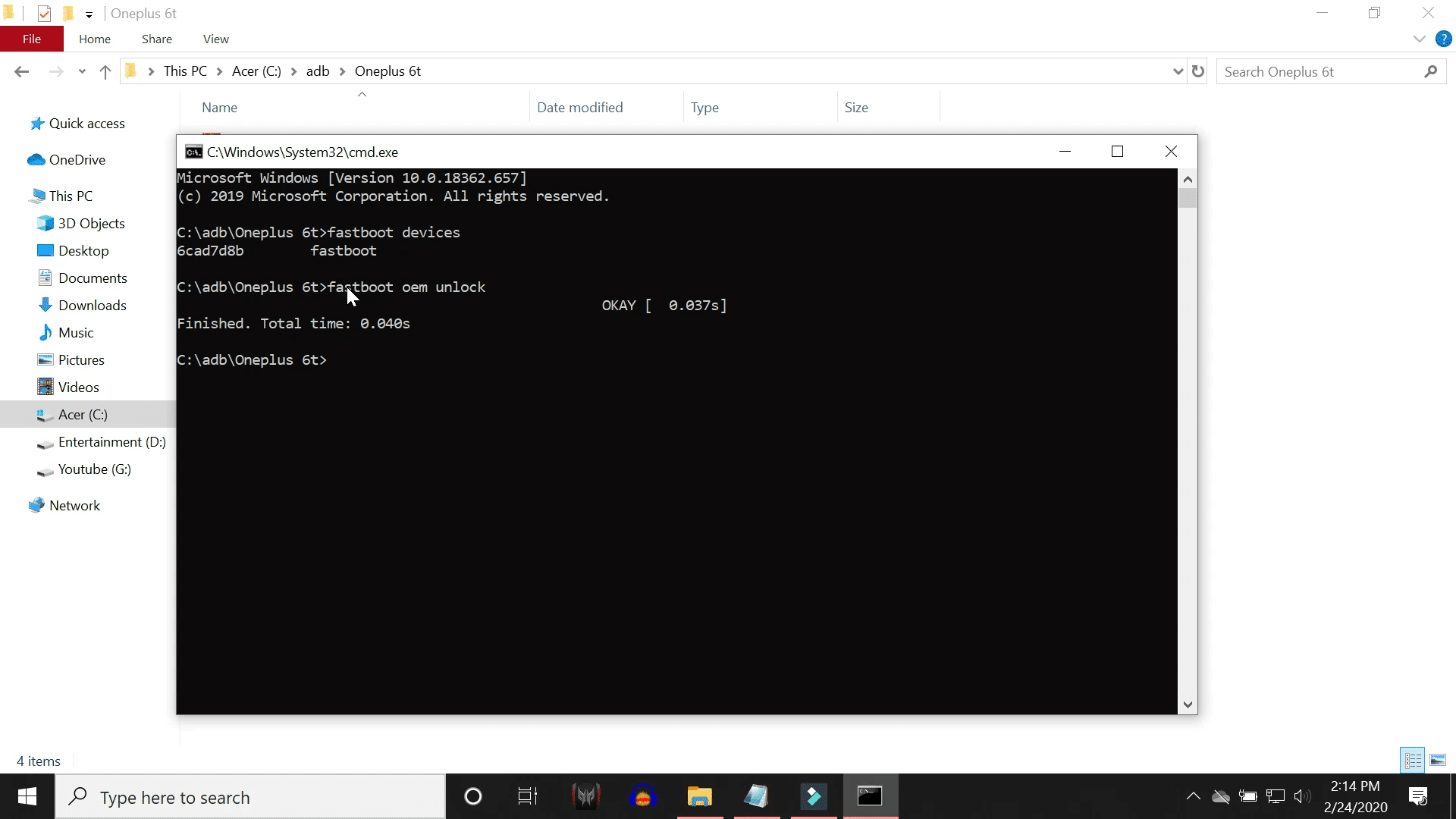
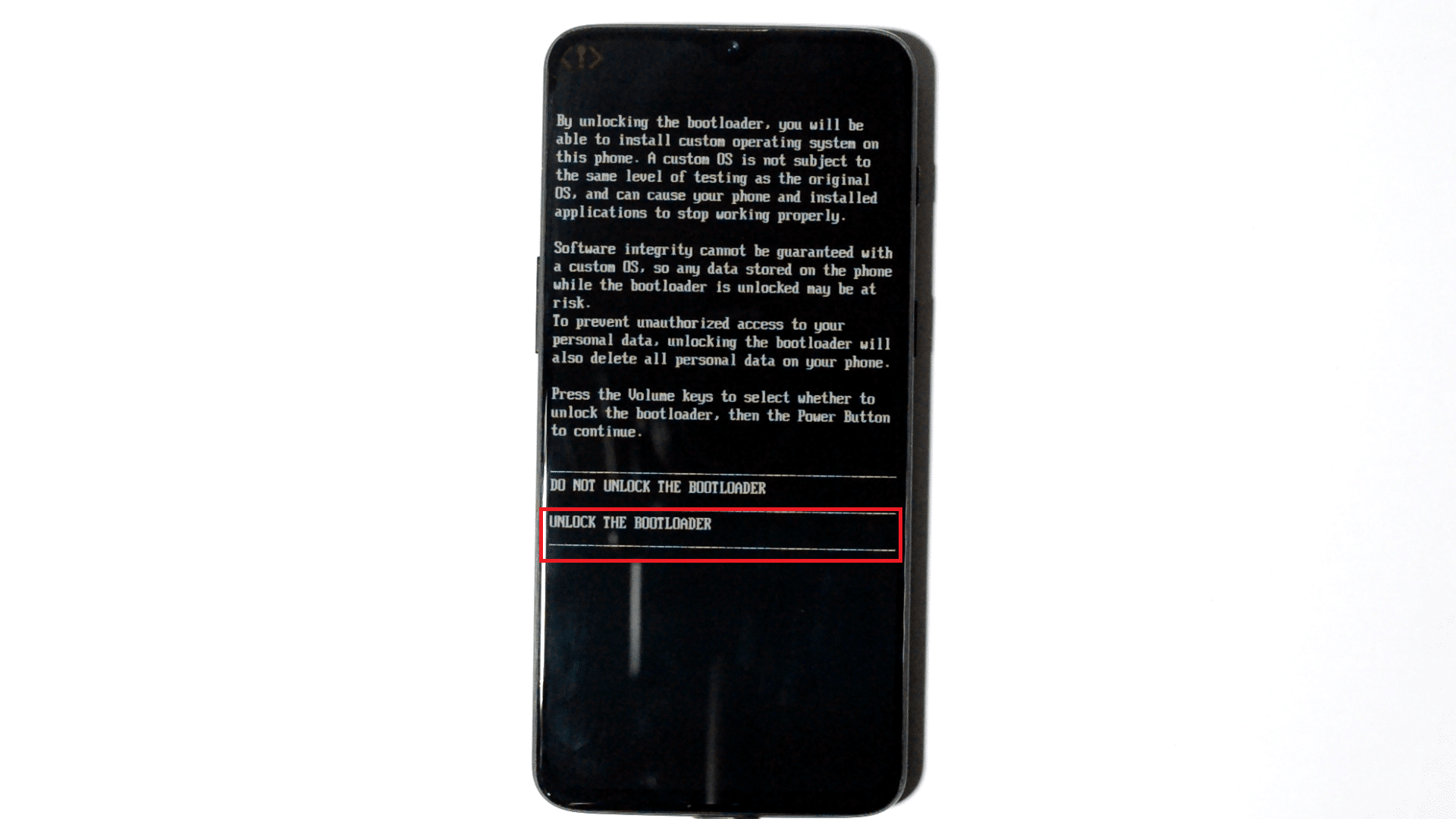
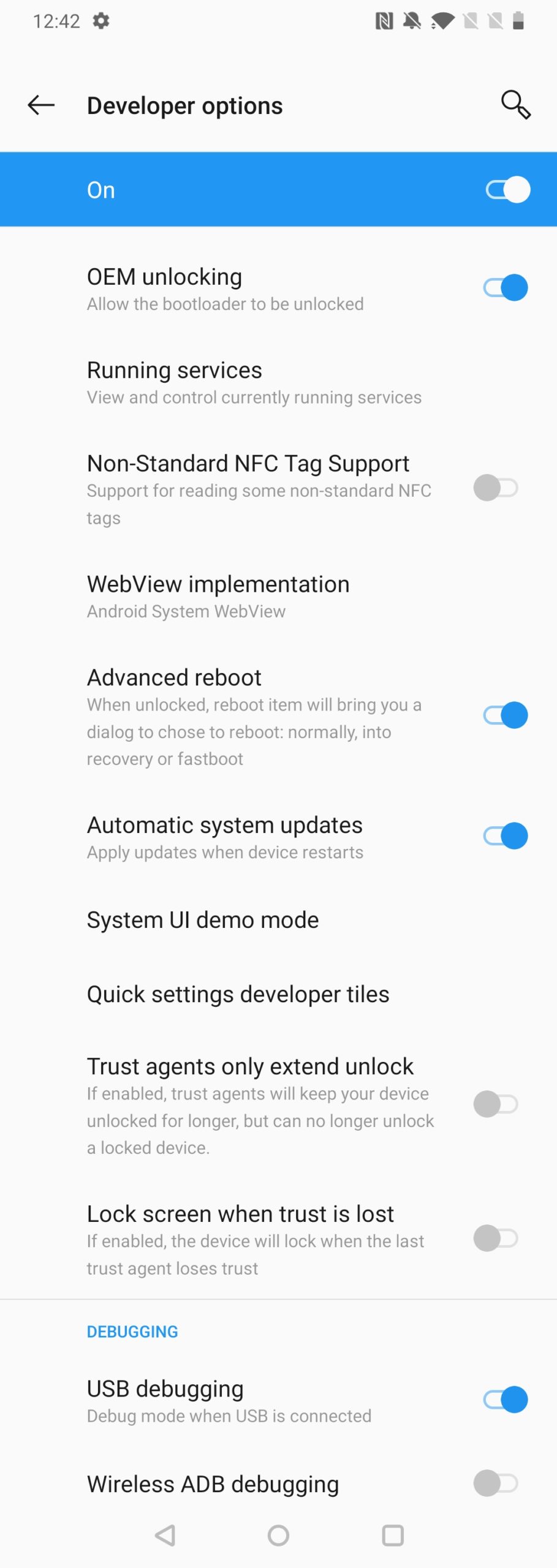
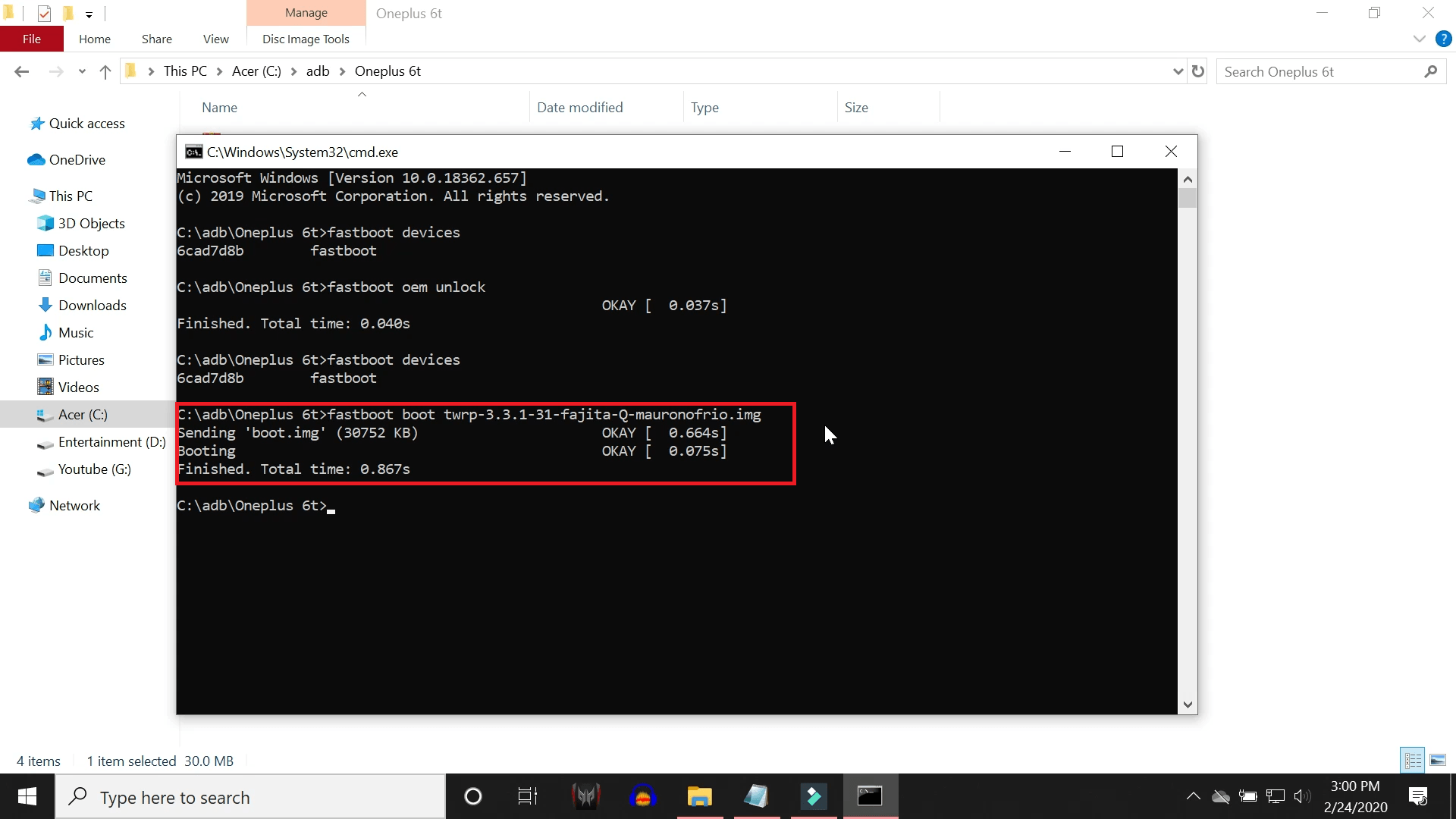
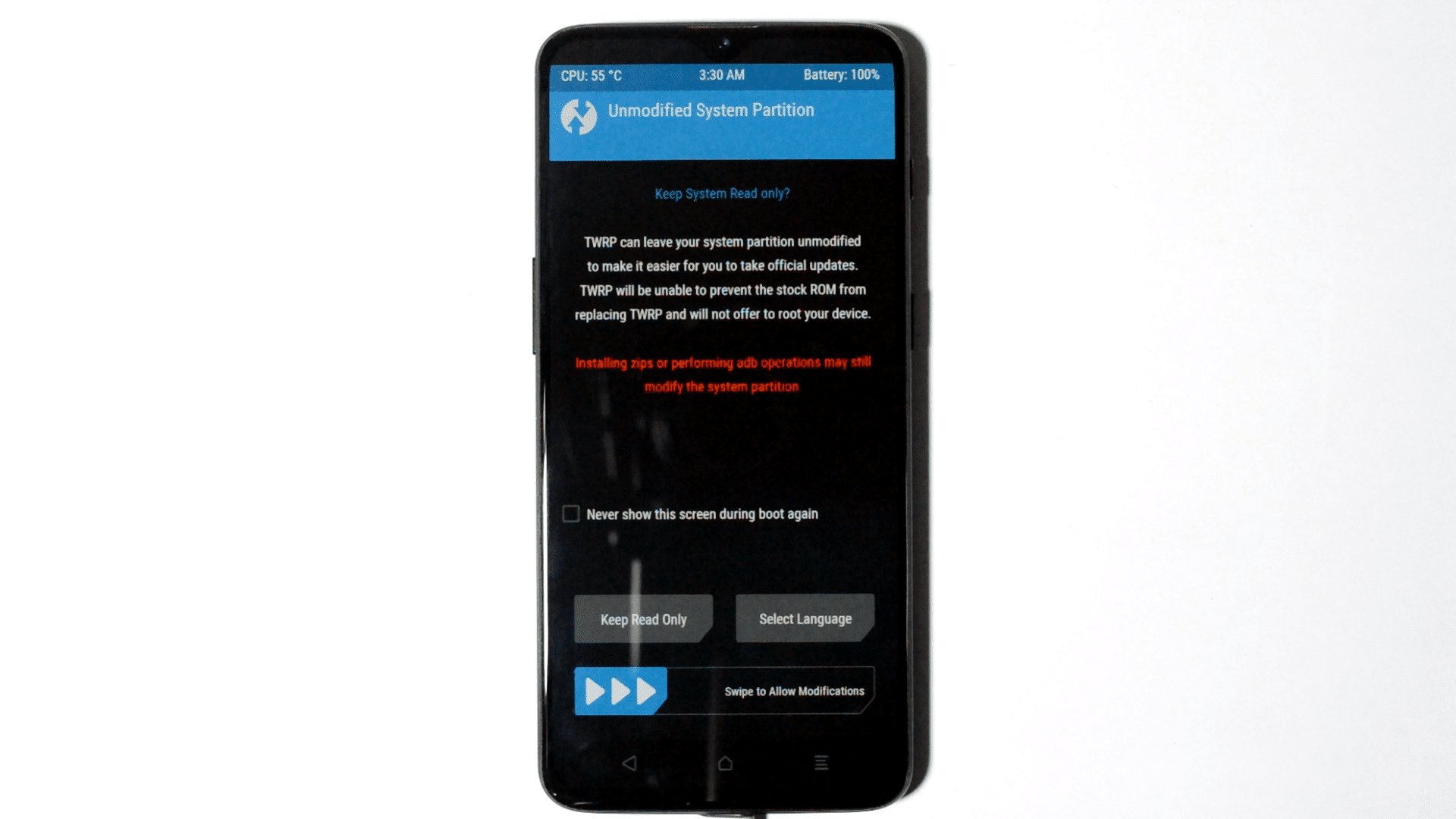
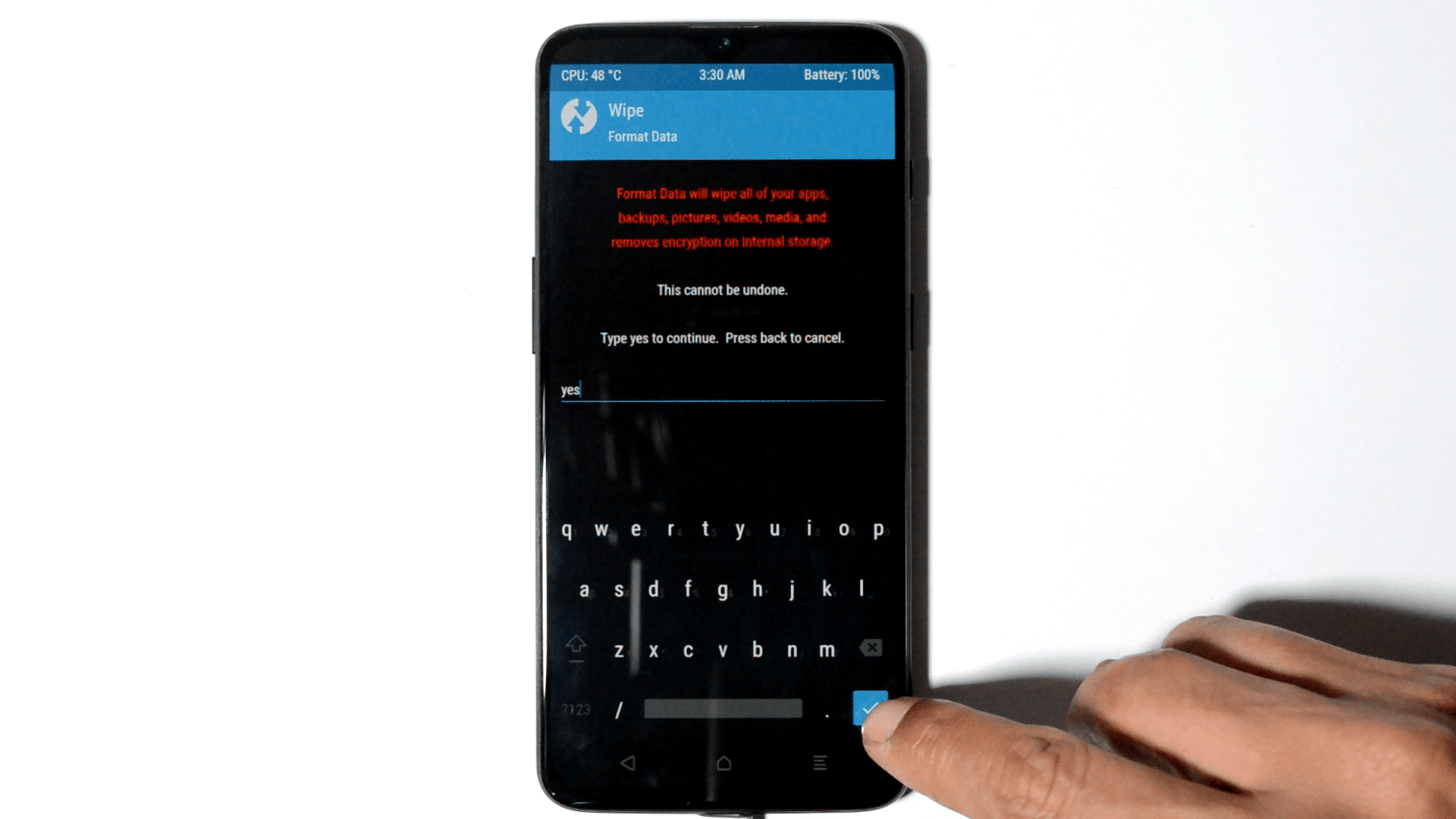
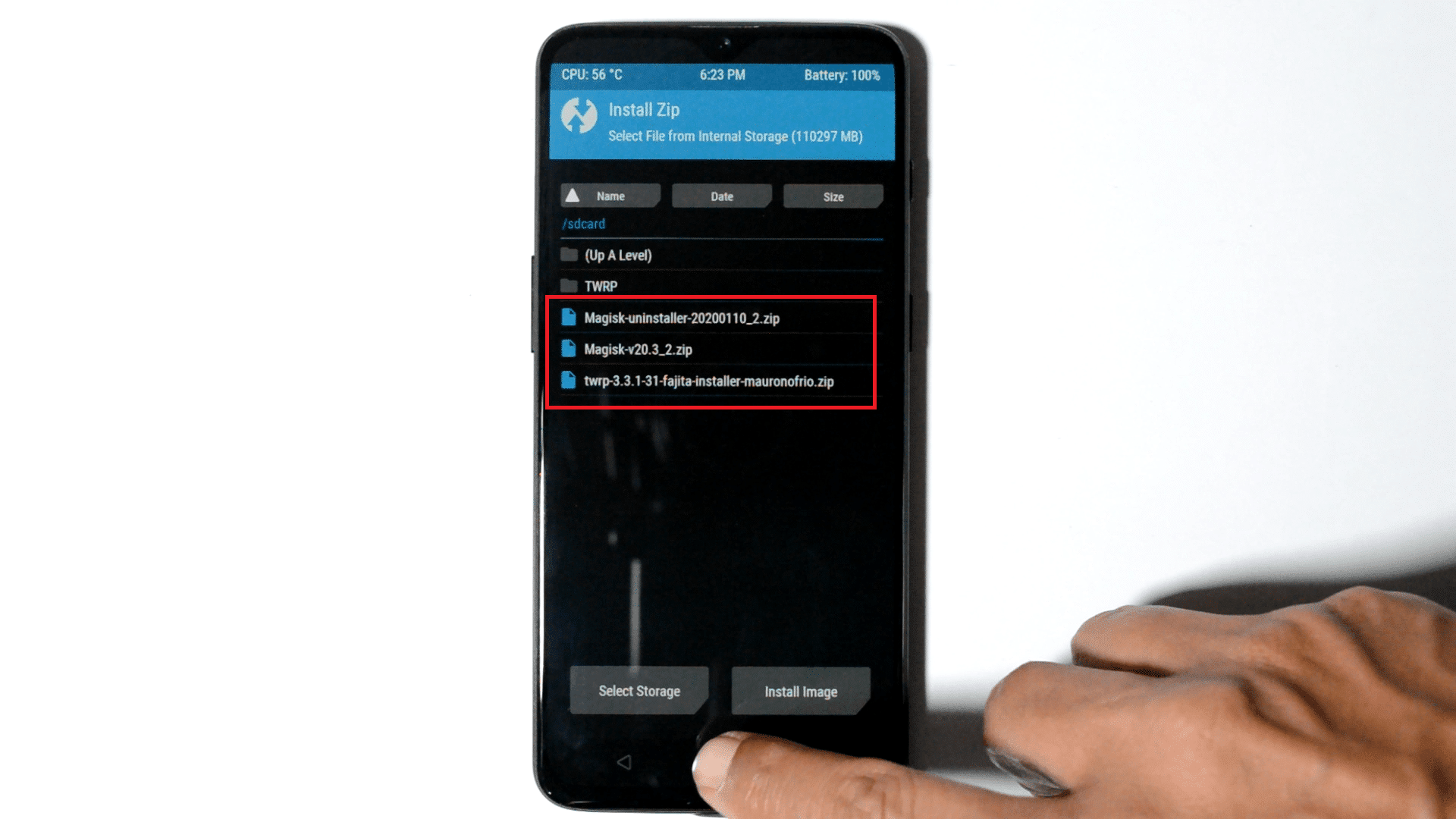
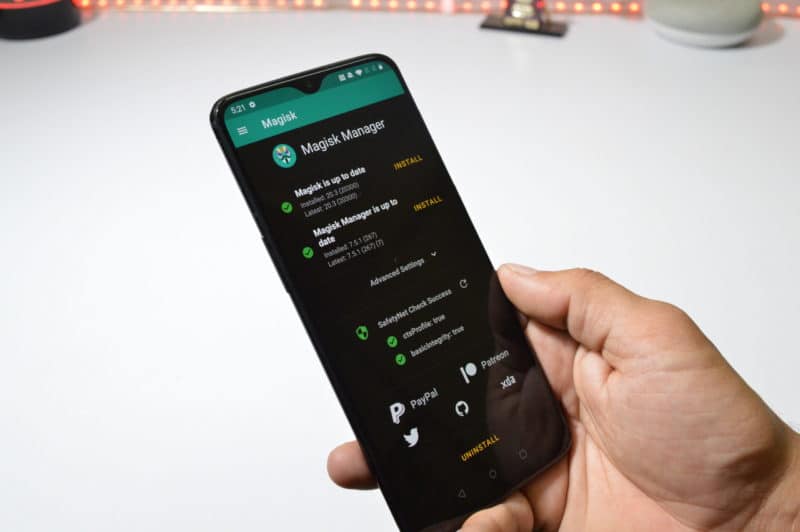


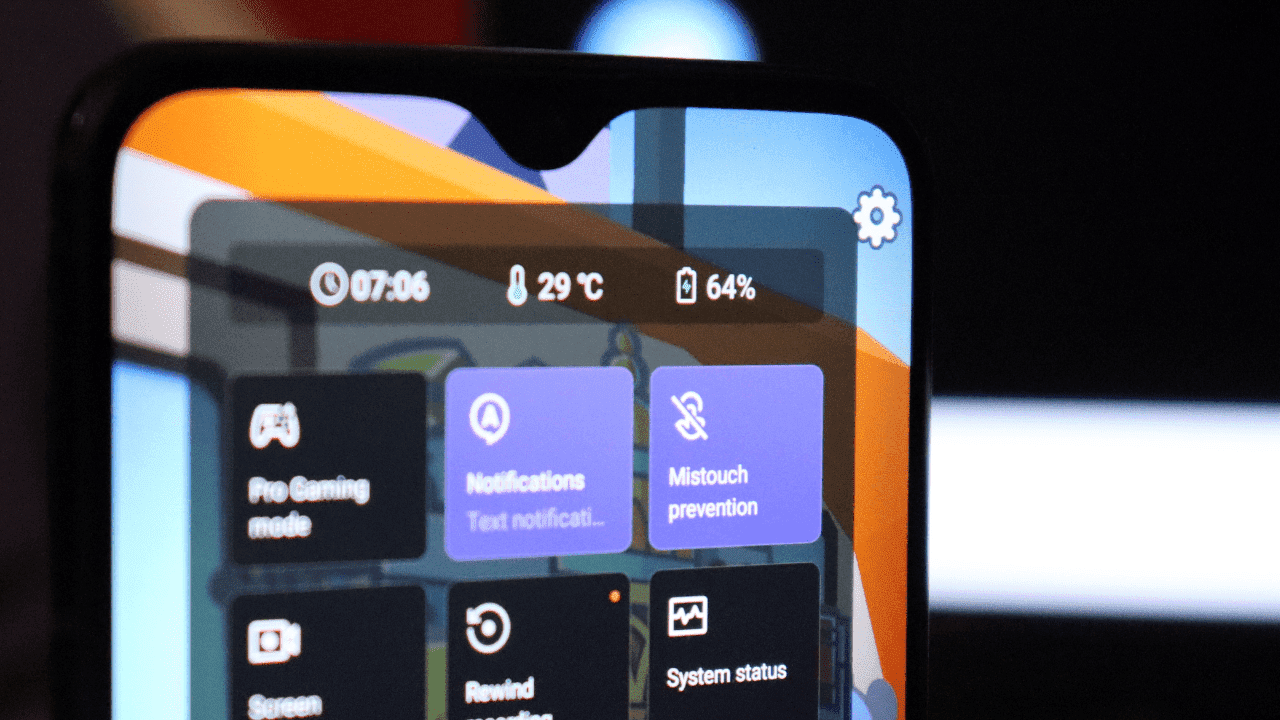

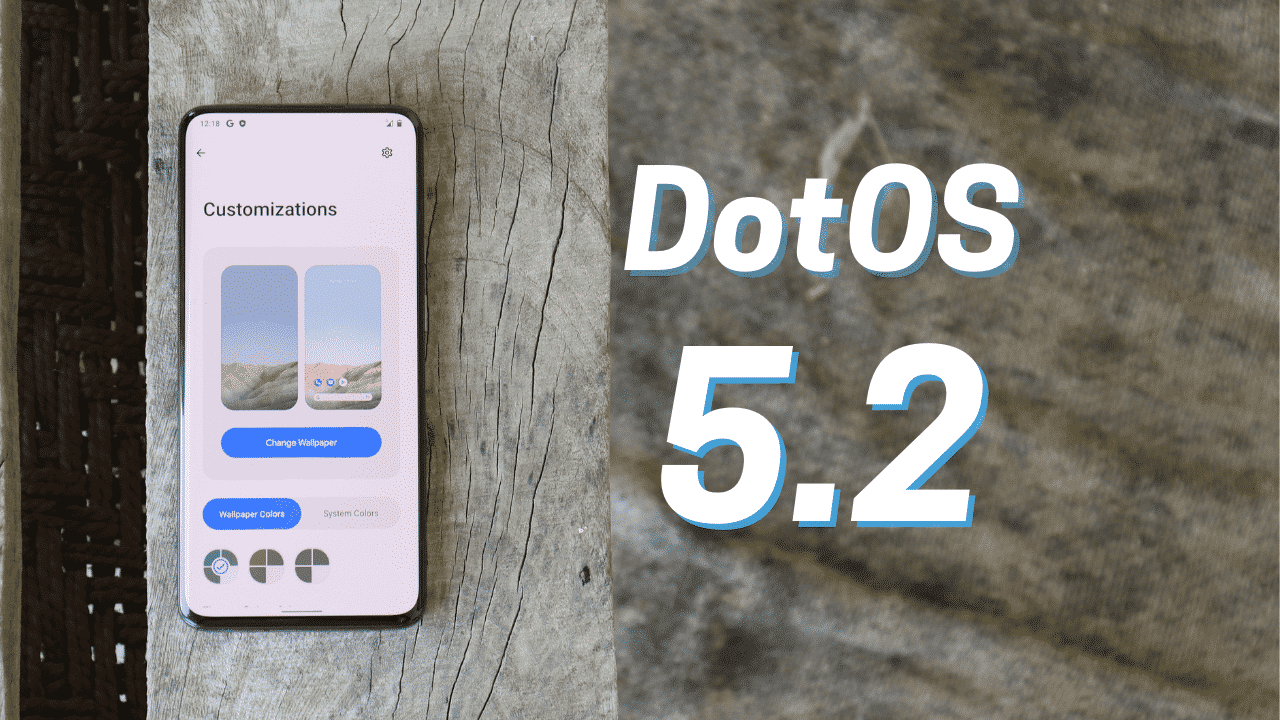

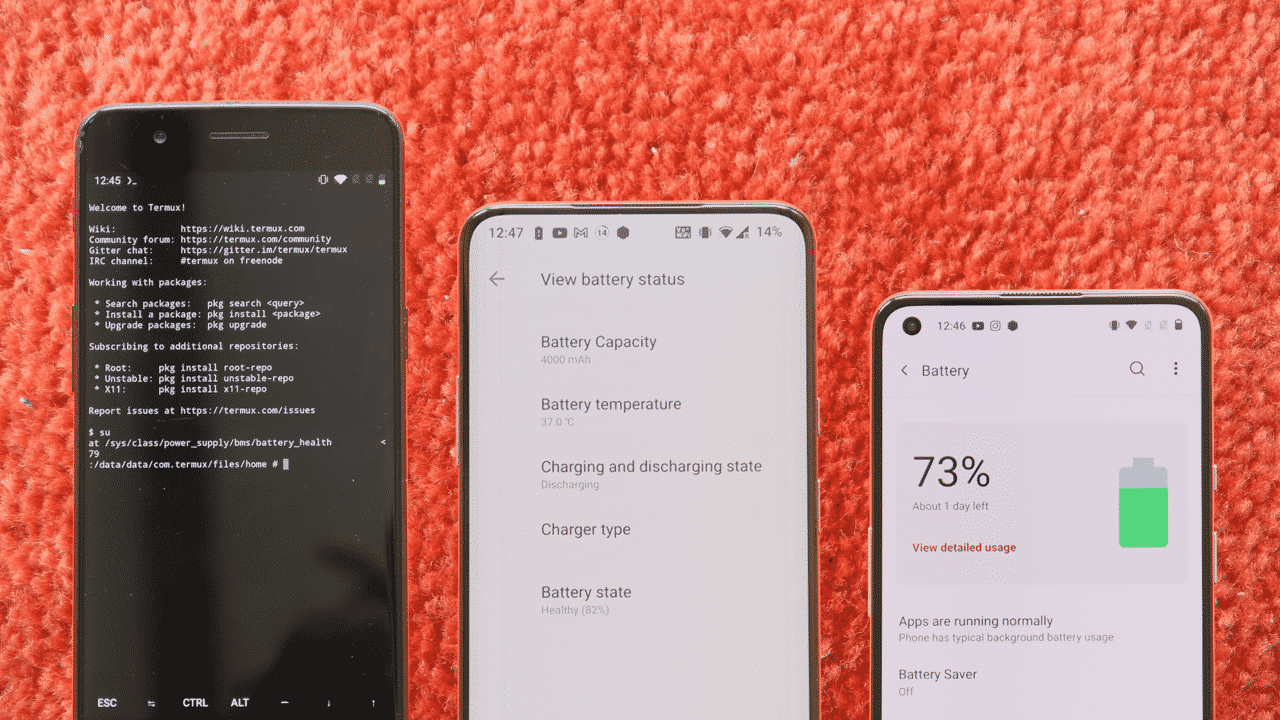
Terry
February 27, 2020 at 1:50 pm
Will I lose wifi and camera. Other thread’s that they have lost that. Thank you
Ashok Mor
February 28, 2020 at 6:09 am
no you wont lose any thing
Haider
March 7, 2020 at 10:41 am
after following all steps i have lost wifi and sound.
Terry
March 15, 2020 at 2:55 pm
Haider did u get the problem with wifi fixed. I am thinking about not trying this then.
Haider
February 29, 2020 at 9:41 am
Is it mandatory to follow step 14 where you’re formating device? I’m running 10.3.1 which is bootloader unlocked and i don’t want to format data is it possible?
Ashok Mor
March 1, 2020 at 4:29 am
tht is to decrypt device
Haider
March 1, 2020 at 10:02 am
Am i able to root if i don’t wanna format?
Terry
March 14, 2020 at 2:48 pm
So u will lose wifi and sound like she has described?
Ashok Mor
March 21, 2020 at 11:55 am
no in this guide if u will follow all the steps u won’t wifi and sound
Terry
March 17, 2020 at 9:01 pm
I am really looking for an answer for my question earlier that I posted. Thank you
Davide
March 20, 2020 at 8:31 pm
Thank you so much for this guide
can i ask a few questions?
will i be able to start fresh without loosing root? like factory reset. or do i have to factory reset and then redo this procedure?
how can twrp be removed?
and most important how can one update to future versions like OOS 10.3.3?
Ashok Mor
March 21, 2020 at 11:49 am
best and simple way to remove twrp is using msn tool.its not recommened to update with root access but still you can update with magisk at ur own risk.
Irshad
March 23, 2020 at 5:25 am
ADV driver XDA download link not working
Kirar
March 25, 2020 at 12:32 pm
Bro will it work with oos 10.3.2?
Or can you give me patched boot img for 10.3.2?
Hamid key
March 27, 2020 at 5:13 am
Thank u for this guid, but my phone (OP 7Pro) OEM Unlock hiden
How to open it
Ashok Mor
March 31, 2020 at 9:18 am
go to setting > about section > tap on build no seven times until you see ur at developer now> go back to settings> system> developer option> enable OEM unlocking
ERR0R236
April 14, 2020 at 3:38 am
Hey,
My softwere is OOS 10.3.2 this guide work it?
Ashok Mor
April 19, 2020 at 7:53 am
yes it will work
Shurajnaik
April 15, 2020 at 1:05 am
I want root my oneplus6t which is running on android 10.3.2 and the link u have given is of OOS 10.3.1. Can this OOS 10.3.1 be use to root android 10.3.2.
Ashok Mor
April 19, 2020 at 7:53 am
yes the same method can be used
nayeem
April 30, 2020 at 6:02 pm
hello sir after complete root when i go to magisk and check safetyNet check success. It’s shows magisk safetynet (ctsProfile:false) . What should i do now ?
Ashok Mor
May 2, 2020 at 6:05 am
with new google policy msgisk wont ne able to pas safety net check
N01E1se
May 14, 2020 at 8:52 am
Now i can download anything because of TWRP, but SafetyNet is correct, how to fix it?
Ashok Mor
May 14, 2020 at 11:30 am
latest magsik does not support safetynet check pass
Ako Eon
May 22, 2020 at 4:10 am
I flashed twrp and magisk which was shown in video after that i was unable to access my storage. When i want recive some stuffs in shareit it always shows insufficient storage in my device when i am deleting some files they cant be deleted. I downloaded pubg after some hours its obb got corrupt and not deleting anymore… Please help?
Ashok Mor
May 22, 2020 at 7:12 am
Reboot to recovery>go to advance wipe>select internal storage only>wipe it..by this your issue will be fixed
Amit Pandit
May 19, 2020 at 4:20 am
Hi,
I have completed all steps, till in magisk in safetynet check there is showing ctsprofile false.
what should i do, please reply
Ashok Mor
May 19, 2020 at 8:43 am
latest magisk does not allow safetynet check pass.so we dont hve any alternative now ,will have to wait for new update
Safi
May 22, 2020 at 8:29 am
I have root my OnePlus 6t with this procedure and rooted my phone but i had getting internal memory issue so i follow the last step that u told to do in the video after doing that apps are downloding but the phone is not rooted help me out.
Ashok Mor
May 24, 2020 at 10:53 am
reflash magsik
amit gautam
May 23, 2020 at 2:33 am
How to unroot completely ??
Ashok Mor
May 24, 2020 at 10:52 am
Flash latest OxygenOS on both the slots in twrp recovery and then relock the phone.
Jossen
May 25, 2020 at 1:51 am
I can’t download anything it says insufficient storage insert Sd card I’ve got like 256 Gb internal tho
Ashok Mor
May 25, 2020 at 5:09 am
go to recovery>wipe>advance wipe>select internal storage>swipe to wipe>reboot…these steps should fix ur problem
AmerSaif
May 25, 2020 at 10:45 am
Working android 10.3.3 or no
Ashok Mor
May 26, 2020 at 6:04 am
yes
Jossen Mascarenhas
May 25, 2020 at 11:20 am
I did it but it doesn’t work mate I just want my phone to be as stock as before help me how to sort it out
Jossen Mascarenhas
May 25, 2020 at 11:30 am
I tried it mate but still doesn’t work just help me to move back to stock mate
Ashok Mor
May 26, 2020 at 6:06 am
To go back stock>flash latest version of OxygenOS on both the slots in twrp recovery>relock the device
Dinesh
May 29, 2020 at 3:43 pm
i lose my data ??? its erase everything ??
Ashok Mor
May 30, 2020 at 8:08 am
in rooting process,when u unlock bootloader phone will reset.
amer saif
June 5, 2020 at 1:27 pm
work in android 10.3.3 or not
Psyle
June 8, 2020 at 11:21 pm
This is poorly phrased:
12.Now again boot device in fastboot mode to flash twrp, After device boots into fastboot Mode now give command to flash recovery command is – fastboot flash boot (Recovery name ).img for Eg :(fastboot boot twrp-3.3.1-31-fajita-Q-mauronofrio.img) & if no Error than Recovery is flashed succesfully.
What do you mean? Do I do fastboot boot twrp.img or do I do fastboot flash boot twrp.img ????
Ashok Mor
June 9, 2020 at 1:24 pm
U should do fastboot boot twrp.img. I have even corrected the same
NICMICSIC
June 24, 2020 at 7:32 am
Hello I did what you instructed and it worked like a charm. My only issue is that after finishing all these steps and boot into system some system languages and emojis no longer showed correctly and appeared as blocks..
Can you help me?
Amit Yadav
July 15, 2020 at 7:46 am
Can anyone help me root my one plus 6.I will pay for that . Plz anyone help me . i ve tried everything from youtube not working. Bootloader already unlocked.
Ashok Mor
July 15, 2020 at 11:41 am
Can you tell me what exactly the issue you are facing while rooting your Oneplus 6
Terry
August 22, 2020 at 5:14 pm
Hello I’m running in to a problem unlocking the bootloader I checked on my t mobile account is unlocked. It’s paid in full. But when I try to unlock the bootloader in ADB it says please flash unlock token first! What should I do? Thank you