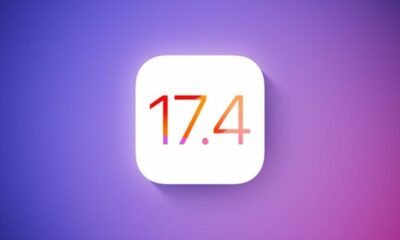Apple
10 Useful Tips to Improve the Battery Life of iPhone

Battery Health is responsible for the life span of the Battery. So, to use Battery for an extended period, we have to manage the Battery Health. We have some tips to improve the Battery health of your iPhone. So, before telling you about Tips, I will tell you how to see the Battery Health of your iPhone.
How to Check Battery Health on iPhone?
- First, Go to Settings.
- Then, search for Battery.
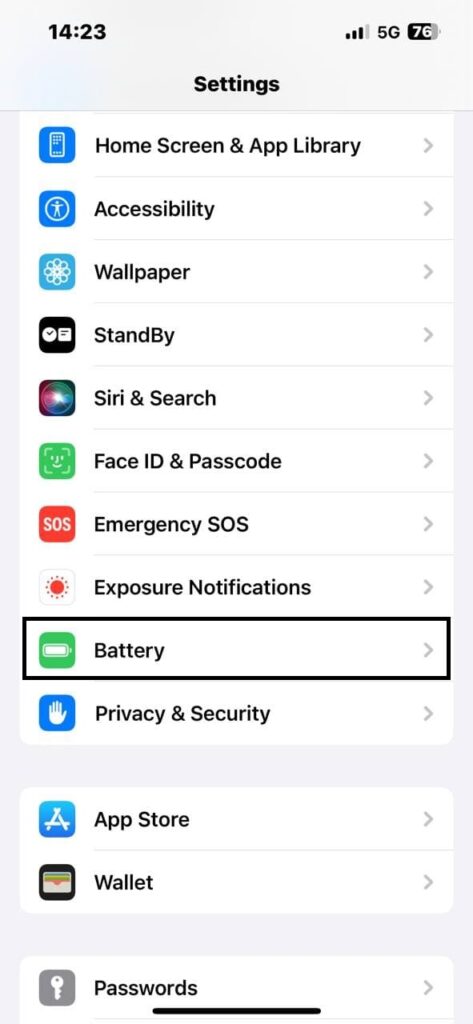
- There you will see the Battery Health and Charging. Tap on that.
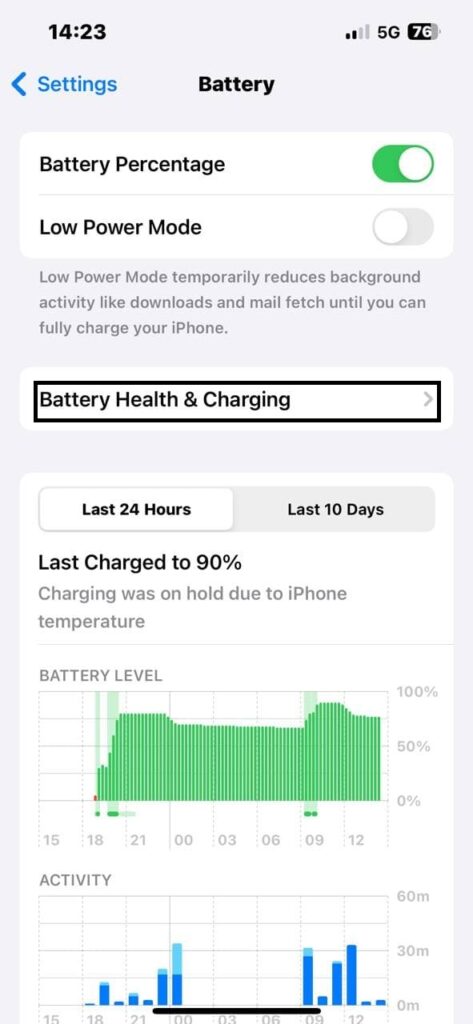
- Then, you will see the Maximum Capacity.
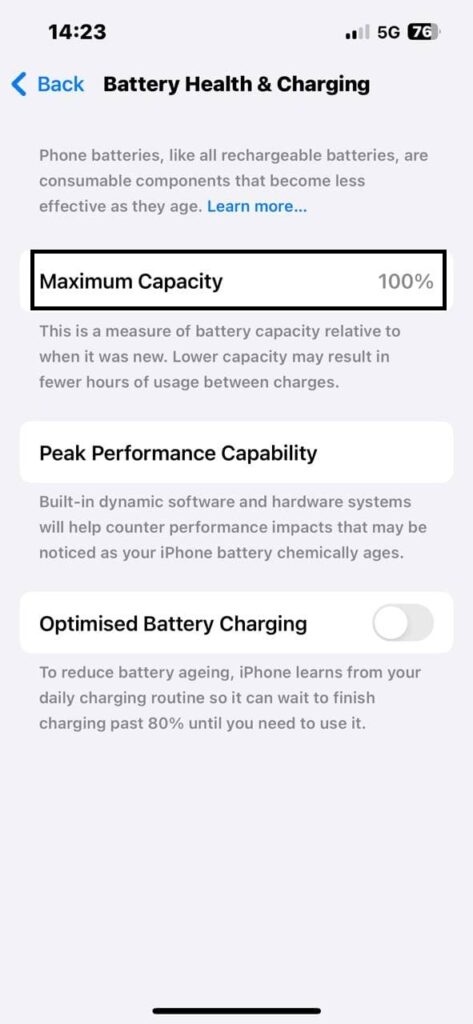
If your Battery Health or Maximum Capacity is below 80%. You are advised to replace the Battery of your iPhone because Apple considered it as an optimal condition.
Now, Here we have Some Tips to Improve the Battery Life of any iPhone.
1. Always use Original Data Cables and Adaptors
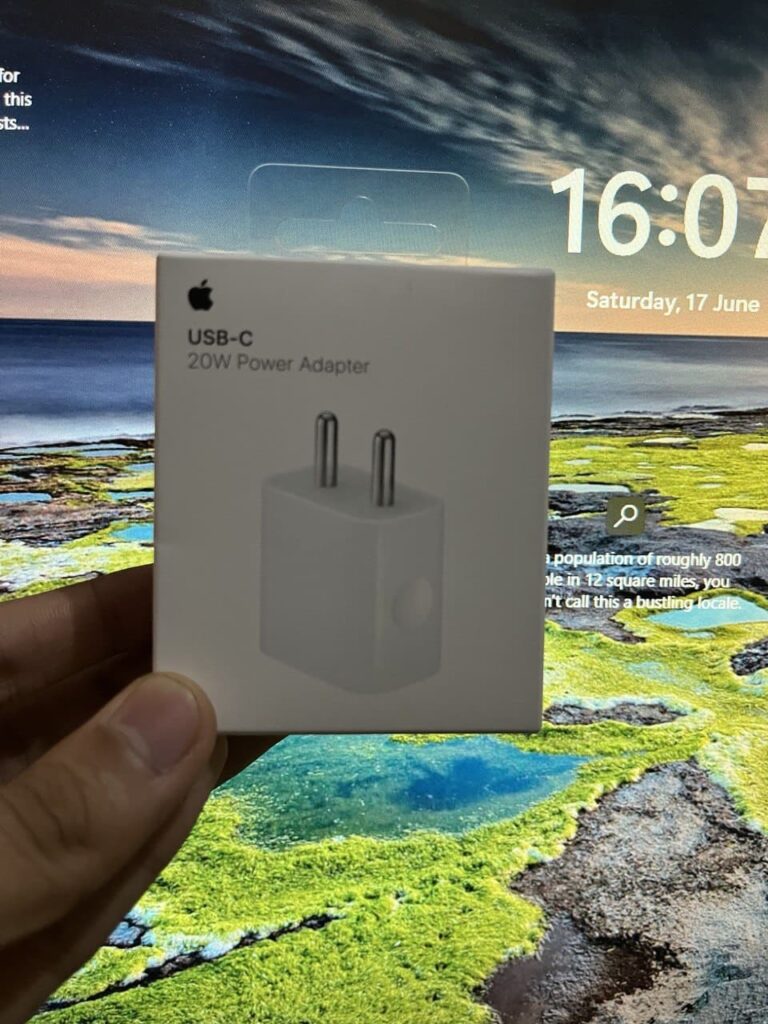
Usually, most iPhone Users use other smartphone brand chargers to charge their iPhones. But after some time, it will affect the Battery Health of the phone. So, it is recommended to use the original Apple Certified USB Data Cables and Apple Adaptors.
You can Buy an original Apple iPhone Adaptor and a Type-C to Lightning Cable.
2. Enable Optimised Battery Charging
This feature is available in most Android Smartphones as well as in iPhones. This feature will help you to improve the Battery Life of your iPhone. With this feature, your iPhone will automatically stop charging after 80%.
How to Enable Optimised Battery Charging on Your iPhone?
To enable this option on your iPhone. You have to follow the steps given below:
- First, open Settings.
- Then, search for Battery.
- Then you will see Battery Health and Charging. Tap on that.
- There you will see Optimised Battery Charging.
- If it’s off turn it on.
3. Remove the Back Cover/Case from your iPhone during Charging
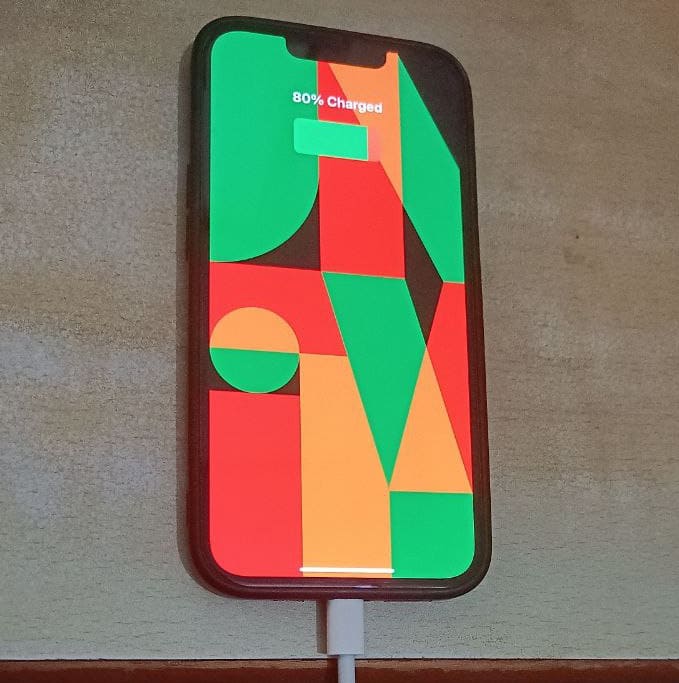
Before charging your iPhone, you must have to remove the case. So, the iPhone won’t be heated because during charging the iPhone will generate heat which affects the Battery of the iPhone, and due to this heat, your iPhone will charge slowly.
4. Turning Off Location Services
Location is enabled in the Background in the iPhones and it affects Battery Life. So, it is recommended to Turn off your Location Services on your iPhone. It will also increase the Battery Life of your iPhone.
How to Turn Off Location in your iPhone?
To turn off the Location Services you have to follow the steps given below:
- Open Settings.
- Then click on Privacy and Security.
- Then click on Location Services.
- Then turn off Location Services.
5. Use of Black Wallpaper and Dark Mode
If we enable Dark Mode, then we get more Battery life in the iPhone for more time if we compare it with Light Mode. Because Dark Mode uses less Battery than Light Mode and we get more Screen On Time. As most iOS users use Live Wallpapers or other Static Wallpapers that consume more Battery. But instead of this, we can use Black Wallpaper which will use less battery.
Download Black Wallpaper: Google Drive Telegram
6. Removing Background Activity of Apps
As we know, most apps use Mobile Data or Wifi in the Background. Even after we close the app for new notifications which use the Battery that may also affect the Battery Life of the iPhone. So, we must have to remove the Background Activity.
How to turn off Background Activity on iPhone?
- First open Settings.
- Then Click on General.
- After that Background App Refresh.
- From there you can turn it off for some selected apps or just simply turn it off for all.
7. Low your Backlight or Display Brightness
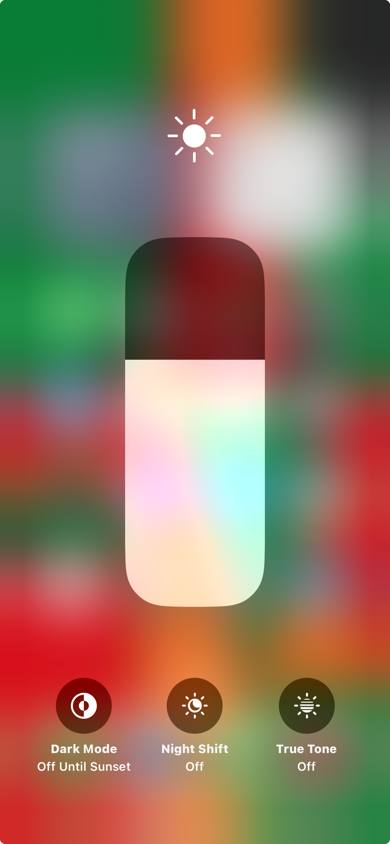
Most users use maximum Screen Brightness on their iPhones which affects the Battery Life of their iPhones as well as their eyes. If we change it from the control center. Then, you can see the improvement in the Battery Life.
8. Lowering the Refresh Rate
As we know, the Pro Series of the iPhone 13 series comes with a 120 Hz of Refresh Rate. More will be the Refresh Rate faster will be the scrolling. Also, with the higher Refresh Rate Display response will be smoother. From 60 Hz to 90 Hz, there is not so much difference but if we compare 60 Hz to 120 Hz, there will be a difference. More Refresh Rate also affects the Battery. So, to improve the Life of the Battery set the Refresh Rate to 60 Hz.
How to change/limit the Refresh Rate?
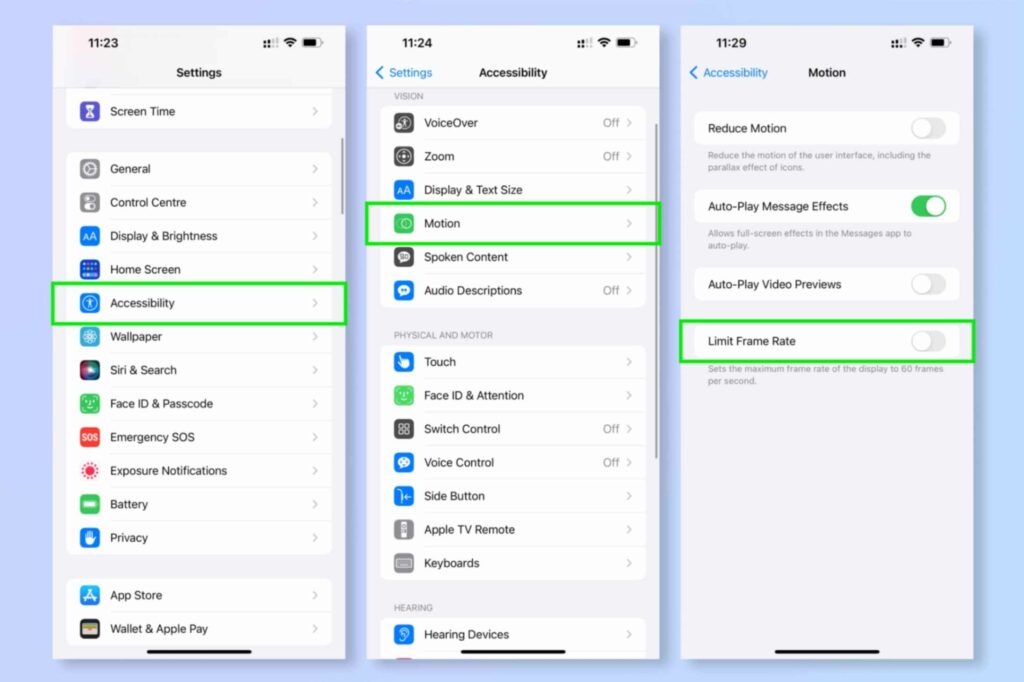
9. Keep your iPhone Up to Date
Whenever you got a new update on your iPhone. You must have to update it because new updates enhance the performance as well as the Battery of the iPhone. Also, Apple brings new features and fixes the bugs with Software Updates.
How to check for new updates on iPhone?
10. Turning off Keyboard Haptics
Last but not least, Apple introduce Keyboard Haptics with iOS 16. These Haptics enhance the typing experience. But it can also affect the Battery of your iPhone.
How to turn off Keyboard Haptics on iPhone?
So, to turn it off follow the steps given below:
- Go to Settings > Sounds & Haptics > Keyboard Feedback > Toggle off Haptic.
If you know tips to improve the Battery of your iPhone. Then, do let us know in the comment section.
For More Such Updates Follow Us On – Telegram, Twitter, Google News, WhatsApp and Facebook
Apple
Is your iPhone or iPad eligible for iOS 18 and iPadOS 18 Update – Here is a list of eligible devices
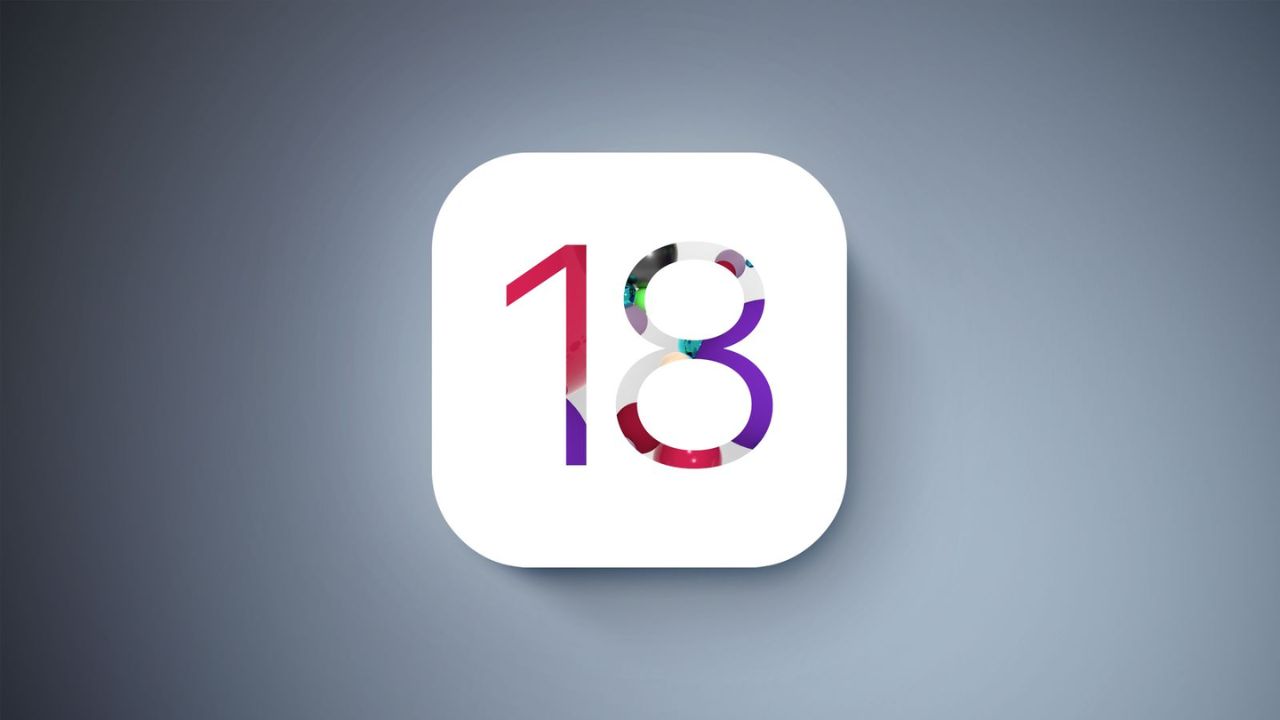
Every year, Apple announces its new iOS, iPadOS, and MacOS versions in its WWDC (World Wide Developer Conference) which will held at Apple Park in June. This year, Apple will announce iOS 18, iPadOS 18, and MacOS 15. The developer Beta of iOS 18 will be available after the announcement at the WWDC event but if we talk about the stable version of iOS 18 and iPadOS 18 update, then it will be available by September. In this post, we will tell you the list of iPhones and iPads that are eligible for the iOS 18 and iPadOS 18 update.

Devices Eligible for iOS 18 and iPadOS 18 Update
First, let’s talk about the list of iPhones, that are eligible for the iOS 18 Update:
- iPhone 15
- iPhone 15 Plus
- iPhone 15 Pro
- iPhone 15 Pro Max
- iPhone 14
- iPhone 14 Plus
- iPhone 14 Pro
- iPhone 14 Pro Max
- iPhone 13
- iPhone 13 mini
- iPhone 13 Pro
- iPhone 13 Pro Max
- iPhone 12
- iPhone 12 mini
- iPhone 12 Pro
- iPhone 12 Pro Max
- iPhone 11
- iPhone 11 Pro
- iPhone 11 Pro Max
- iPhone XS
- iPhone XS Max
- iPhone XR
- iPhone SE (2nd generation)
- iPhone SE (3rd generation)
Now, let’s talk about the list of iPads, that are eligible for the iPadOS 18 Update:
- iPad Pro: 2018 and later
- iPad Air: 2019 and later
- iPad mini: 2019 and later
- iPad: 2020 and later
iOS 18 brings new Generative AI support with Siri, design changes, and RCS message support in Apple’s iMessage. If you want to know more about the features of the iOS 18 update, then we have already created a dedicated post for that, do check that out.
Is your iPhone or iPad eligible for iOS 18 or iPadOS 18 update? Do let us know in the comment box. Also, do tell us whether you like this post or not.
For More Such Updates Follow Us On – Telegram, Twitter, Google News, WhatsApp and Facebook
Apple
Apple has shared full release notes for iOS 17.4 Update along with new Features
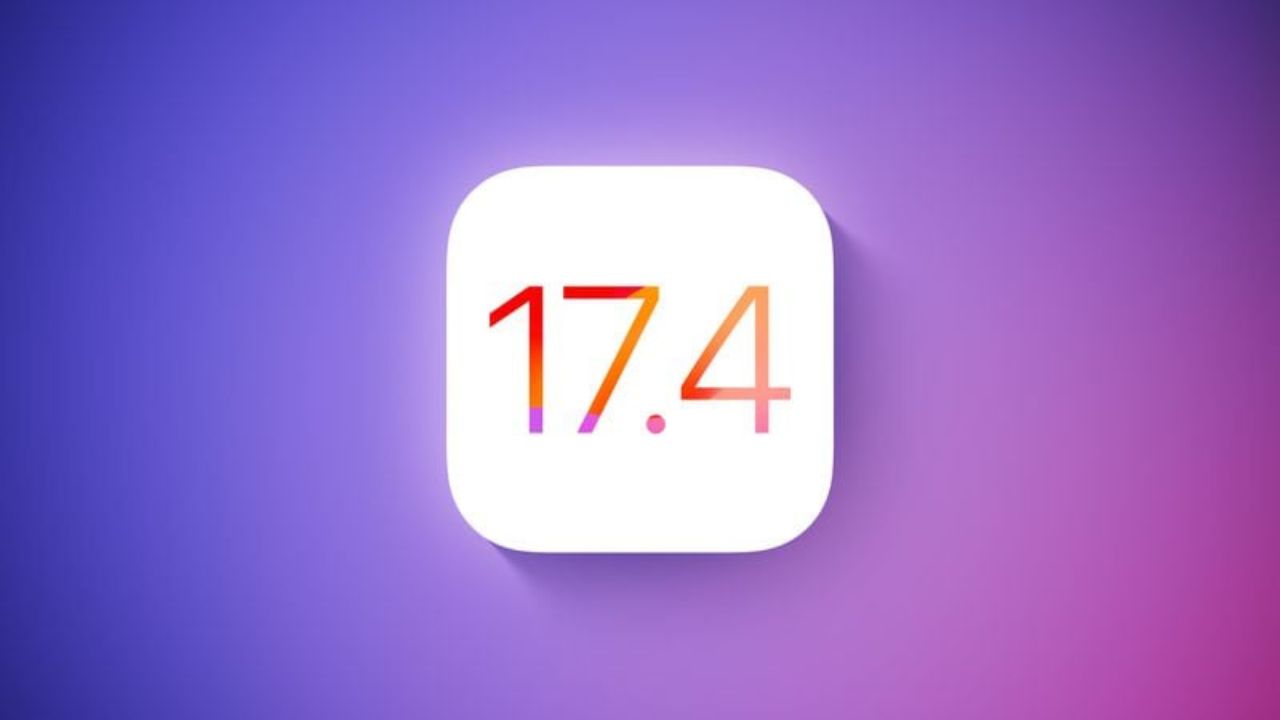
Apple, an American-based Tech Giant has recently shared full release notes for the iOS 17.4 update, which is expected to be launched in the first week of the next month i.e. March. If you want to know the upcoming changes or new addons that we get after updating the iPhone to stable iOS 17.4, then we have already posted a dedicated post for that, you can simply check that out by clicking here.
If we talk about them in short, then the upcoming iOS 17.4 update brings major App Store changes in the EU, new emojis, Apple Podcasts transcripts, and an upgrade in the security of Apple’s iMessage. Furthermore, this update also prepares for the launch of the next-generation Apple CarPlay later this year.

As we know, Apple has to follow the EU’s Digital Markets Act. So, to avoid fines, Apple has to roll out the new iOS 17.4 update before the deadline which was given by the EU i.e. 6 March (Wednesday). So, we can expect the iOS 17.4 stable update before or on 6 March. Below listed are the iOS 17.4 U.S. released notes:
Emoji
– New mushroom, phoenix, lime, broken chain, and shaking heads emoji are now available in the emoji keyboard
– 18 people and body emoji add the option to face them in either directionApple Podcasts
– Transcripts let you follow an episode with text that highlights in sync with the audio in English, Spanish, French and German
– Episode text can be read in full, searched for a word or phrase, tapped to play from a specific point and used with accessibility features such as Text Size, Increase Contrast, and VoiceOverThis update includes the following enhancements and bug fixes:
– Music recognition lets you add songs you have identified to your Apple Music Playlists and Library, as well as Apple Music Classical
– Siri has a new option to announce messages you receive in any supported language
– Stolen Device Protection supports the option for increased security in all locations
– Battery Health in Settings shows battery cycle count, manufacture date, and first use on iPhone 15 and iPhone 15 Pro models
– Call Identification displays Apple-verified business name, logo, and department name when available
– Business updates in Messages for Business provide trusted information for order status, flight notifications, fraud alerts or other transactions you opt into
– Apple Cash virtual card numbers enable you to pay with Apple Cash at merchants that don’t yet accept Apple Pay by typing in your number from Wallet or using Safari AutoFill
– Fixes an issue where contact pictures are blank in Find My
– Fixes an issue for Dual SIM users where the phone number changes from primary to secondary and is visible to a group they have messaged
Some features may not be available for all regions or on all Apple devices. For information on the security content of Apple software updates, please visit this website: https://support.apple.com/kb/HT201222
Devices that are eligible for iOS 17.4 Update
At last, if we talk about the eligible devices for iOS 17.4 Update, then iPhone XS and above models are eligible for this update. Whenever you receive the iOS 17.4 update. To update your iPhone, simply head to Settings > General > Software Update.
Are you guys also waiting for the iOS 17.4 stable update? Do let us know in the comment box. Also, tell us whether you like this post or not.
For More Such Updates Follow Us On – Telegram, Twitter, Google News, WhatsApp and Facebook
Apple
Rumors Suggest iPhone 16 Pro and 16 Pro Max to Feature 5x Optical Zoom

As we already know the iPhone 15 Pro Max’s tetraprism camera comes with 5x optical zoom. But now, Apple is planning to add it in both Pro models of iPhone 16 i.e. iPhone 16 Pro and iPhone 16 Pro Max.
This is a rumor that we have already heard from many big sources such as MacRumors, Taiwanese research firm Trendforce, and Apple analyst Ming-Chi Kuo. In today’s press release, Taiwanese research firm Trendforce has adverted regarding this.
Following the successful launch of the iPhone 15 Pro Max with its exclusive Tetraprism telephoto zoom lens, the industry is expected to see an increase in the adoption of periscopic lens modules. Apple plans to bring this advanced hardware upgrade to the iPhone 16 Pro, making it accessible to more users in the Pro series.
The design of the tetraprism camera system in the iPhone 15 Pro Max is folded due to which it can be easily fitted into the smartphone. This tetraprism camera system enables 5x optical zoom and 25x digital zoom. The Pro Max models of iPhones i.e. iPhone 15 Pro Max have a bigger display size i.e. 6.7 inches.
But, on the other hand, if we talk about the Pro models i.e. iPhone 15 Pro, then the display is 6.1 inches as like the iPhone 15 which is small if we compare it with Pro Max. So, as per rumors, Apple will increase the size of the iPhone 16 Pro from 6.1 inches to 6.3 inches to fit the tetraprism camera system in the Pro model of the iPhone 16.
What do you guys think whether we get 5x optical zoom in iPhone 16 Pro and 16 Pro Max? Do let us know in the comment box. Also, tell us whether you like this post or not.
Featured Image from MacRumors
For More Such Updates Follow Us On – Telegram, Twitter, Google News, WhatsApp and Facebook