Opinion
OxygenOS Frequently Asked Questions for March 2023
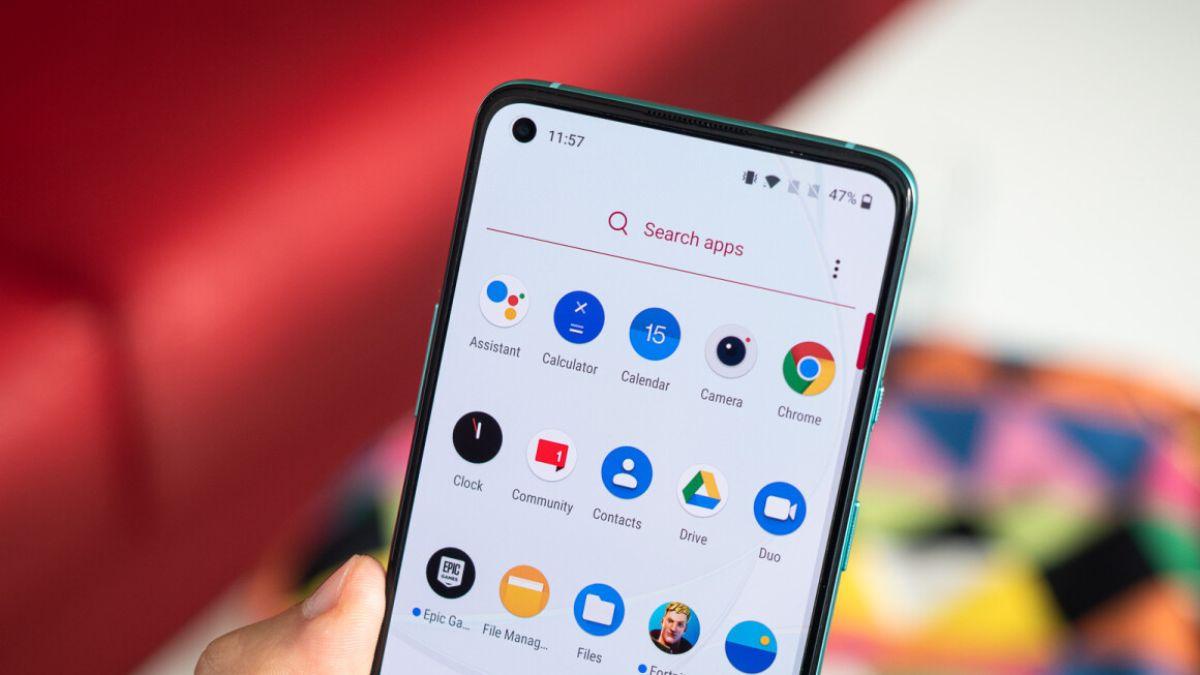
OnePlus has released the latest OxygenOS FAQ for March 2023. This FAQ addresses some of the most commonly asked questions about the operating system, including its features, usage guidelines, product improvements, and build status. Here are some of the key takeaways from the OxygenOS FAQ:
One of the standout features of OxygenOS is the clipboard reminders. This feature allows users to receive timely notifications whenever an app reads their clipboard. This provides an added layer of security for private information, and can be turned on by going to “Settings > Privacy” and selecting “Alert me when apps read the clipboard”.
Another interesting feature of OxygenOS is the System Cloner. This virtual space allows users to create a separate system for apps and data that is independent from the main system. Users can set up a password or fingerprint for the clone, and access it by entering the corresponding password or fingerprint from the lock screen.
The FAQ also addresses some common issues that users may encounter, such as flickering in the Message app and difficulty exiting the drawer mode. OnePlus has identified the root causes of these issues and is working on fixes, which will be included in future updates.
Additionally, the FAQ responds to user feedback and suggestions by introducing new features, such as the “Media output” option in the Control Center to switch between Bluetooth and speakers. Users can also remove sensitive information from photos by going to the settings page of the Photos app or selecting “Privacy protection” when sharing photos or videos.
Finally, the TalkBack feature is highlighted in the FAQ, which provides spoken feedback for users who are unable to look at the screen. Users can enable this feature via “Settings > Additional settings > Accessibility > Vision > TalkBack”. However, note that some features such as screenshots and split screen will be disabled when TalkBack is enabled.
Overall, the OxygenOS FAQ for March 2023 provides useful information and insights into the operating system, addressing many common questions and concerns. Users can expect to see ongoing improvements and updates from OnePlus as they continue to refine and optimize OxygenOS.
Also read:
- Iphones Eligible for IOS 17 Update – Expected Launch Date
- Samsung Galaxy Tab S9 Plus Renders Revealed: The First Look
- OnePlus Nord CE 3 Lite Wallpapers Available for Download: Here’s How to Get Them
If you like our article, follow us on Google News and Instagram, or join our Telegram Group.
For More Such Updates Follow Us On – Telegram, Twitter, Google News, WhatsApp and Facebook
Nothing
Nothing OS 2.0 vs Nothing OS 1.5.6: Is the Update Worth It for Nothing Phone (1)?
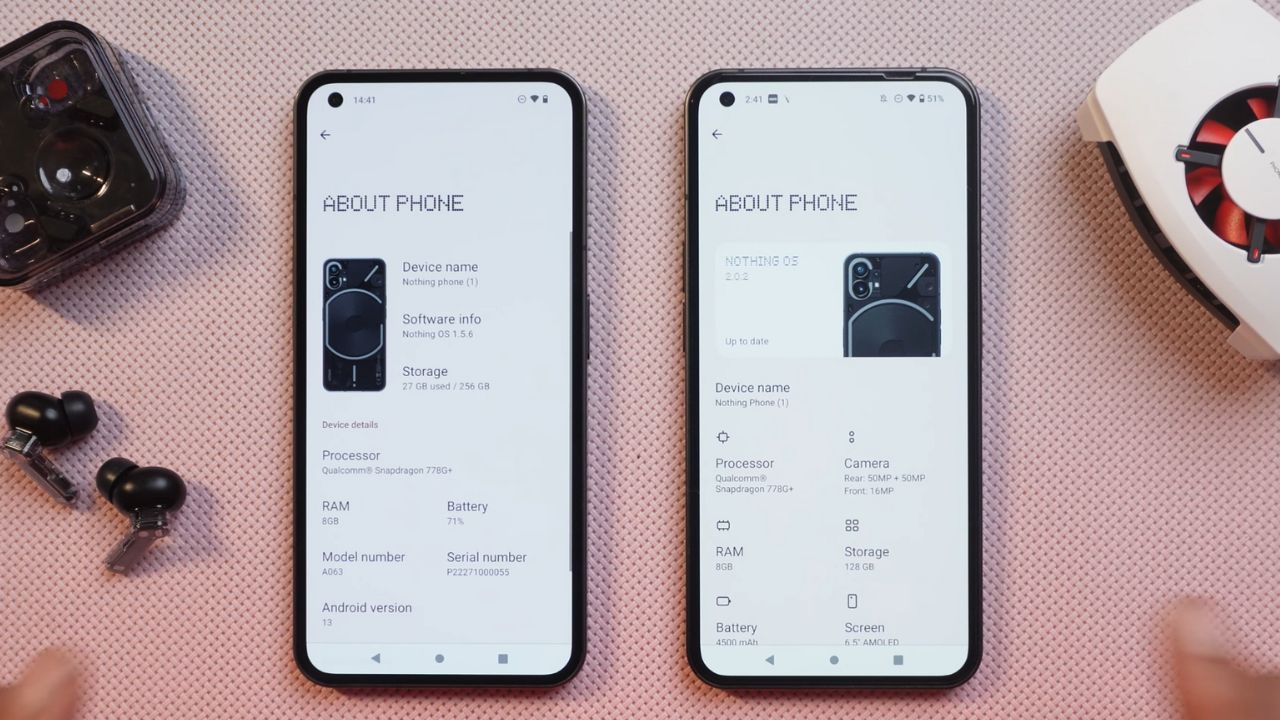
The excitement is noticeable as we compare Nothing OS 2.0 and its predecessor, Nothing OS 1.5.6, running on Nothing Phone (1). With the buzz surrounding the latest update, we will see whether the software really elevates your smartphone experience or is it just a cosmetic facelift.
Is Brighter Always Better?
First up, let’s tackle the question that’s been on everyone’s mouth: has the brightness improved in Nothing OS 2.0? After rigorous testing with a Lux meter, we have to say the older version, 1.5.6, performed better in screen brightness. Yes, you heard it right. Sometimes, newer isn’t always better.
Smooth Moves or Jittery Jumps?
The animation game appears to remain the same across both versions. But, it’s not all smooth sailing for Nothing OS 2.0. We noticed occasional jitters and lags, issues we never faced with 1.5.6. The older version seems more fine-tuned, while the latest one feels like it needs a bit more polishing.
Haptic Feedback
For those who appreciate the subtle art of haptic feedback, Nothing OS 2.0 brings in stronger vibrations. However, we found the crisp and precise feedback in the older version much more to our liking. It appears that “stronger” does not always equate to “better.”
Camera
When it comes to the camera, small UI tweaks are apparent in the newer OS. But the shutter speed still lags in both versions, with no sign of improvement in 2.0. After clicking a range of photos, we felt the older version provided better color, sharpness, and dynamic range. Low light performance was also more competent in 1.5.6.
Audio Output
If you were hoping for a louder audio experience, both versions will leave you wanting. Our tests showed no noticeable difference in sound quality between the two versions.
Battery Life and Benchmark
In the battery department, both OS versions clocked a similar Screen-On Time (SOT) of around 5 to 6 hours. Benchmark scores also showed a minor drop in performance in the newer version. A surprising find was in the wildlife stress test, where OS 2.0 showed slightly better stability.
To Update or Not to Update?
So, what’s the bottom line? Nothing OS 2.0 brings some new features and a few UI changes, but does it significantly enhance the overall experience? Not really. Our vote leans towards the older, more stable Nothing OS 1.5.6 for now.
So folks, think twice before hitting that ‘Update’ button. Until then, keep geeking and stay tuned for more tech updates!
You can also give our video a watch if you want to see this comparison in the visuals.
For More Such Updates Follow Us On – Telegram, Twitter, Google News, WhatsApp and Facebook
Apple
10 Useful Tips to Improve the Battery Life of iPhone

Battery Health is responsible for the life span of the Battery. So, to use Battery for an extended period, we have to manage the Battery Health. We have some tips to improve the Battery health of your iPhone. So, before telling you about Tips, I will tell you how to see the Battery Health of your iPhone.
How to Check Battery Health on iPhone?
- First, Go to Settings.
- Then, search for Battery.
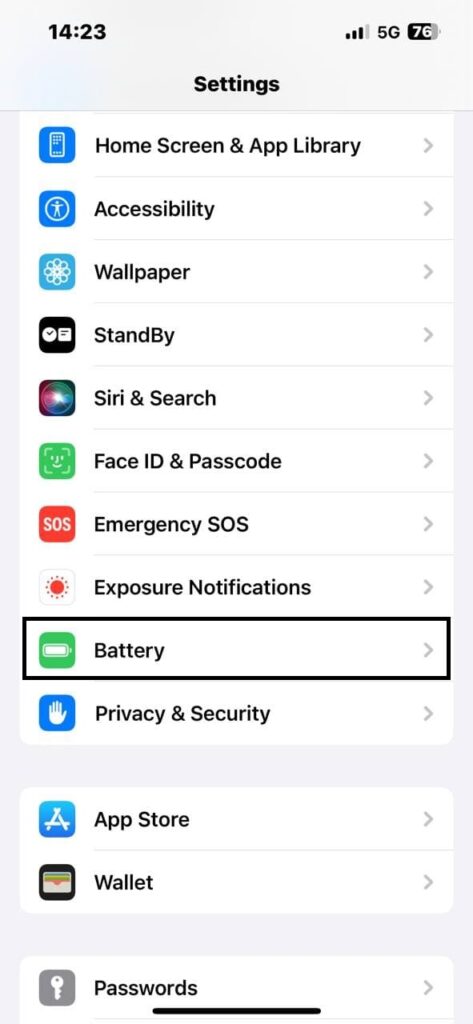
- There you will see the Battery Health and Charging. Tap on that.
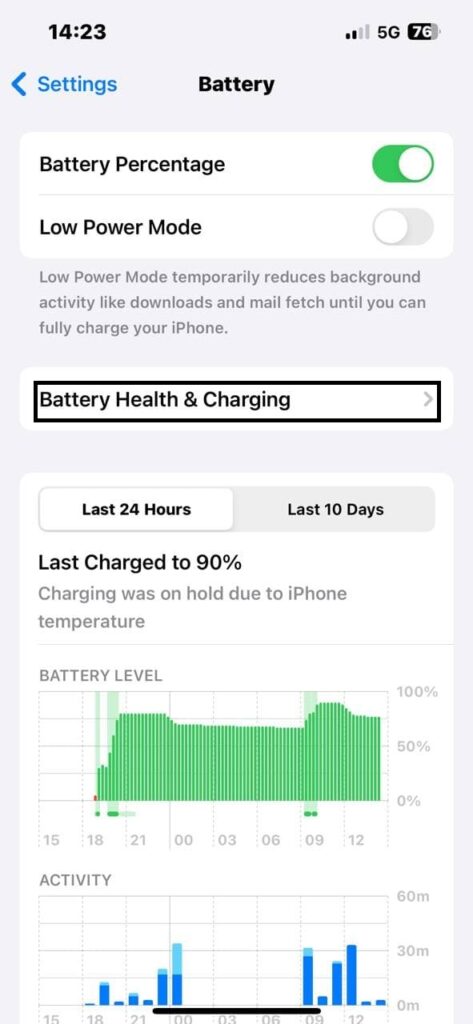
- Then, you will see the Maximum Capacity.
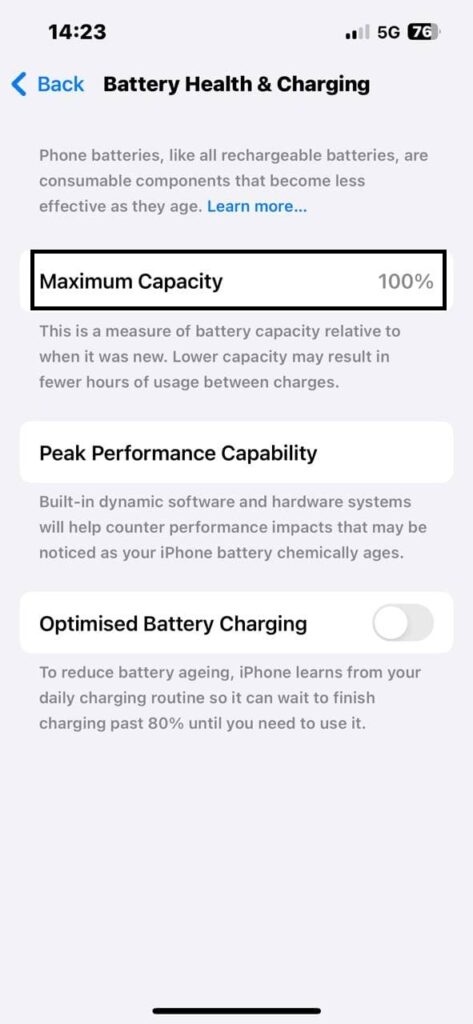
If your Battery Health or Maximum Capacity is below 80%. You are advised to replace the Battery of your iPhone because Apple considered it as an optimal condition.
Now, Here we have Some Tips to Improve the Battery Life of any iPhone.
1. Always use Original Data Cables and Adaptors
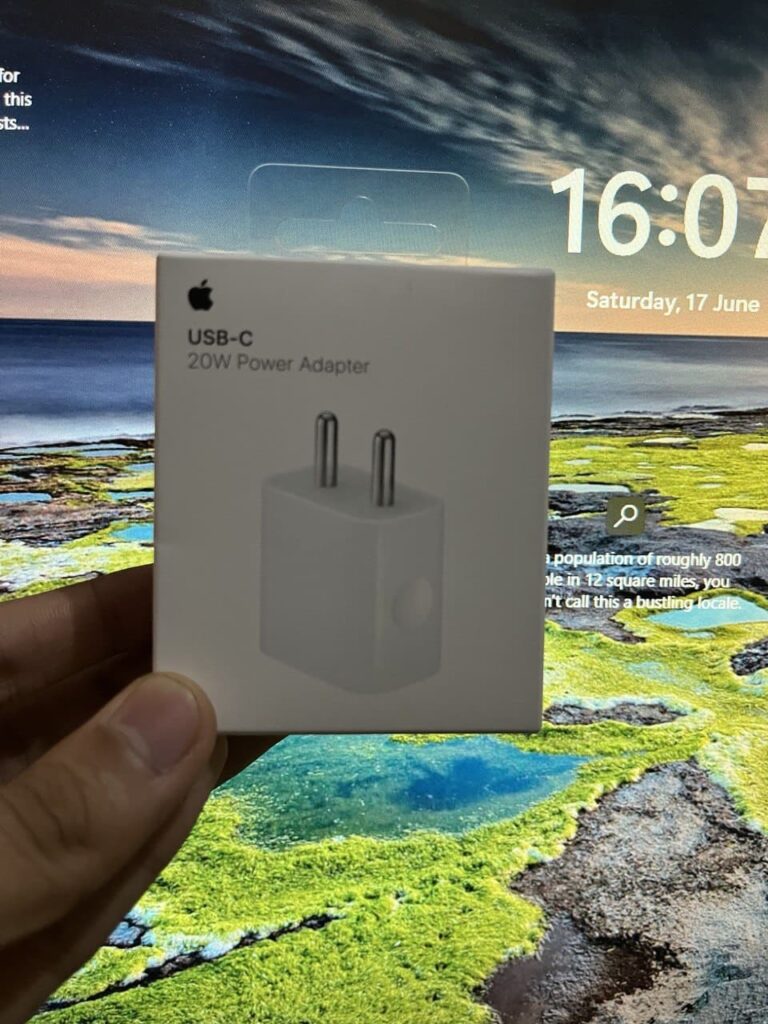
Usually, most iPhone Users use other smartphone brand chargers to charge their iPhones. But after some time, it will affect the Battery Health of the phone. So, it is recommended to use the original Apple Certified USB Data Cables and Apple Adaptors.
You can Buy an original Apple iPhone Adaptor and a Type-C to Lightning Cable.
2. Enable Optimised Battery Charging
This feature is available in most Android Smartphones as well as in iPhones. This feature will help you to improve the Battery Life of your iPhone. With this feature, your iPhone will automatically stop charging after 80%.
How to Enable Optimised Battery Charging on Your iPhone?
To enable this option on your iPhone. You have to follow the steps given below:
- First, open Settings.
- Then, search for Battery.
- Then you will see Battery Health and Charging. Tap on that.
- There you will see Optimised Battery Charging.
- If it’s off turn it on.
3. Remove the Back Cover/Case from your iPhone during Charging
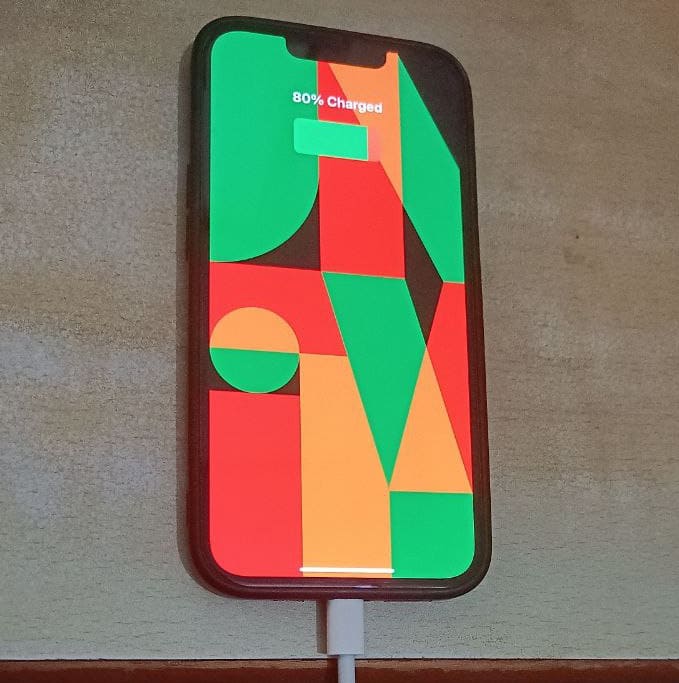
Before charging your iPhone, you must have to remove the case. So, the iPhone won’t be heated because during charging the iPhone will generate heat which affects the Battery of the iPhone, and due to this heat, your iPhone will charge slowly.
4. Turning Off Location Services
Location is enabled in the Background in the iPhones and it affects Battery Life. So, it is recommended to Turn off your Location Services on your iPhone. It will also increase the Battery Life of your iPhone.
How to Turn Off Location in your iPhone?
To turn off the Location Services you have to follow the steps given below:
- Open Settings.
- Then click on Privacy and Security.
- Then click on Location Services.
- Then turn off Location Services.
5. Use of Black Wallpaper and Dark Mode
If we enable Dark Mode, then we get more Battery life in the iPhone for more time if we compare it with Light Mode. Because Dark Mode uses less Battery than Light Mode and we get more Screen On Time. As most iOS users use Live Wallpapers or other Static Wallpapers that consume more Battery. But instead of this, we can use Black Wallpaper which will use less battery.
Download Black Wallpaper: Google Drive Telegram
6. Removing Background Activity of Apps
As we know, most apps use Mobile Data or Wifi in the Background. Even after we close the app for new notifications which use the Battery that may also affect the Battery Life of the iPhone. So, we must have to remove the Background Activity.
How to turn off Background Activity on iPhone?
- First open Settings.
- Then Click on General.
- After that Background App Refresh.
- From there you can turn it off for some selected apps or just simply turn it off for all.
7. Low your Backlight or Display Brightness
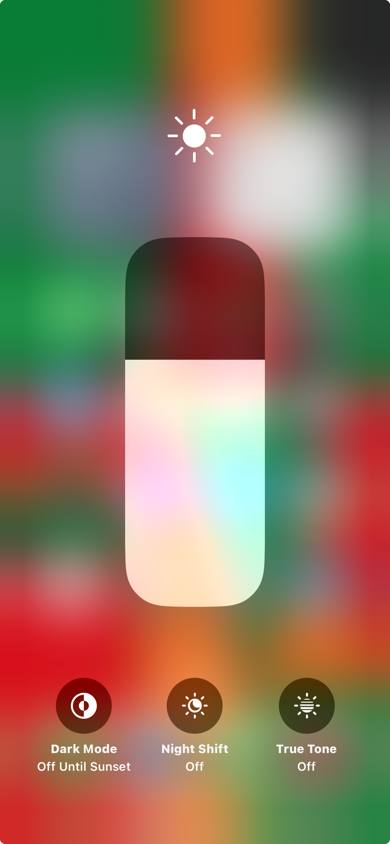
Most users use maximum Screen Brightness on their iPhones which affects the Battery Life of their iPhones as well as their eyes. If we change it from the control center. Then, you can see the improvement in the Battery Life.
8. Lowering the Refresh Rate
As we know, the Pro Series of the iPhone 13 series comes with a 120 Hz of Refresh Rate. More will be the Refresh Rate faster will be the scrolling. Also, with the higher Refresh Rate Display response will be smoother. From 60 Hz to 90 Hz, there is not so much difference but if we compare 60 Hz to 120 Hz, there will be a difference. More Refresh Rate also affects the Battery. So, to improve the Life of the Battery set the Refresh Rate to 60 Hz.
How to change/limit the Refresh Rate?
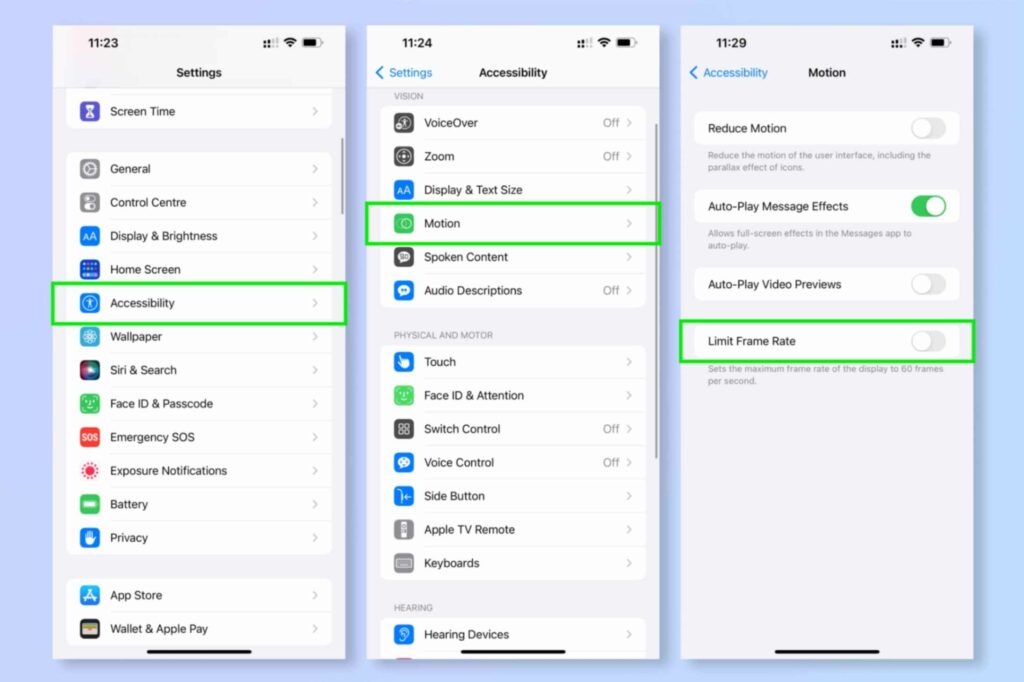
9. Keep your iPhone Up to Date
Whenever you got a new update on your iPhone. You must have to update it because new updates enhance the performance as well as the Battery of the iPhone. Also, Apple brings new features and fixes the bugs with Software Updates.
How to check for new updates on iPhone?
10. Turning off Keyboard Haptics
Last but not least, Apple introduce Keyboard Haptics with iOS 16. These Haptics enhance the typing experience. But it can also affect the Battery of your iPhone.
How to turn off Keyboard Haptics on iPhone?
So, to turn it off follow the steps given below:
- Go to Settings > Sounds & Haptics > Keyboard Feedback > Toggle off Haptic.
If you know tips to improve the Battery of your iPhone. Then, do let us know in the comment section.
For More Such Updates Follow Us On – Telegram, Twitter, Google News, WhatsApp and Facebook
Apple
Critical Alert: Outdated iOS Versions on iPhones Expose Your Personal Data to Risk

Kaspersky, a Russian multinational cybersecurity and anti-virus provider has reported the malicious attachment conveyed through iMessage that executes code to collect the personal data from the users.
We've discovered a new cyberattack against iOS called Triangulation.
— Eugene Kaspersky (@e_kaspersky) June 1, 2023
The attack starts with iMessage with a malicious attachment, which, using a number of vulnerabilities in iOS installs spyware. No user action is required.#IOSTriangulation pic.twitter.com/daxEYZwXwD
Eugene Kaspersky, CEO of Kaspersky has Tweeted about this spyware on their Twitter handle. This malware is sent to the iPhones with iMessages to take out the personal information of iOS users such as recordings, photos, Locations, etc. After taking out personal data from the users it is transmitted to the remote servers.
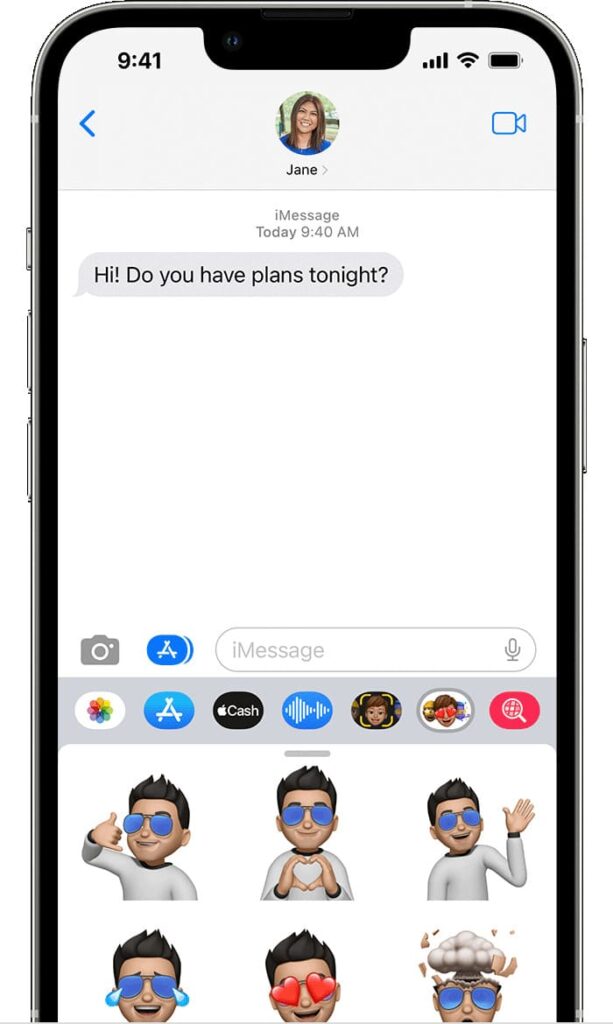
According to Kaspersky, This spyware is founded on tons of employees who are using iPhones and also trying to target more iPhone Users also. Also, the company said that after installing the malware in the device it automatically deletes the text and the attachment of the iMessage. iOS users who are using iOS version 15.7 are targeted with this spyware. Till now the users of iOS 16 are safe But we don’t know if they are properly safe or not because Kaspersky has not mentioned it yet.
The Company, Kaspersky has named this cyberattack threat as “Operation Triangulation.” That targets the iPhones running an older version of iOS. Apple’s CEO, Tim Cook said iOS users to disable iMessage from their iPhones. To get rid of this, you have to turn off iMessage from your iPhone.
How to Turn off iMessage from your iPhone?
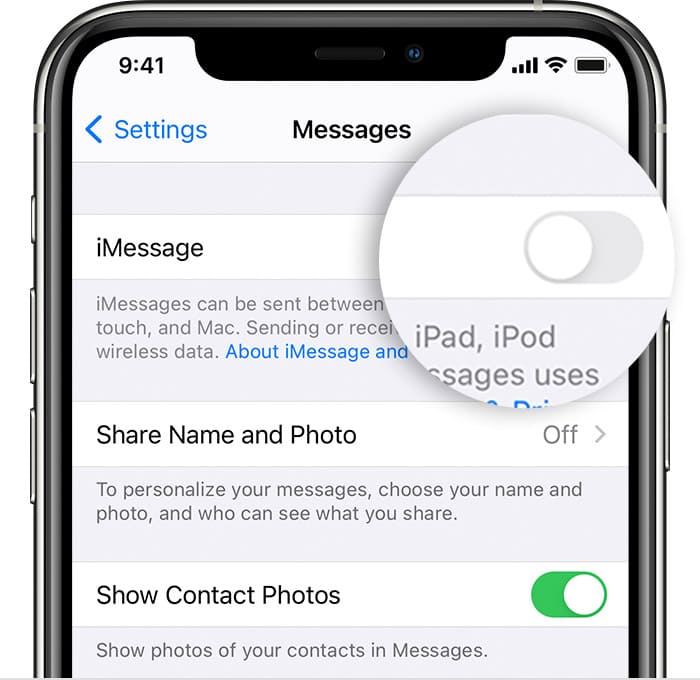
- First, you have to open Settings.
- In Settings, click messages
- Then, Toggle Off the iMessage.
How to check this spyware in your iPhone?
On 2 June 2023, Friday. Russian-based Cybersecurity company, Kaspersky has released a tool to detect this spyware from your iPhones.
Apple released an update in February 2023, for iPhones, iPads, and Macs to fix major issues with iOS 16.3 and macOS 13.2. Apple has also provided credit to the debuggers who found distortions that authorized remote users to bypass the protection of Apple and get access to the personal user data of the users also the Microphone, History of the Calls, and Camera.
For More Such Updates Follow Us On – Telegram, Twitter, Google News, WhatsApp and Facebook












